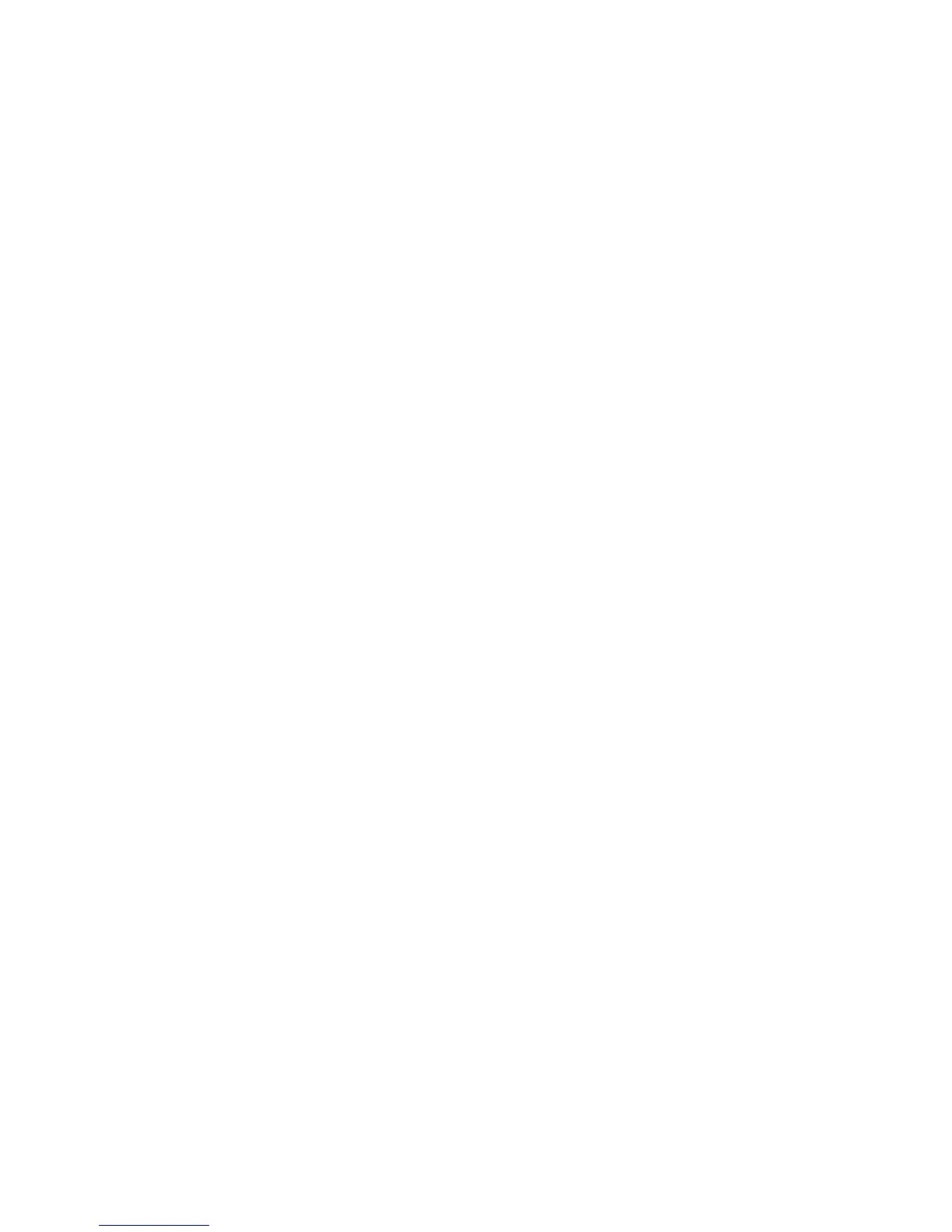39
entertainment
1
Point the camera lens at the camera subject.
Press
S
up and down
to select and adjust any
of the following settings
:
Zoom
—Increase or decrease image size.
Style
—Set to
Color
,
Black and White
,
Antique
, or
Negative
.
Lighting Conditions
—Set to
Automatic
,
Sunny
,
Cloudy
, I
ndoor
(Home)
,
Indoor (Office)
, or
Night
.
To view other options,
press
Options
(see
page 39).
2
Press the camera key
b
to take the photo.
3
Press
Options
to open the
Store Options
menu. Then
select
Store Only
,
Apply as Wallpaper
,
Apply as Screen Saver
, or
Apply as Phonebook Entry
.
or
Press
Send
to save the photo and go to the
Send
Options
screen. Then select
Send in Message
or
Send to
online Album
.
Tip:
To take a self-portrait, activate the camera, close
the flip, point the lens at yourself, center yourself in
the external display, and press the
smart/speakerphone key. (Hold the phone at least 18
inches away.)
adjust camera settings
When the camera is active, press
Options
to view and
select these options:
option
Go To Pictures
View pictures and photos stored
on your phone.
Auto-Timed Capture
Set a timer for the camera to take
a photo.
Capture Title
Assign a name to a captured
photo.
Camera Setup
Change
Resolution
or image
Quality
,
activate a
Shutter Tone
, or turn
Auto-Focus
on or off.
View Free Space
See how much memory remains
for storing pictures.
