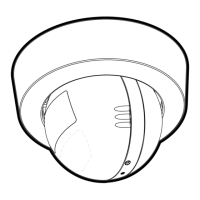18
19
4. Camera
4.1 Connecting the Camera to Power
• Insert the small end of the Power Adapter into the Power
Adapter Connector then plug the Power Adapter into a
suitable power socket.
•
Slide the ON/OFF switch to ON, the green Power LED will
light up. (Note:
To switch the device off, slide the ON/OFF
switch to OFF.)
4.2 Camera Functions:
Working with PC/Notebook
• Go to URL: https://www.monitoreverywhere.com.
• Enter the User Name and Password and then tap LOGIN, if
you have already created an account.
• Select the camera and tap VIEW to see the camera view and
control buttons.
•
T
ap on the icons for different functions:
S14
S15 S16
• Tap Start monitor (picture S15).
• Tap on the Camera icon to start viewing (picture S16).
Getting started: Working with iPhone
®
/iPad
®
18
Camera Functions: Working with PC/Notebook 19
ENGLISH
P130082_Scout1_UG_US_EN_V5_2013_08_19.indd 18-19 19/08/2013 3:41 PM

