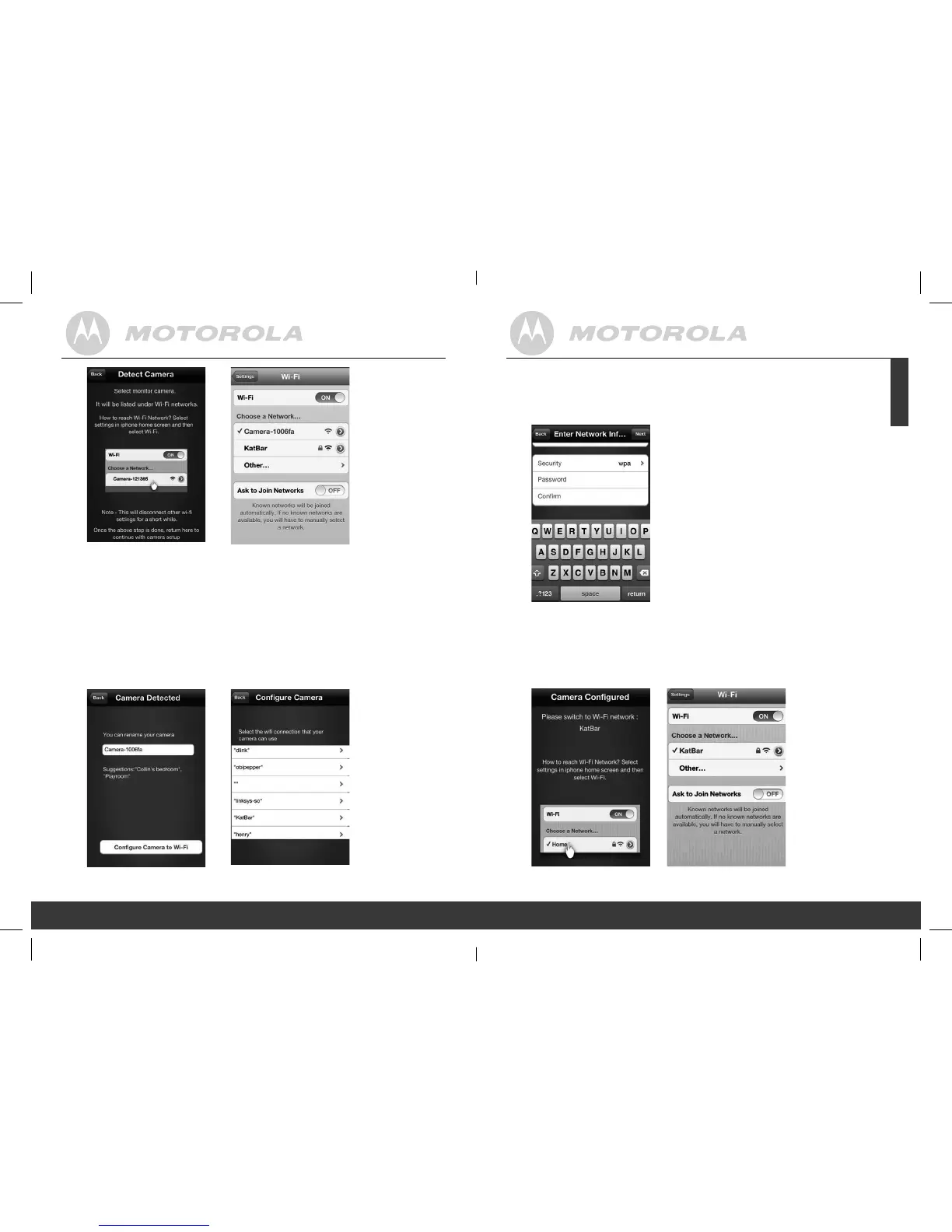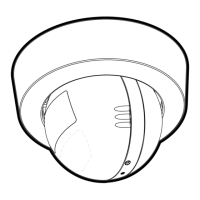16
17
S7 S8
•
On your iPhone
®
or iPad
®
, under Settings select Wi-Fi, then
select the camera from the network list and wait until it is
connected (pictures S7, 8).
• Run the “Monitor Everywhere’ app again.
Note: The Camera SSID is printed on the label on the bottom
of the Camera, for example: ID: Camera-1006fa. On your
iPhone
®
/iPad
®
, you will see: Camera-1006fa.
S9 S10
• Tap Congure Camera to Wi-Fi (pictures S9,10).
•
Enter ‘Wi-Fi’
password for camera (picture S11), then press
Next.
S11
• On your iPhone
®
or iPad
®
, under Settings select Wi-Fi.
Select your preferred Wi-Fi connection from the network list
and wait until it is connected (pictures S12, 13, 14).
S12 S13
Getting started: Working with iPhone
®
/iPad
®
16
Getting started: Working with iPhone
®
/iPad
®
17
ENGLISH
P130082_Scout1_UG_US_EN_V5_2013_08_19.indd 16-17 19/08/2013 3:41 PM
