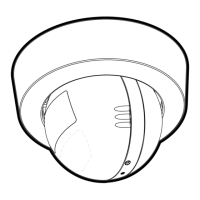Do you have a question about the Motorola SCOUT1-B and is the answer not in the manual?
| Motion Detection | Yes |
|---|---|
| Field of View | 110 degrees |
| Audio | 2-way audio |
| Connectivity | Wi-Fi |
| Storage | Cloud storage |
| Wireless Technology | Wi-Fi |
Provides crucial warnings and recommendations for safe camera placement and setup.
Critical safety warning about cord placement to prevent strangulation risk for infants or pets.
Key steps and precautions for successful Wi-Fi camera setup and ongoing use.
Advice on supervising pets and keeping the device away from chewing hazards.
Steps to connect the camera to power and interpret LED indicators for setup status.
Steps for downloading the app, connecting to Wi-Fi, and creating an account for Android.
Instructions for selecting the Wi-Fi network and entering credentials for camera connection.
Guide for creating a new user account or logging into an existing one for Android.
Guide for downloading the "Monitor Everywhere" app and starting the setup process for iPhone/iPad.
Steps to create a user account, including entering username, password, and email for iOS.
Steps to create a user account, including entering username, password, and email for iOS.
Steps to configure the camera's Wi-Fi connection by selecting the network and entering password.
Instructions on selecting the Wi-Fi network in iPhone settings and waiting for connection.
Instructions for inserting the power adapter and turning the camera on.
Steps to start the process of adding a new camera to the Android setup.
Steps to select the camera and preferred Wi-Fi network during addition.
How to enter the network password for the camera to connect to Wi-Fi.
Confirmation that the camera is being added and the view will be displayed.
Reference to follow the same steps as initial iOS setup for adding a new camera.
Explains when a camera reset is necessary, like moving routers or setup issues.
Detailed instructions on how to perform a factory reset on the camera.
What to expect after reset (beeps, blinking LED) and the waiting time for connection.