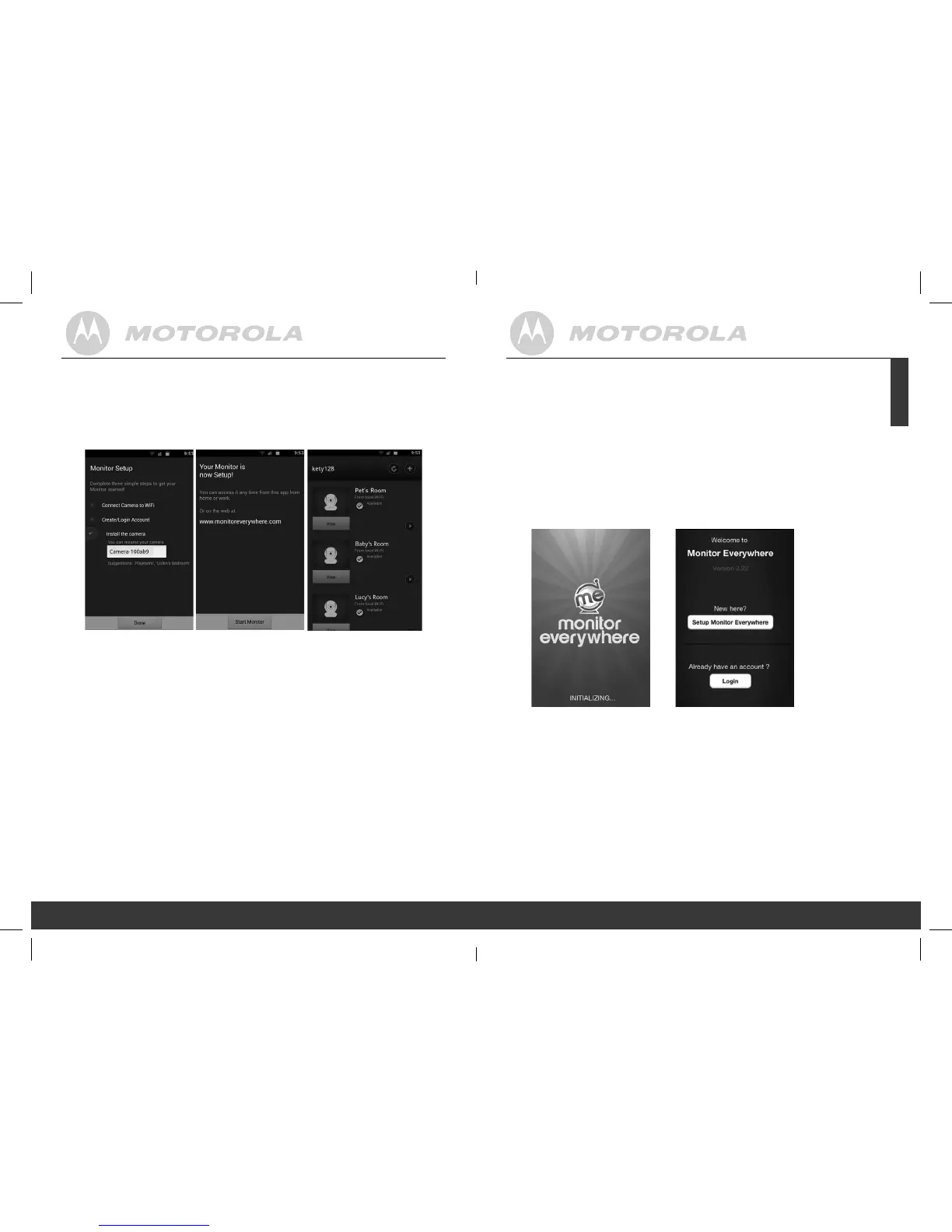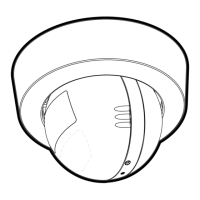12
13
• Once your camera is installed, you can rename it.
•
T
ap DONE.
•
T
ap START MONITOR to show the camera view.
• Tap VIEW to show the camera view and the controls.
Note:
The Camera SSID is printed on the label on the bottom of the
Camera, for example: ID: Camera-1006fa
On your devices for Android
™
you will see: Camera-1006fa.
3.3 User Account and Camera Setup:
Working with iPhone
®
/iPad
®
• Install the application “Monitor Everywhere” from the
App Store
SM
. Note: If you can’t nd the application, use your
device browser to go to www.monitoreverywhere.com for
advice on how to install.
•
Run the “Monitor Everywhere”
application and follow the
screen number sequence:
S1 S2
•
Select
Setup Monitor Everywhere (pictures S1, 2).
Getting started: Working with devices for Android
™
12
Getting started: Working with iPhone
®
/iPad
®
13
ENGLISH
P130082_Scout1_UG_US_EN_V5_2013_08_19.indd 12-13 19/08/2013 3:41 PM
