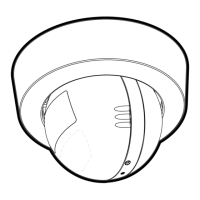Do you have a question about the Motorola FOCUS73 and is the answer not in the manual?
| Audio | Two-way audio |
|---|---|
| Connectivity | Wi-Fi |
| Motion Detection | Yes |
| Camera Resolution | 1080p Full HD |
| Night Vision | Yes |
| Weatherproof | Yes |
| Storage | Cloud storage |
| Power Source | Mains power |
Lists all the components included with the Wi-Fi R Camera Unit.
Details the parts of the Wi-Fi R Camera Unit, including antenna, lens, and buttons.
Provides essential advice for interference and connection quality during setup.
Warns about keeping the unit and cord away from children's reach to prevent strangulation.
Provides guidance on determining camera location and proper mounting to ensure safety.
Confirms compliance with standards and advises careful reading of instructions before use.
Covers adult assembly, product use by children, keeping cords safe, and avoiding water/heat sources.
Covers plug types, power sources, overloading, cord protection, surge protectors, and UPS.
Details requirements for ventilation, avoiding heat sources, and proper placement to prevent overheating.
Covers using approved accessories, secure mounting, checking extension cables, and sheltered outdoor installation.
Lists compatible operating systems and browsers for accessing the web portal.
Details minimum required versions for Android and iOS devices to run the Hubble app.
Specifies the minimum required upload bandwidth for Wi-Fi connection and provides a speed test link.
Illustrates how the camera connects to the router, Hubble service, and mobile devices.
Guides on connecting the camera to power and ensuring it's within Wi-Fi range of the router.
Explains the meaning of different LED light patterns during setup and connection.
Lists the camera, power adapter, and Android device with specific OS version needed for setup.
Instructions for connecting the camera to power and confirming it boots up via the green LED.
Guides users to download and install the 'Hubble for Motorola Monitors' app from the Google Play Store.
Details running the app, agreeing to terms, and creating or logging into a Hubble account.
Instructions on tapping 'Add Camera' and 'Continue' to start the camera pairing process.
Explains how to press the 'PAIR' button and use the 'Search for Camera' function.
Details pressing the PAIR button and tapping 'Search for Camera' to find and connect to the device.
Guides on selecting the Wi-Fi network and entering the password for connection.
Explains waiting for the camera to connect to the Wi-Fi network and handling connection results.
Confirms successful setup and prompts to name the camera location for better notifications.
Details tapping 'Watch Live Camera' to view the feed and turn on the LED indicator.
Explains how to tap the Hubble logo to return to the main camera list.
Lists the camera, power adapter, and iPhone/iPad with iOS 7.0+ needed for setup.
Instructions for connecting the camera to power and confirming boot-up via the green LED.
Guides users to download and install the 'Hubble for Motorola Monitors' app from the App Store.
Details running the app, agreeing to terms, and creating or logging into a Hubble account on iOS.
Instructions on tapping 'Add Camera' and selecting 'FOCUS73' to start pairing.
Guides users to enable Bluetooth on their iPhone/iPad to connect to accessories.
Detailed steps to navigate to Settings and turn on Bluetooth for the iPhone or iPad.
Instructions to exit settings and open the Hubble Home app to proceed with setup.
Guides on tapping 'Continue' and following on-screen prompts for camera detection.
Explains the camera detection process, which may take up to a minute.
Instructions to locate the camera by ID and tap 'Continue' after connection.
Guides on selecting the Wi-Fi network and entering the password for connection on iOS.
Explains waiting for the camera to connect to the Wi-Fi network and handling connection results.
Confirms successful setup and prompts to name the camera location for better notifications.
Provides step-by-step instructions for marking, drilling, and securing the mounting plate to the wall.
Details how to attach the camera to the plate and secure it with a tamper-proof screw.
Guides on connecting the camera's power cable, adapter, and to the mains socket.
Explains how to add additional cameras to the account via the Hubble app on Android devices.
Provides steps to remove a camera from the account via the app's settings and confirmation.
Covers changing password, logging out, viewing plan details, and setting disconnect alerts.
Explains how to view camera name, image, and firmware version through settings.
Details how to set the sensitivity for motion detection and motion video recording.
Covers shifting clock format and setting notification preferences like sound and vibration.
Explains how to set a timer for Do Not Disturb mode to prevent receiving alerts.
Details how to use on-screen buttons to tilt and pan the camera view.
Instructions on using the video icon to start and stop recording video clips.
Guides on switching to camera mode and using the camera icon to capture still images.
Explains how to add additional cameras to the account via the Hubble app on iPhone/iPad.
Provides steps to remove a camera from the account via the app's settings and confirmation.
Covers changing password, logging out, and sending app logs via the app.
Explains how to access camera details like name, firmware version and notification sensitivity.
Covers accessing general settings and shifting the clock format between 12hr/24hr.
Details how to set the sensitivity for motion detection and motion video recording.
Explains how to set a timer for Do Not Disturb mode to prevent receiving alerts.
Guides on accessing the Hubble for Motorola Monitors app settings on iPhone/iPad.
Details how to use on-screen buttons to tilt and pan the camera view.
Guides on using the camera icon to capture still images from the camera view.
Provides instructions on logging into the web portal to view and manage cameras.
Outlines the step-by-step process to reset the camera, including unplugging and using the PAIR button.
Provides advice on avoiding background noise and interference from other 2.4 GHz products.
Guides on checking Wi-Fi settings and ensuring the camera is switched on to re-establish connection.
Explains how to recover a forgotten password by submitting an email address for a reset.
Addresses issues like inability to log in or receiving 'Email ID not registered' messages.
Covers issues with receiving new passwords and checking junk mail folders.
Addresses connectivity errors, internet connection issues, and video stopping after 5 minutes in remote mode.
Addresses 'Unable to connect to BMS server' messages and checks Wi-Fi network strength.
Guides on resetting the camera if it cannot be found during the setup process.
Recommends browsers like Chrome and lists supported browsers for PC and Mac access.
Explains the meaning of rapid blinking, slow blinking, and stable LED indicators.
Guides on resolving setup failures, including checking Wi-Fi range and restarting the setup.
Addresses issues with remote access when connected to the same Wi-Fi network, suggesting disabling Wireless Isolation.
Explains prompts for firmware upgrades and the time taken for the process.
Lists supported platforms (Windows, Mac, Android, iOS) and browsers for accessing the camera.
Provides step-by-step instructions for downloading the Hubble app on Android and iOS devices.
Suggests turning off smart device auto-lock for continuous video/audio feeding.
Explains the number of users that can access the camera simultaneously.
Addresses interference from other webcam devices, relating performance to internet bandwidth and router usage.
Advises reading the user guide and contacting customer service if the product is not working properly.
Outlines the warranty coverage, who it applies to, and what BINATONE will do for repairs or replacements.
Details limitations on implied warranties like merchantability and fitness for a particular purpose.
Specifies exclusions for indirect, incidental, or consequential damages and financial losses.
Defines coverage duration for consumer products and accessories, and for repaired/replaced items.
Lists exclusions such as normal wear, abuse, misuse, non-Motorola products, and unauthorized service.
Excludes products with altered serial numbers or issues related to communication services.
Details required documents and information for obtaining warranty service or information.
Identifies the manufacturer, importer, equipment type, model name, country of origin, and brand.
States compliance with R&TTE, EMC, Electrical Safety, RoHS, and ErP directives and relevant standards.
Details Wi-Fi standards, image sensor, lens, IR LED count, power adapter input/output, and water resistance.