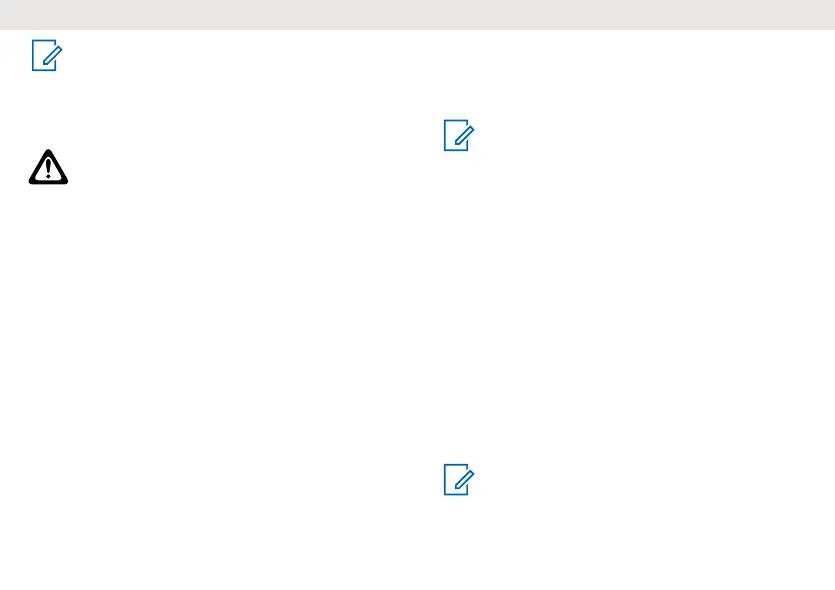Note: You can also listen to the volume level of the radio when
you are not receiving calls. If necessary, you can adjust the
volume.
Setting the Volume
Perform one of the following actions:
• To increase volume, turn the Power/Volume knob clockwise.
• To decrease volume, turn the Power/Volume knob counterclockwise.
Caution: Do not hold the radio close to your ear. If the volume
is set to an uncomfortable level, it could hurt your ear.
Bluetooth
The radio uses Bluetooth Low Energy (LE) version 5.2 and is compatible
with smartphones with IOS version 13 onwards and Android version 10
onwards.
The Bluetooth enables the connection between radio and smartphone
and between radio and headset. Once your smartphone is connected to
your radio over Bluetooth, the Talkabout smartphone application enables
communication options beyond push-to-talk on the radio. The Talkabout
application uses the T8XX as a modem to send messages, locations,
and others through the radio frequencies to the other T8XX users.
Connecting to the Talkabout Application through
Bluetooth
• To connect the radio with the Talkabout application from your
smartphone, turn on Bluetooth on your radio.
• Ensure that Bluetooth on your smartphone is always on.
1. Press the Menu/Lock button on your radio until the Bluetooth icon
appears.
2. To change the setting, press the + or - button on your radio.
3. To confirm the setting, press the PTT button and exit menu.
You can continue the set-up by pressing the Menu/Lock button.
The Bluetooth icon illuminates for five seconds indicating the radio
is ready for pairing and continues to blink for 90 seconds waiting to
be paired. The radio sounds a tone at 60 seconds and 90 seconds
before Bluetooth turns off to preserve the battery life if pairing is not
successful. To pair your radio, refer to Talkabout Application on page
13.
If pairing is successful, the Bluetooth icon illuminates for three
seconds indicating a successful Bluetooth connection. When
Bluetooth is connected, the Bluetooth icon continues to blink.
Note:
When the radio and phone are paired, re-pairing happens
automatically as long as Bluetooth on the radio is turned on.
When Bluetooth connection between the radio and the phone
is lost for more than 90 seconds, Bluetooth on the radio is
turned off to preserve the battery life.
4. To unpair and pair with another phone, refer to Talkabout Application
on page 13
Bluetooth Headset-to-Radio Connection
The Talkabout application connects a Bluetooth headset to the radio.
After pairing the Bluetooth headset for the first time to your radio, the
subsequent connection is done without the Talkabout application. The
Bluetooth headset can be connected directly to your radio. Ensure that
the radio Bluetooth feature is turned on and the headset is nearby.
Setting and Transmitting Call Tones
Your radio can transmit different call tones to other radios in your group.
Call tones allow you to alert other radios when you want to talk. Your
radio has 20 call tones to choose.
1. Press the Menu/Lock button until the Call Tone icon appears.
The display shows the current call tone setting.
2. To change and listen to the call tones, press the + or - button.
Note: Setting the call tone to 0 disables the call tone feature.
3. To set the new call tone and exit Menu, press the PTT button.
You can continue the set-up by pressing the Menu/Lock button.
English
11
