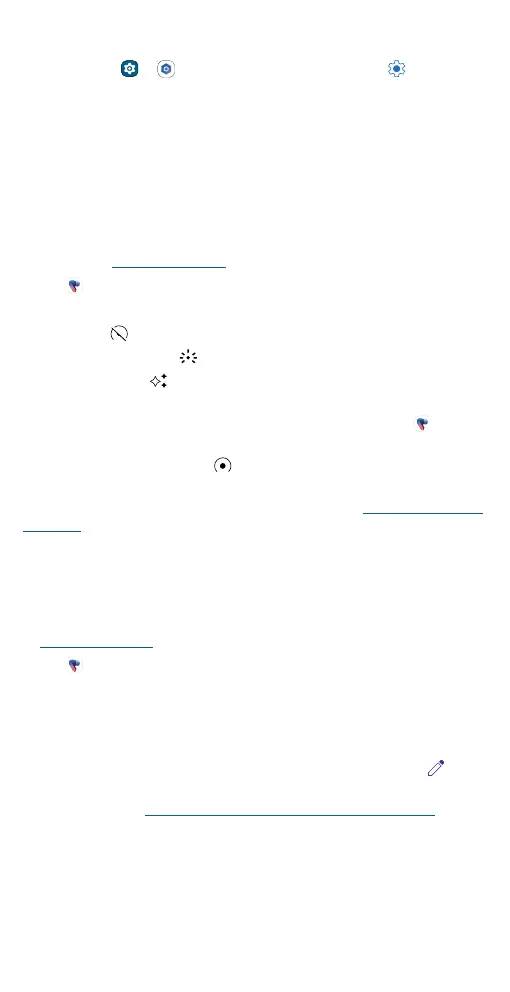Moto Buds app
Tip: On some Motorola phones, you may also view the battery levels for
earbuds and the charging case by swiping up from the home screen
and tapping or Settings > Connected devices > Settings
next to moto buds+ or moto buds.
» Firmware update: To get the latest rmware, tap More > Firmware
update.
Set the noise control modes
With both earbuds in your ears, you can block out the world around you
or stay aware of your surroundings when listening with different noise
cancellation modes.
1 Wear both earbuds, and make sure they’re connected to your Android
device (see Pair and connect).
2 Tap Moto Buds on the Android device.
3 Select a noise control mode or turn off noise control:
• Off: Tap to turn off all noise control modes.
• Transparency: Tap to hear the sounds around you.
• Adaptive: Tap to automatically adjust the level of noise control
based on the changing noise conditions in your environment.
Note: Adaptive mode is only supported to turn on in the Moto
Buds app.
• Noise Cancellation: Tap to block out external noise to help you
focus.
Tip: You may also touch the earbud’s touch areas (see Use your earbuds
by touch) to switch modes.
Change earbud sound settings
You can select from different sound options and enjoy music or play
games with unique sound settings.
1 Make sure your earbuds are connected to your Android device (see
Pair and connect).
2 Tap Moto Buds on your Android device.
3 Tap Sound, and customize the sound of your earbuds:
• Tap Spatial Audio or Equalizer to enjoy spatial audio with head
tracking, or select a stereo audio option like Smart audio, Music,
Movie, Game, Podcast, or Custom. Each mode is designed for a
unique listening experience. To change mode settings, tap .
Note: Head tracking is supported on moto buds+ (XT2441-1) only.
For more, see Listen with spatial audio and head tracking.
• Turn on Hi-Res Mode for superior audio clarity.
• Turn on Gaming Mode to minimize latency and immerse yourself in
the game.
• Turn on Volume boost to experience powerful sound.
Note: Certain options may not be available on all devices or in all regions.
