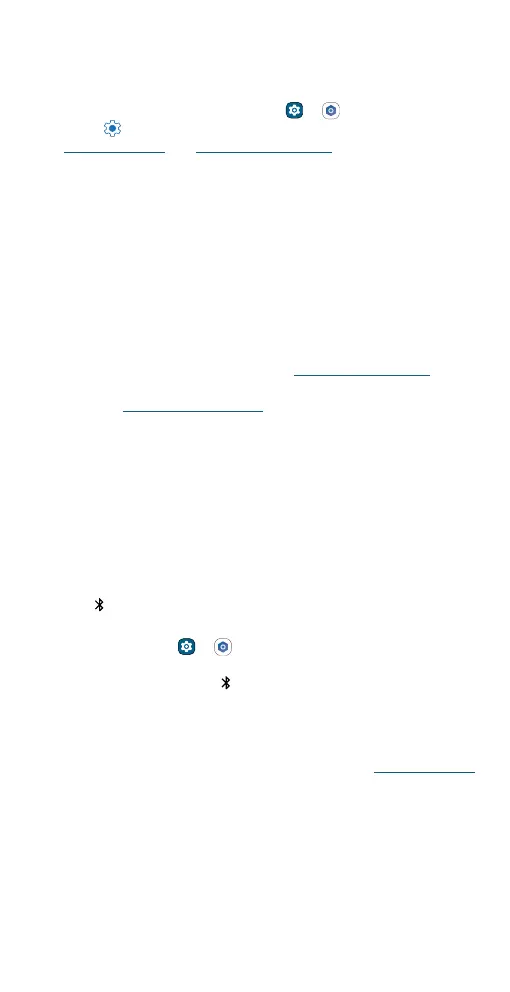Get started
» Your earbuds will automatically charge when they’re in the charging
case, provided the case is charged.
» On some Motorola phones that are paired with the earbuds, you may
view the battery levels for earbuds and the charging case by swiping
up from the home screen and tapping or Settings > Connected
devices > Settings next to moto buds+ or moto buds. For more,
see Moto Buds app and LED indicator status.
Pair and connect
Your wireless earbuds are designed to be compatible with a wide range of
devices that support Bluetooth and audio features. This includes
smartphones, tablets, laptops, and any other devices that have Bluetooth
connectivity and audio output capabilities. The earbuds use Bluetooth
technology to connect wirelessly with these devices, allowing you to enjoy
audio playback without the need for a wired connection. Whether you’re
using your phone to stream music, your tablet to watch a video, or your
laptop for a conference call, these wireless earbuds will provide a
seamless and comfortable audio experience.
Note: If you see a ashing orange LED (see LED indicator status), your
case battery is low and not ready to pair. Charge the charging case
sufciently (see Charge your earbuds).
Fast pairing
You can quickly pair your earbuds with Motorola mobile devices running
Android 12 or later, as well as other Android smartphones and tablets that
are compatible with Google Fast Pair.
Tip: Consult the manufacturer of your Android device for information on
Google Fast Pair.
Note: Full access to Google Fast Pair requires a device that has been set
up with a Google account.
1 Turn on Bluetooth on the device you want to pair.
Tip: To turn on Bluetooth on a Motorola phone, swipe up from the
home screen and tap or Settings > Connected devices > Pair
new device. Or, to quickly turn on or open Bluetooth settings, swipe
the status bar down and tap Bluetooth. Touch and hold it to open
Bluetooth settings.
2 With earbuds in the open case, they will enter Bluetooth pairing mode
automatically and a pop-up window will appear.
Note: If the pop-up window does not appear, refer to Manual pairing.
