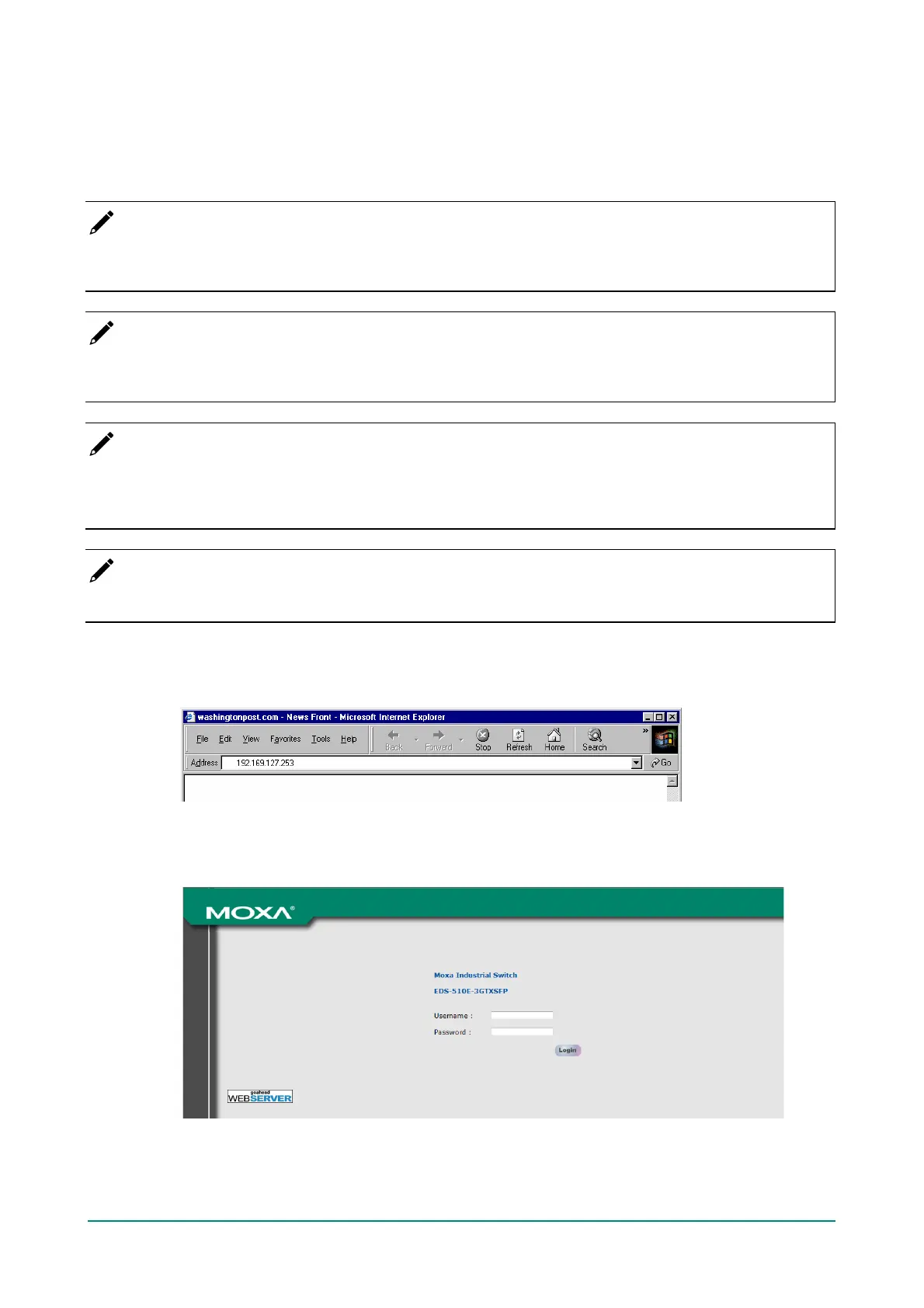Moxa Managed Ethernet Switch (UI_2.0_FW_5.x) User Manual
Configuration by Web Console
The Moxa switch’s web console is a convenient platf orm f or modifying the conf iguration and accessing the
built-in monitoring and network management f unctions. You can open the Moxa switch’s web console using
a standard web browser, such as Internet Explorer.
NOTE
When connecting to the Moxa switch’s Telnet or web console, your PC host and the Moxa switch must be
on the same logical subnet.
NOTE
If the Moxa switch is conf igured f or other VLAN settings, you must make sure your PC host is on the
management VLAN.
NOTE
When connecting to the Moxa switch’s Telnet or web console, f irst connect one of the Moxa switch’s
Ethernet ports to your Ethernet LAN, or directly to your PC’s Ethernet port. You may use either a straight-
through or cross-over Ethernet cable.
NOTE
The Moxa switch’s def ault IP address is 192.168.127.253.
Af ter making sure that the Moxa switch is connected to the same LAN and logical subnet as your PC, open
the Moxa switch’s web console as follows:
1. Connect your web browser to the Moxa switch’s IP address by entering it in the Address or URL f ield.
2. The Moxa switch’s web console will open, and you will be prompted to log in. Select the login account
(admin or user) and enter the Password. This password will be required to access any of the consoles
(web, serial, Telnet). If you do not wish to create a password, leave the Password f ield blank and
press Enter.
