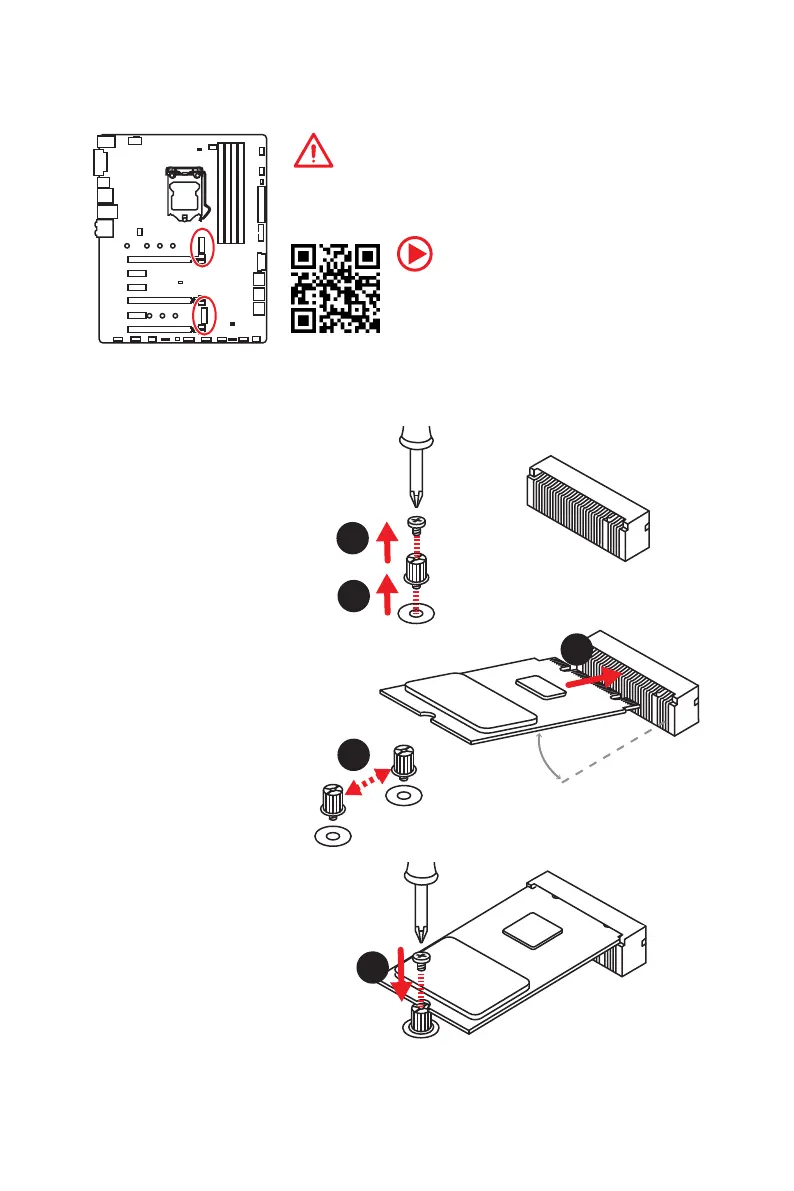15
Overview of Components
M2_1
M2_2
Important
y
Intel
®
RST only supports PCIe M.2 SSD with UEFI ROM,
does not support Legacy ROM.
y
Intel
®
Optane™ Memory Ready for all M.2 slots.
Video Demonstration
Watch the video to learn how to Install M.2
module.
http://youtu.be/JCTFABytrYA
Installing M.2 module
M2_1~2: M.2 Slots (Key M)
1
2
3
30°
3. Tighten the base screw
into the hole of the
distance to the M.2 slot
as the length your M.2
module.
4. Insert your M.2 module
into the M.2 slot at a
30-degree angle.
5. Put the screw in the
notch on the trailing edge
of your M.2 module and
tighten it into the base
screw.
1. Remove the screw from
the base screw.
2. Remove the base screw.
4
5
