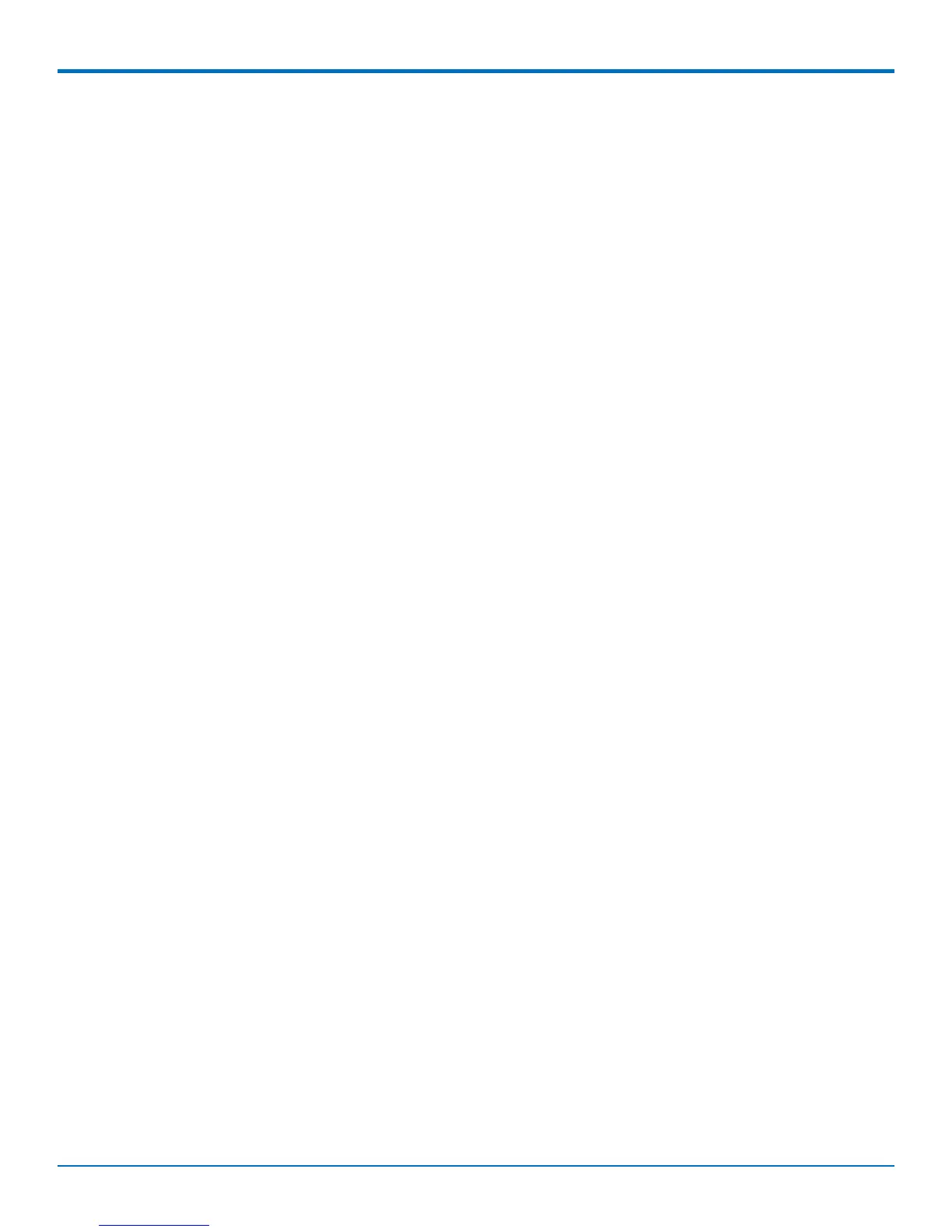INSTALLING AND USING THE ROUTER
Setting up Wi-Fi
Some models have Wi-Fi capability. If your device supports this feature, you need to use the device’s web
management interface to enable Wi-Fi. Then, see the online help file for information on working with Wi-Fi.
Resetting the Device
To reset the device, when desired:
1. Find the hole in the panel labeled RESET. The reset button is recessed into the case.
2. To access the reset button, find a pin or similar thin object that can fit through the reset hole.
3. Use the pin to quickly press and release the RESET button.
4. Release the pin from the reset button. The device reboots.
Resetting the Device to Factory Defaults
You can reset the device so that custom configuration settings are cleared and replaced with default configuration
settings. Default settings can include OEM specific settings. To reset the device to factory default settings:
1. Press and Hold the button until the Status LED becomes solid.
2. Release the button for the reset to complete
3. The device reboots.
Notice for Devices that Use Aeris Radios
One component of your device is a radio. A radio algorithm prevents your device from repeatedly attempting to
connect to the network when the radio:
■ Cannot establish a packet data connection or
■ Fails to access the application server.
When writing applications for your devices, ensure that your applications do not interfere with the radio's
connection retry algorithm. If you fail to do so, Aeris might block network access for your devices.
After your devices reach the end of their commercial lifespan, you must remove them from the Aeris network. To
do so, remove power from the devices and remove their antennas. If your devices continue to attempt to register
with the network after you cancel device subscriptions, Aeris can bill you for any traffic generated by those
devices.
MultiConnect
®
rCell 100 Series Router User Guide 21