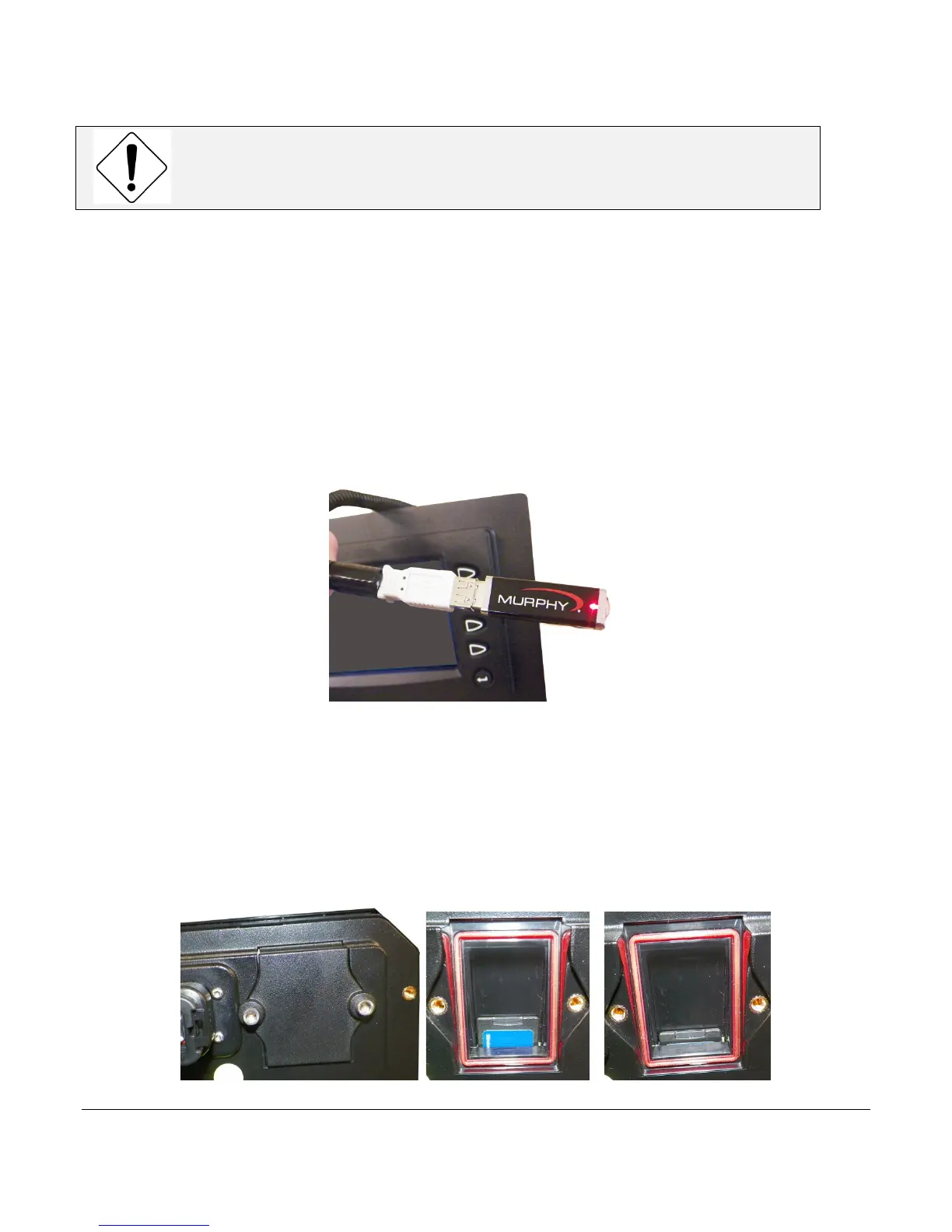Section 78 00-02-0859
2016-06-30 -14-
CAUTION: Avoid damaging the Display. If you lose power to the
display or connection to the USB or SD drive during the download,
the display will be damaged and must be sent back to the factory.
2. Power-off the Display. (Unplug the power connector from the back side of the display.)
3. Choose step 4 or 5 then continue to step 6.
USB Drive Option
4. Install the USB drive:
a. Insert the Programming Cable into the gray connector on the back side of the
display.
b. Insert the USB drive containing the update file into the USB connector end on the
Programming Cable
SD Card Option
5. Install the SD card:
a. Remove and retain the cover screws (T20) from the back of the unit and remove
the cover.
b. Align the SD card containing the update file in the mounting slot and lightly push
it in until you feel it lock in place.
