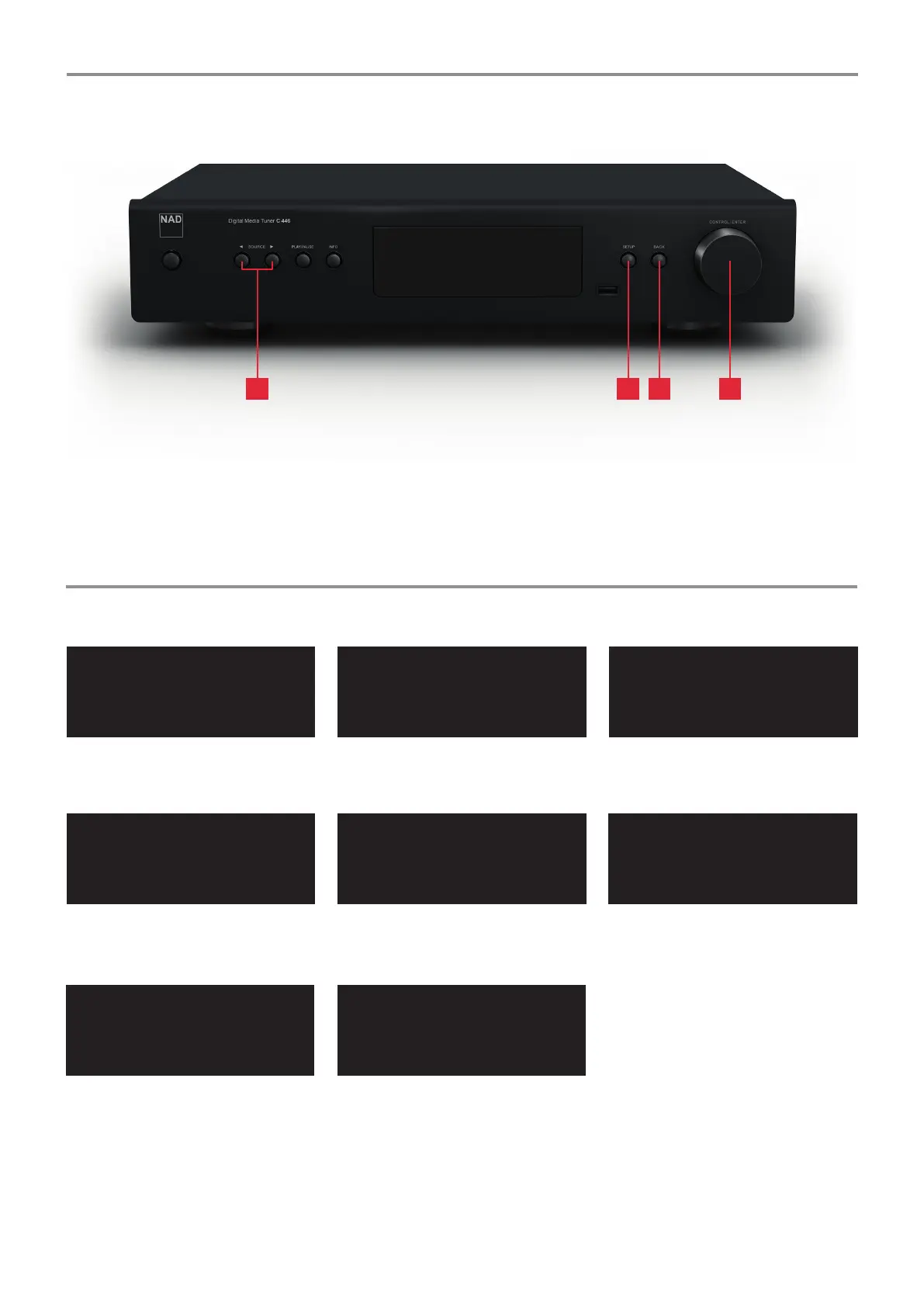Wireless Setup
}View Networks
Connect WPS
Set Region
INTERNET RADIO - WIRELESS SETUP
The C446 is defaulted to “Wired” connection. If there is no “Wired” connection and Wireless broadband connection is setup and available, the following applies:
Internet Radio
Check Network Setup
Available Networks
Scanning...
Network Setup
}Wireless Setup
Interface
Status
Enter Password
_
{Source} = Next/Prev
{Scroll} = Edit Char
Settings Menu
}Network Setup
Last.FM Setup
Display Brightness
Available Networks
}NAD LAB
PICKNET
AIR
Network Status
Connected: NAD LAB
IP: 192.168.13.17
RSSI: 80%
1 Press [SETUP]
5 The C446 will scan for available networks.
2 Scroll to Network Setup by rotating [CONTROL/
ENTER]. Press [CONTROL/ENTER] to select.
6 Scroll to desired network by rotating [CONTROL/
ENTER]. Press [CONTROL/ENTER] to select.
3 Scroll to Wireless Setup by rotating [CONTROL/
ENTER]. Press [CONTROL/ENTER] to select.
7 Rotate [CONTROL/ENTER] to select rst
character of password.
Press [SOURCE 4] to select character and
move to next character. Press [3 SOURCE] to
go back to the previous character.
Press [CONTROL/ENTER] to enter password.
4 Scroll to View Networks by rotating [CONTROL/
ENTER]. Press [CONTROL/ENTER] to select.
8 Upon successful connection, the status of the
selected network is displayed. Press [BACK]
three times to return to the top-level menu.
START UP!
With rear panel POWER switch set to ON, press Standby button to wake up C446 from standby mode.
The following controls are used to navigate through the C446 functions and features:
1 3 SOURCE 4
During input of alphanumeric
characters, press to move forward or
backward the text entry.
2 SETUP
Bring up Settings Menu.
3 BACK
Bring back previous menu list. During
input of alphanumeric characters,
press to delete previous character.
4 CONTROL/ENTER
Rotate to go up/down menu/item
list. Press to select item or start
playback.
2 3 41
