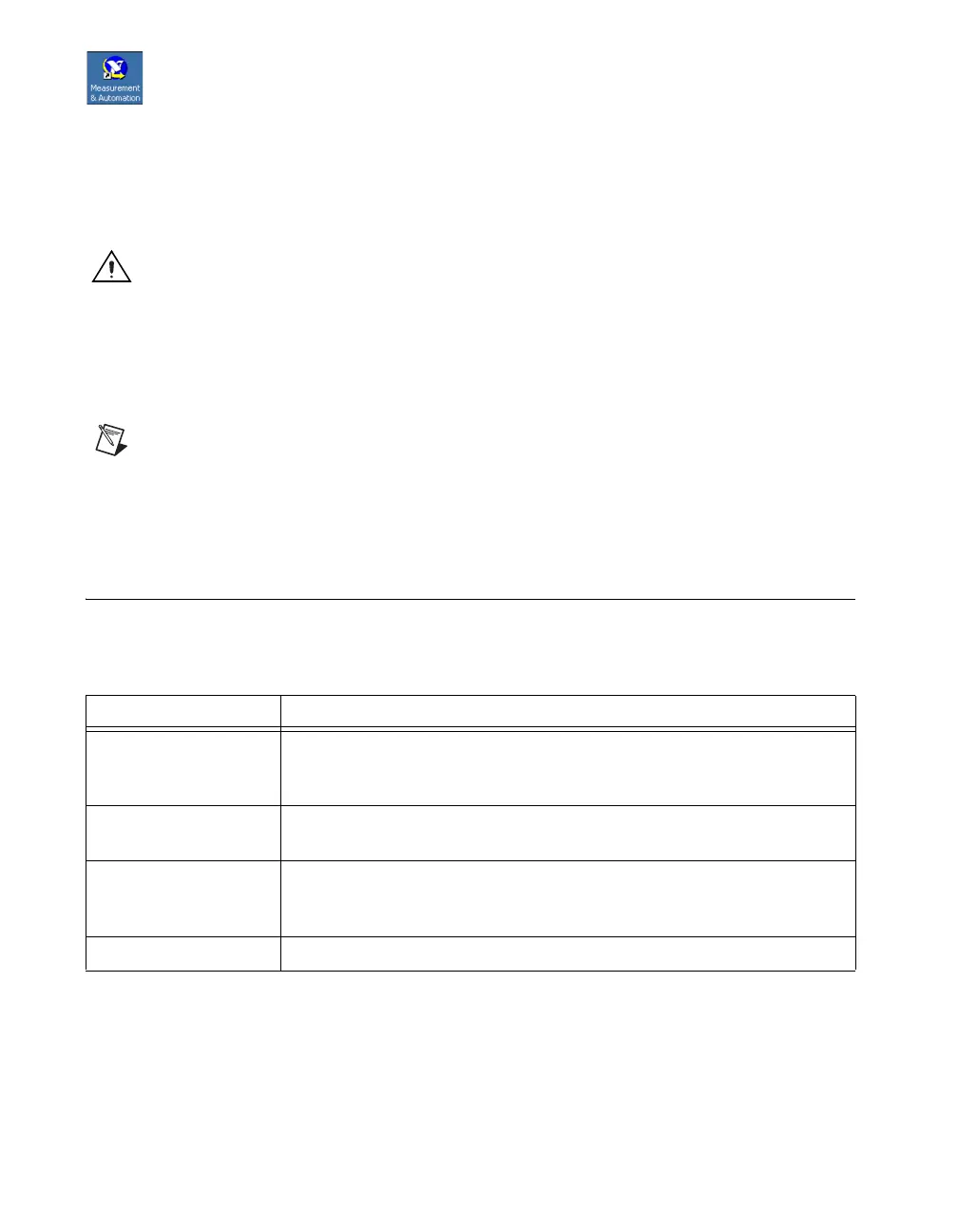NI USB-6008/6009 User Guide and Specifications 6 ni.com
6. Double-click the Measurement & Automation icon, shown at left, on the desktop to open
Measurement & Automation Explorer (MAX).
7. Expand My System»Devices and Interfaces and verify that the NI USB-6008/6009 is listed. If
your device does not appear, press <F5> to refresh the view in MAX. If your device is still not
recognized, refer to ni.com/support/daqmx for troubleshooting information.
8. Self-test your device in MAX by right-clicking NI USB-600x and selecting Self-Test. Self-test
performs a brief test to determine successful device installation. When the self-test finishes, a
message indicates successful verification or if an error occurred. If an error occurs, refer to
ni.com/support/daqmx.
Caution To ensure the specified EMC performance, operate this product only with shielded cables
and accessories.
9. Connect the wires (16 to 28 AWG) of a shielded, multiconductor cable to the screw terminals by
stripping 6.35 mm (0.25 in.) of insulation, inserting the wires into the screw terminals, and securely
tightening the screws with the flathead screwdriver to a torque of 0.22–0.25 N · m (2.0–2.2 lb · in.).
Refer to Figure 6 for the NI USB-6008/6009 pinout.
If using a shielded cable, connect the cable shield to a nearby GND terminal.
Note For information about sensors, go to ni.com/sensors. For information about IEEE 1451.4
TEDS smart sensors, go to
ni.com/teds.
10. Run a Test Panel in MAX by right-clicking NI USB-600x and selecting Test Panels.
Click Start to test the device functions, or Help for operating instructions. Click Close to exit the
test panel.
Using the NI USB-6008/6009 in an Application
You can use the DAQ Assistant through many NI application software programs to configure virtual and
measurement channels. Table 2 lists DAQ Assistant tutorial locations for NI applications.
Refer to the Where to Go from Here section for information about programming examples for
NI-DAQmx and NI-DAQmx Base.
Table 2. DAQ Assistant Tutorial Locations
NI Application Tutorial Location
LabVIEW Go to Help»LabVIEW Help. Next, go to Getting Started with LabVIEW»
Getting Started with DAQ»Taking an NI-DAQmx Measurement in
LabVIEW.
LabWindows
™
/CVI
™
Go to Help»Contents. Next, go to Using LabWindows/CVI»Data Acquisition»
Taking an NI-DAQmx Measurement in LabWindows/CVI.
Measurement Studio Go to NI Measurement Studio Help»Getting Started with the Measurement
Studio Class Libraries»Measurement Studio Walkthroughs»Walkthrough:
Creating a Measurement Studio NI-DAQmx Application.
LabVIEW SignalExpress Go to Help»Taking an NI-DAQmx Measurement in SignalExpress.
