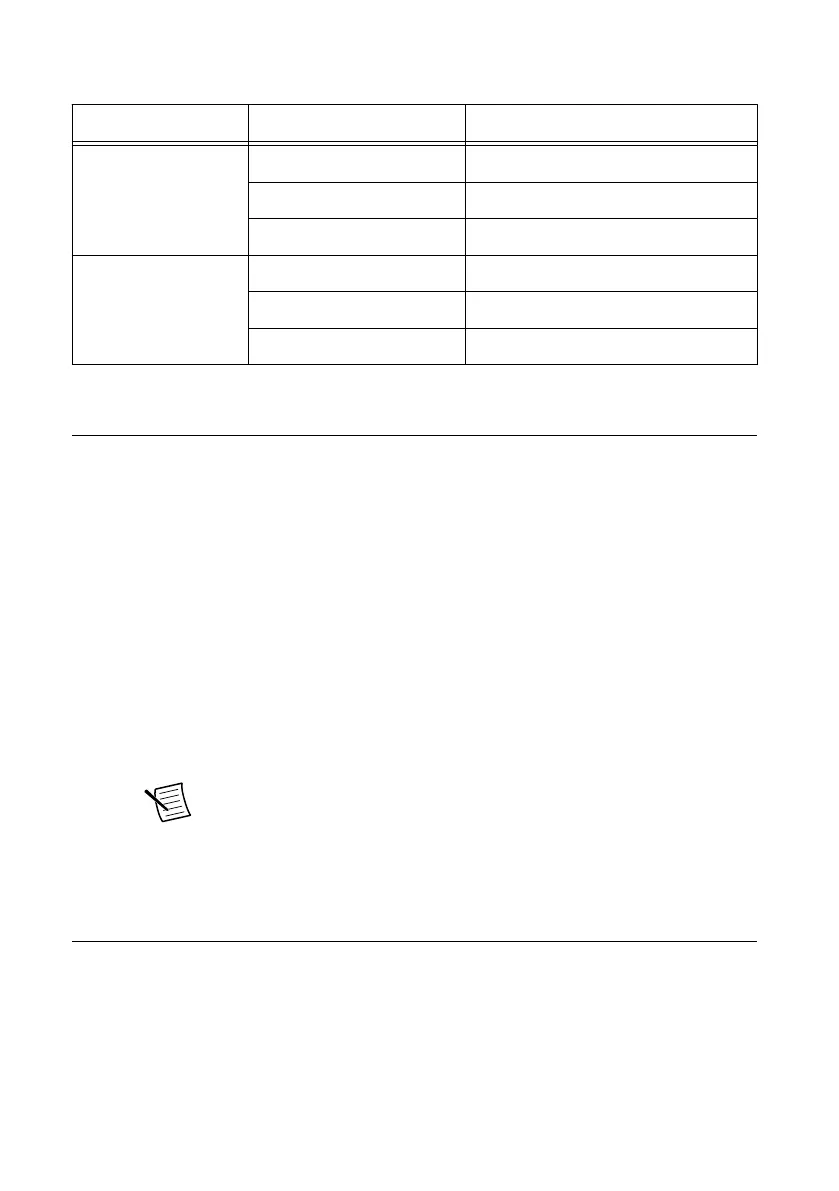Table 1. Ethernet LED Status Definitions
LED Status Definition
Activity/Link Unlit No link
Green (Solid) Linked
Green (Blinking) Data activity
Link Speed Unlit 10 Mbps connection
Green 100 Mbps connection
Amber 1,000 Mbps connection
Troubleshooting
If an issue persists after you complete a troubleshooting procedure, contact NI technical
support or visit ni.com/support.
What Should I Do if the PXIe-8245 Does Not Appear in
MAX?
1. In the MAX configuration tree, expand Devices and Interfaces.
2. Expand the Chassis tree to see the list of installed hardware, and press <F5> to refresh
the list.
3. If the module is still not listed, power off the system, ensure that all hardware is correctly
installed, and restart the system.
4. Navigate to the Device Manager. Right-click the Start button, and select Device Manager
5. Verify the PXIe-8245 appears in the Device Manager.
a) Under an NI entry, confirm that a PXIe-8245 entry appears.
Note If you are using a PC with a device for PXI remote control system,
under System Devices, also confirm that no error conditions appear for the
PCI-to-PCI Bridge.
b) If error conditions appear, reinstall the PXI Platform Services driver.
Where to Go Next
Refer to the following figure for information about other product tasks and associated
resources for those tasks.
PXIe-8245 Getting Started Guide | © National Instruments | 5
