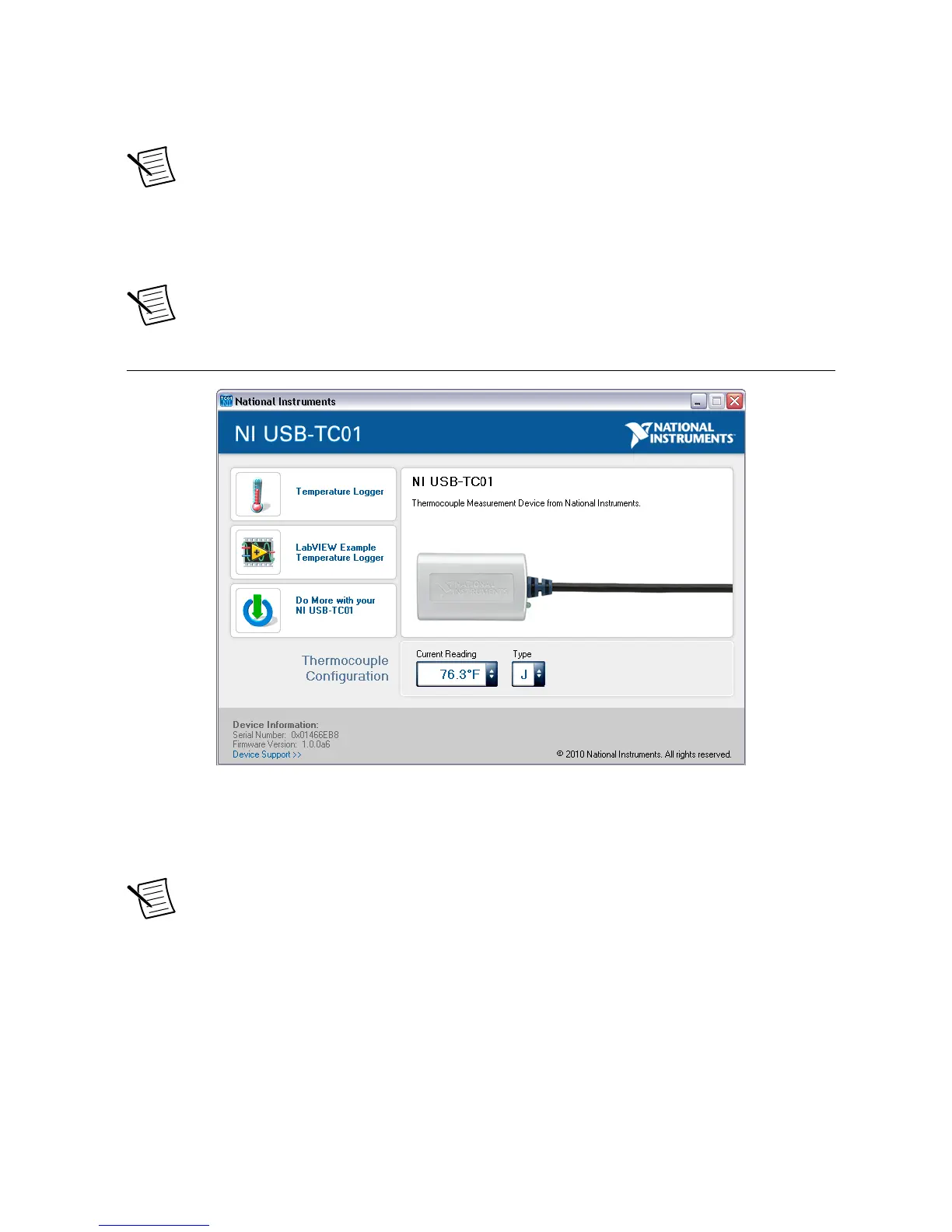Once the device has been detected, the NI USB-TC01 launch screen will open, as shown in
Figure 3, or a Windows Autoplay dialog will appear allowing you to select
TC01Launcher.exe to run the software.
Note You must connect the NI USB-TC01 to the computer for the launch screen to
open. If the NI USB-TC01 is connected to the computer and the launch screen does
not appear, refer to the NI USB-TC01 support page. The support page is accessible
by going to ni.com/info and entering Info Code USBTC01, or by clicking the
Device Support link on the NI USB-TC01 launch screen.
Note If Autoplay does not start, you can manually run the software by locating the
NI USB-TC01 under My Computer and double-clicking TC01Launcher.exe.
Figure 3. NI USB-TC01 Launch Screen
Through the NI USB-TC01 launch screen, you can graph and log data with the Temperature
Logger, customize the Temperature Logger source code in LabVIEW, and explore other ways
to do more with your NI USB-TC01.
Note When the Temperature Logger or another application accesses the device, the
Current Reading on the NI USB-TC01 launch screen is blocked and does not
update.
LED Indicator
The green LED on the NI USB-TC01 indicates the device status. When the LED is
illuminated, the device is powered and ready for operation. If the LED is not illuminated, the
device is not powered or did not initialize.
4 | ni.com | NI USB-TC01 User Guide
