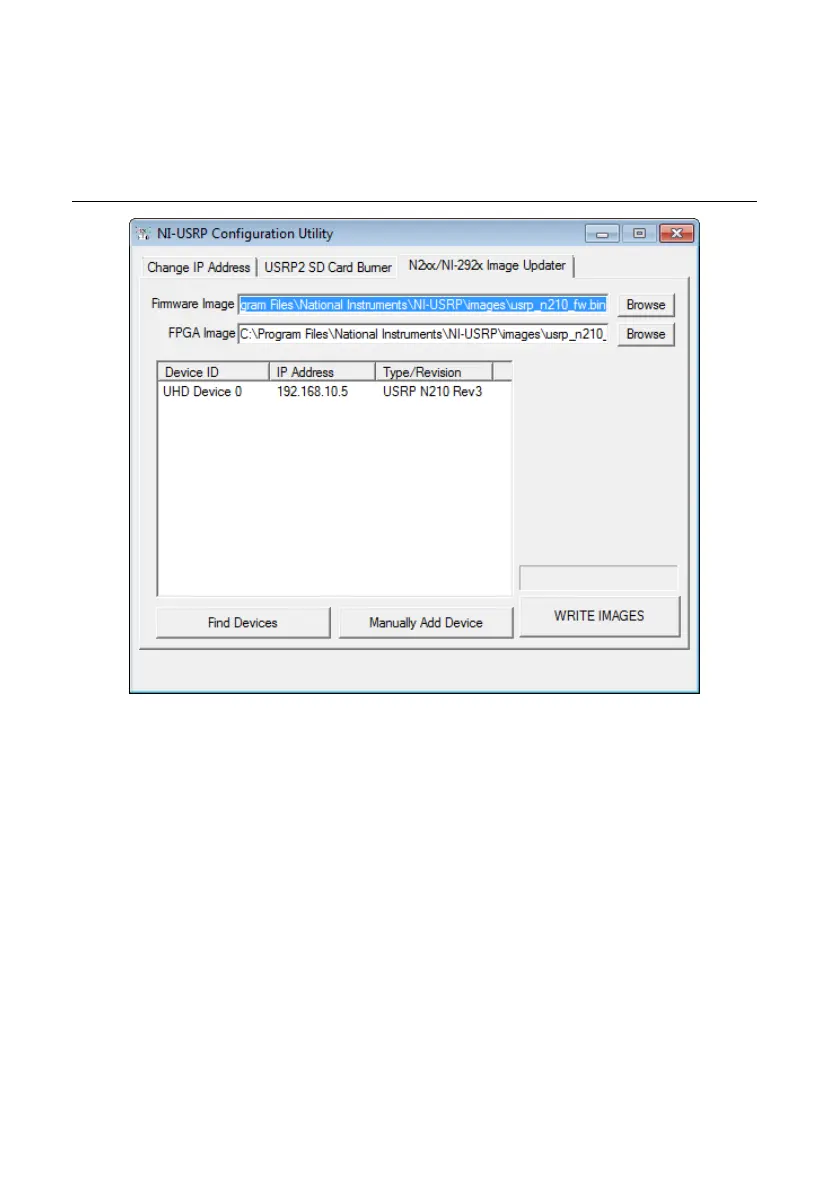FPGA image files. If you want to use different files, click the Browse button next to the
file you want to change, and navigate to the file you want to use.
4.
The utility updates the firmware and FPGA images in a single operation. Verify that the
firmware and FPGA image paths are entered correctly. The utility should appear similar
to the following figure.
Figure 4. N2xx/NI-29xx Image Updater
5. Click the Find Devices button to scan for USRP devices and update the device list.
If your device does not appear in the list, verify that the device is on and is correctly
connected to the computer.
If your device still does not appear in the list, you can manually add the device to the list.
Click the Manually Add Device button, enter the IP address of the device in the dialog
box that displays, and click OK. The manually added device appears in the device list,
similar to the following figure.
NI USRP-29xx Getting Started Guide
| © National Instruments | 15
