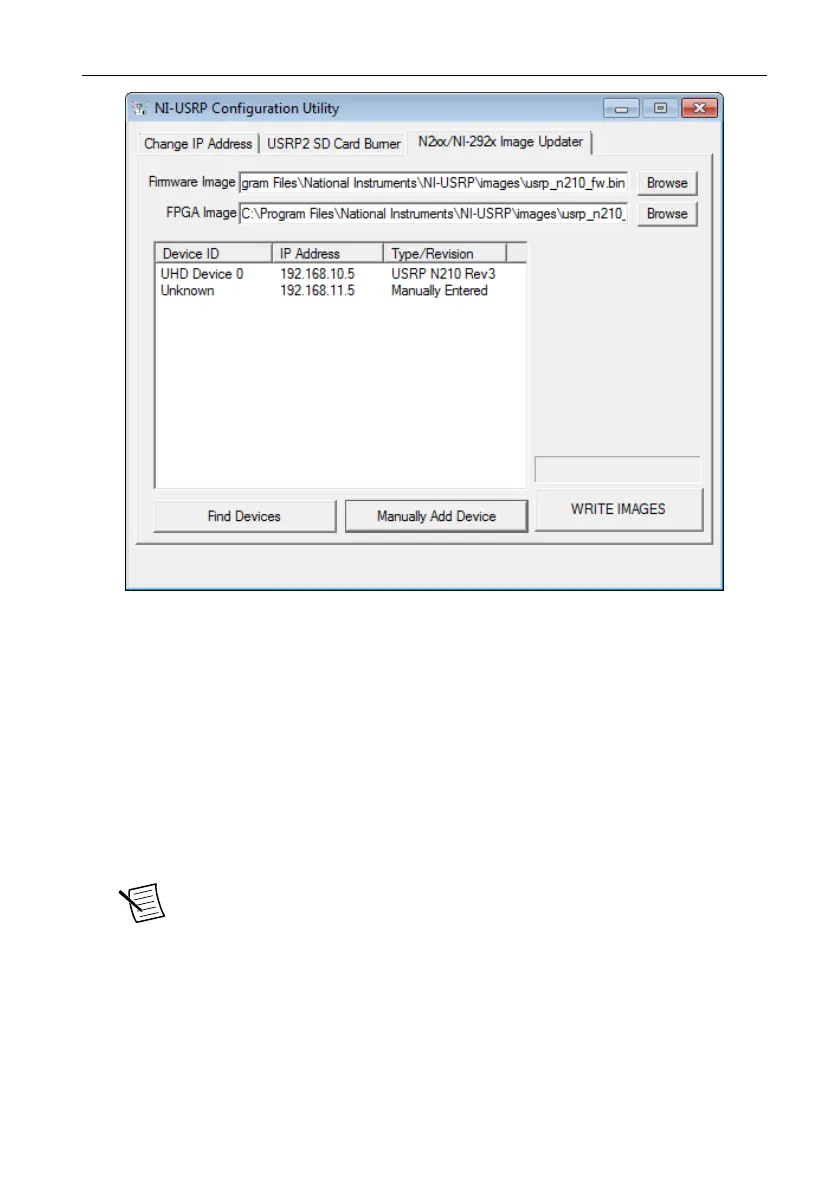Figure 5. Manually Added Device
6. Select the device to update from the device list, and verify that you selected the correct
device.
7. Verify that the version of the FPGA image file matches the board revision for the device
you are updating. On Ettus devices, locate the board revision on a label on the back of the
device.
8. To update the device, click the WRITE IMAGES button.
9. A confirmation dialog box displays. Confirm your selections and click OK to continue.
A progress bar indicates the status of the update.
10. When the update completes, a dialog box prompts you to reset the device. A device reset
applies the new images to the device. Click OK to reset the device.
Note The utility is unresponsive while it verifies that the device reset
correctly.
11. Close the utility.
16
| ni.com | NI USRP-29xx Getting Started Guide
