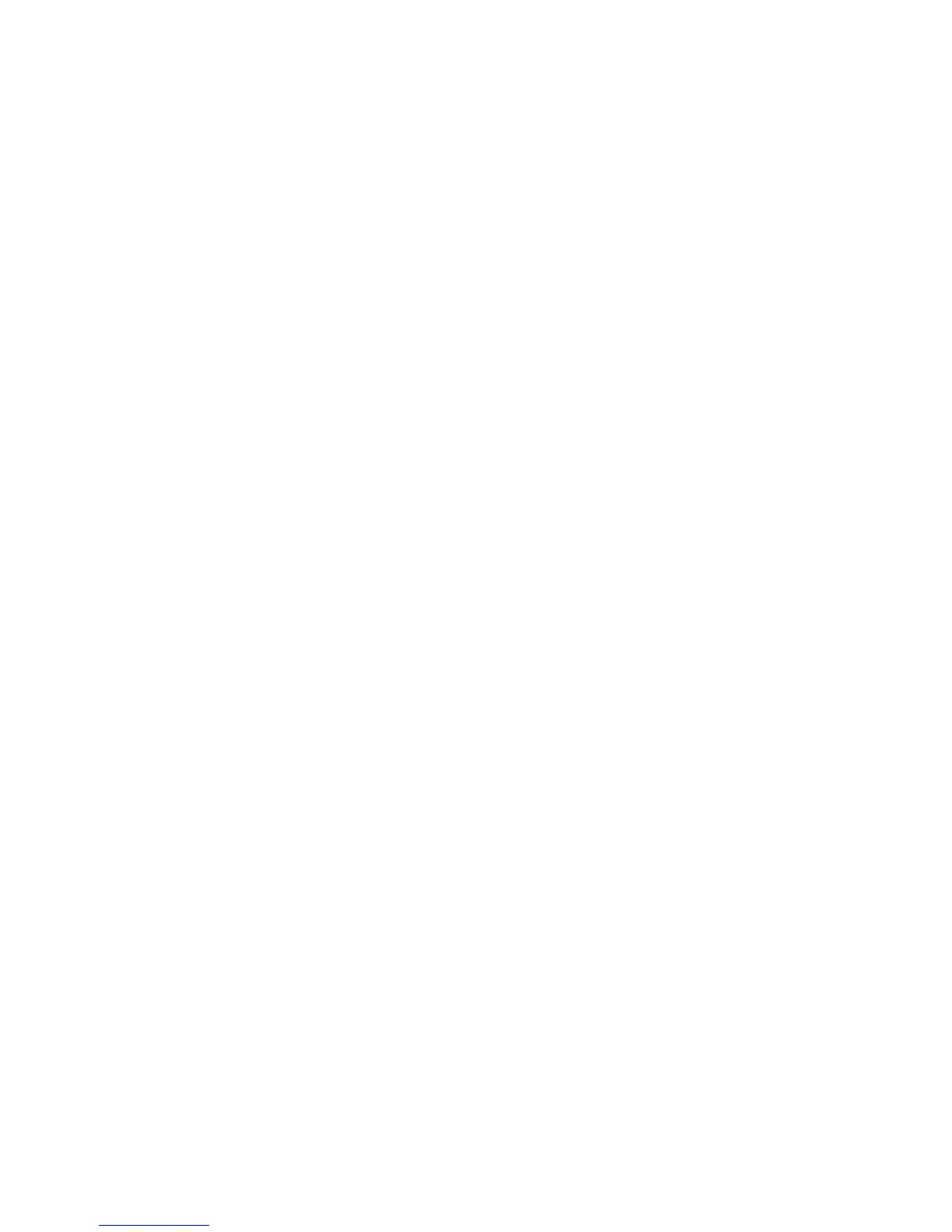AUDIO 2 DJ – 25
7 Using the AUDIO 2 DJ
This chapter describes the most common use cases for the AUDIO 2 DJ. Your personal
setup may differ from what is shown here, but you should easily be able to customize this
information to suit your needs.
7.1 Using the AUDIO 2 DJ as a Standard Output Device
In the following sections you will learn how to set up the AUDIO 2 DJ as a standard audio
output device on your computer.
7.1.1 Windows XP
1. Open Start > Control Panel > Hardware and Sound > Sound.
2. In the “Sounds and Audio Devices Properties”, select the Audio tab.
3. From the “Default Device” drop-down list, select either one of the AUDIO 2 DJ entries.
4. Click “OK” to conrm your selection and close the window.
5. The AUDIO 2 DJ is now selected as the standard audio output device.
7.1.2 Windows Vista
1. Open Start > Control Panel > Hardware and Sound > Sound.
2. In the “Sound” control panel, select the Playback tab.
3. Select the AUDIO 2 DJ’s pair of outputs (Ch A, Out 1|2 or Ch B, Out 3|4) that you
want to set as default by clicking the corresponding entry.
4. Click “Set Default.”
5. Click “OK” to conrm your selection and close the window.
6. The AUDIO 2 DJ is now selected as the standard audio output device.
