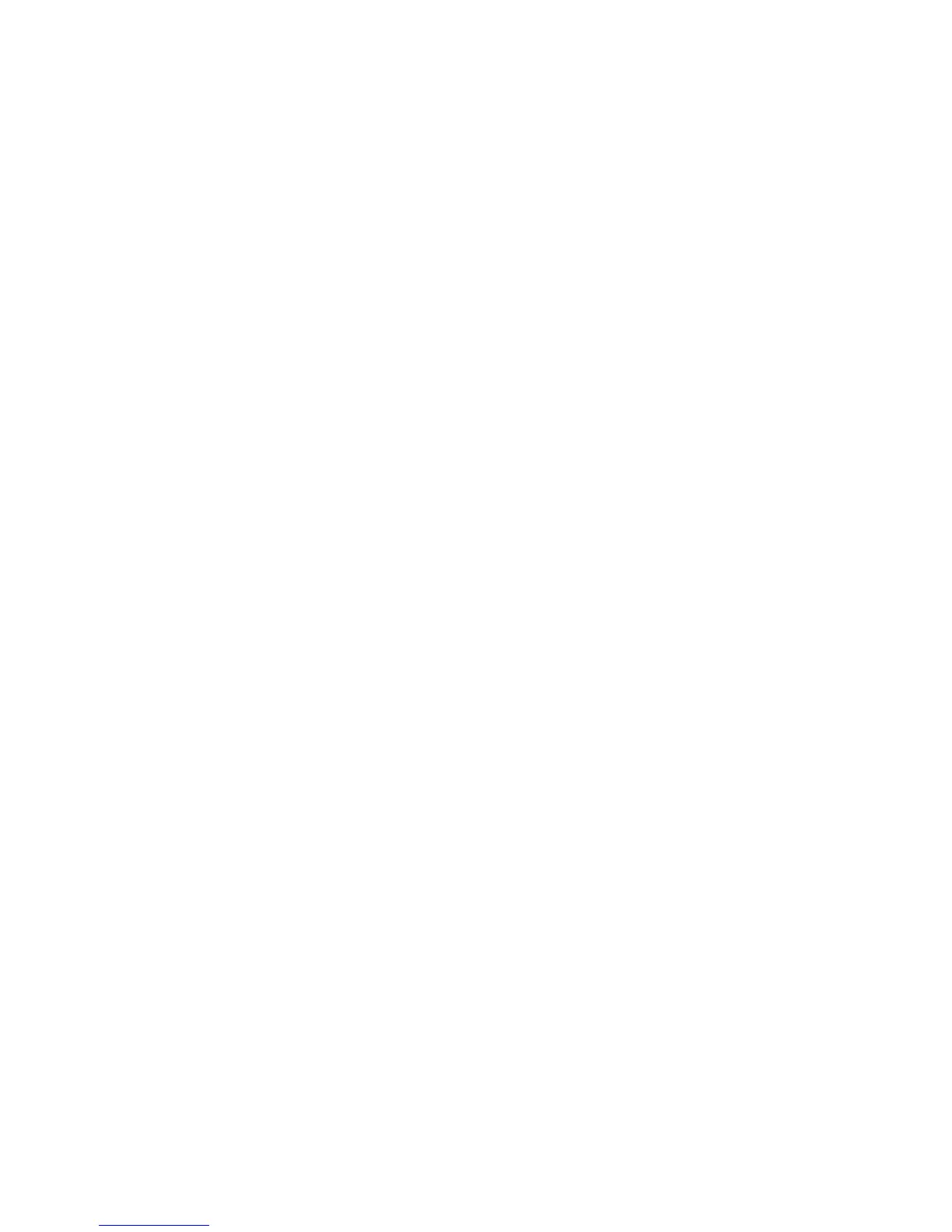AUDIO 2 DJ – 33
“tight” TRAKTOR will respond to your actions. When doing this, be aware that reducing
buffer sizes will increase the CPU load, as audio data must be processed in less time.
Presets
Select a preset that has already precongured values for the USB and the audio buffer
size. Choosing user dened settings allows you to choose a USB buffer size independently
of the audio buffer size.
USB Buffer Size
If you have chosen user dened settings, you can choose a USB buffer size value here.
Available values are 1, 2, 3, 4, 8 and 16 milliseconds (ms).
Audio Buffer Size
If you have chosen user dened settings, you can choose an audio buffer size value here.
The values depend on the chosen USB buffer size value. Choosing a high USB buffer size
will result in lower audio buffer size values not being available. If you chose the lowest USB
buffer size value (1 ms), all values will be accessible; 2, 3, 4, 5, 6, 7, 8, 9, 10, 12, 16,
32 and 64 ms. Click on “OK” to conrm your changes and to close the Control Panel.
Buffer Format
In this area of the Control Panel, you can select the sample rate that the AUDIO 2 DJ
handles audio streams at. The value selected here always applies to all audio input and
output streams.
To select a sample rate, choose a sample rate from the Sample Rate Menu. 44100 Hz is
the most common setting. Other available options are 48000 Hz and 96000 Hz. Click
on “OK” to conrm your changes and to close the Control Panel.
About
Click on the About Button to open the About Screen. The About Screen displays the driver
version number and the interface version number. In case of a support enquiry you may
be asked for these details. Click on “OK” to close the About Screen.