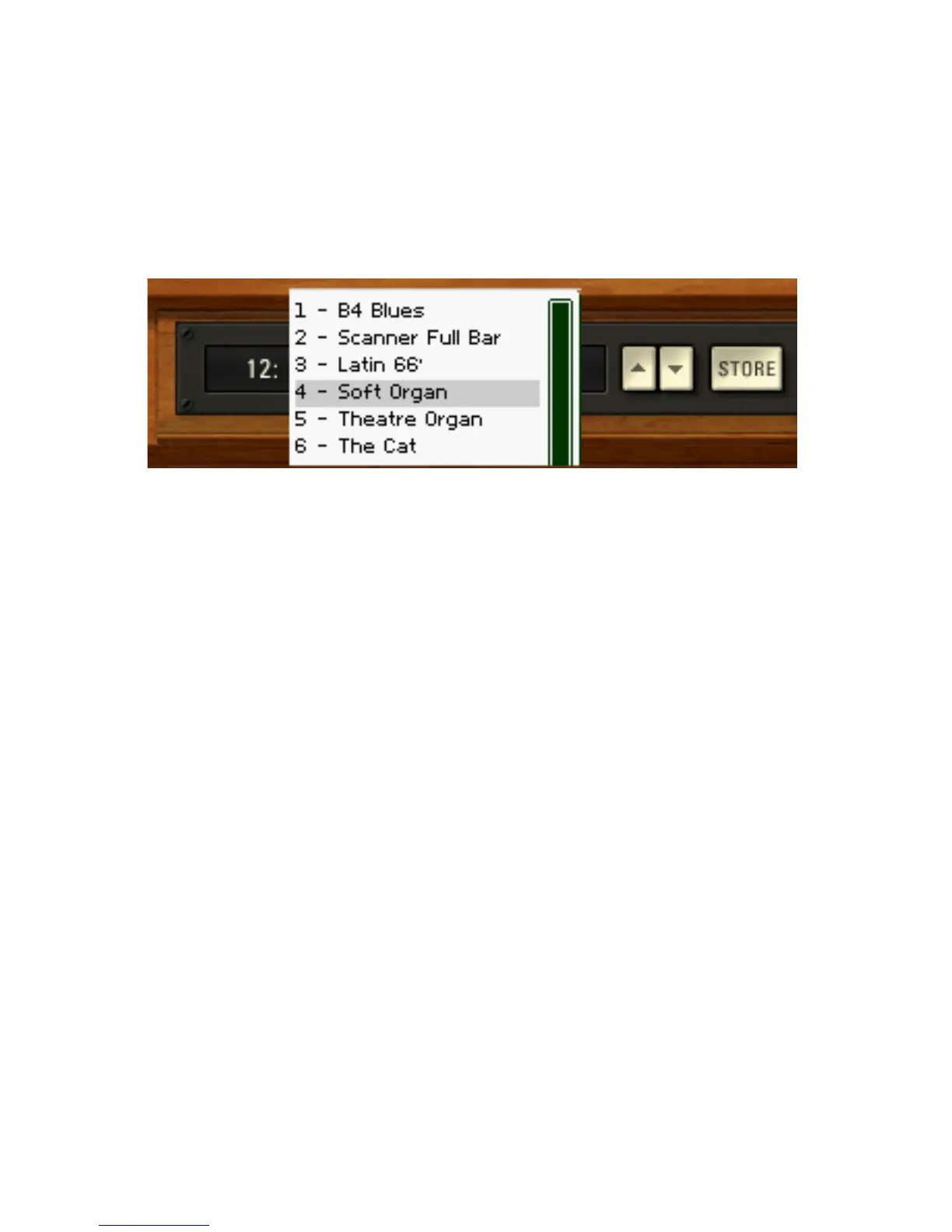Of course, you can also use the preset section displayed in the Control Center
to change presets or navigate to the Preset View to get a better overview over
your currently available presets.
Organ and Expert View
Use the preset menu/ arrows buttons to change and the Store button to
overwrite presets.
Presets can also be selected using MIDI Program Change commands. Program
numbers determine the bank and program to be selected. For example, Program
Change numbers 1-12 are in Bank 1, 13-24 are in Bank 2 etc.
At any point, you can change the current sound of each manual by adjusting
the manual drawbars. The drawbars are automatically changed when a new
preset is selected, so they always correspond directly to the current sound.
Saving Presets
Programming the B4 can allow you to create new and unique organ sounds.
As described below, you can use the drawbars to determine the sound played
with the keyboard manuals. Additionally, the Organ and Expert View settings
can add realistic detail to the sound. Learning to use these setting is at the
heart of creating a personal organ/speaker voice.
Once you’ve created a sound you want to keep, you can save the settings as
a preset. To save an edited sound as a preset, you need to click on Store in
the Control Center or use the controls on the Preset View. There you will also
nd the Store To command letting you store presets to new locations in the
preset memory.
All parameter settings, except expression pedal (swell), are stored in the given
memory location.