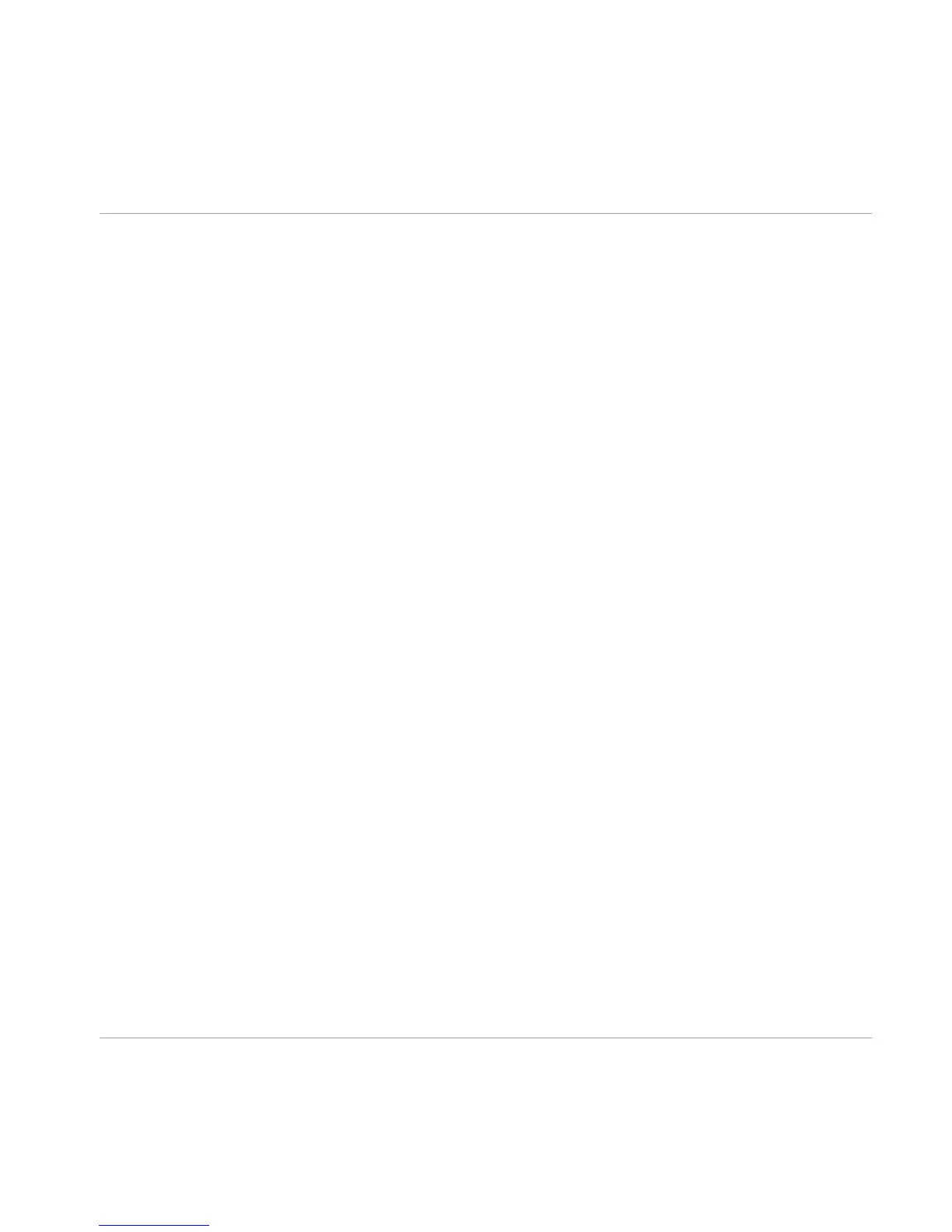Groove Controls
▪
The TIGHTNESS knob changes the amount of “groove” in the beat. The center value is
the original sounding played beat. When turned all the way to the right, the beat is
completely quantized and “machine-like”. As the knob is turned to the left, the beat
gets more and more loose until it sounds very “sloppy” when turned all the way to the
left. Depending on the type of music, all knob positions can be useful for different
styles.
▪
The SWING knob adjusts the amount of swing in the beat. Swing allows for rhythmic
shifting of a groove where the first note in a series plays longer than the one that fol
lows. When the knob is all the way to the right, the swing is the most severe. When all
the way to the left, a “negative” swing is applied, where the first note in the series is
actually shorter than the one that follows. Different time signatures affect the swing
in different ways, so it is often best just to try the SWING knob to see how it sounds
with the selected groove.
▪
The GRID selector allows you to select different quantization timings for the HUMANIZE
and SWING knobs. For example, selecting 1/8 will push the grooves towards or away
from the 8th notes of the beat when using the HUMANIZE knob.
▪
The VELOCITY knob changes the range of the velocities in the grooves. At the center po
sition, the groove plays with the same velocities that were recorded with it. As the
knob is turned to the right, the range is “compressed” to the high range so that all
velocity values increase until they are all at maximum when the knob is all the way to
the right. Similarly, when the knob is turned to the left the velocities are “com
pressed” to the low range until all velocities are the lowest when turning the knob all
the way to the left.
▪
The TEMPO selection buttons allow you to immediately change the tempo of the groove
or fill to be half the speed or double the speed of the originals. This can be useful
when a song is recorded at a high BPM tempo, but the feel of the song is actually half
of that speed (or vice versa).
3.4
Options Page
The Options page is where additional “technical” parameters of a kit are adjusted, such as
the MIDI note mapping and velocity ranges. There is also a RANDOMIZE section where vari
ous sound parameters have random values applied.
The Performance View
Options Page
STUDIO DRUMMER - Manual - 27
