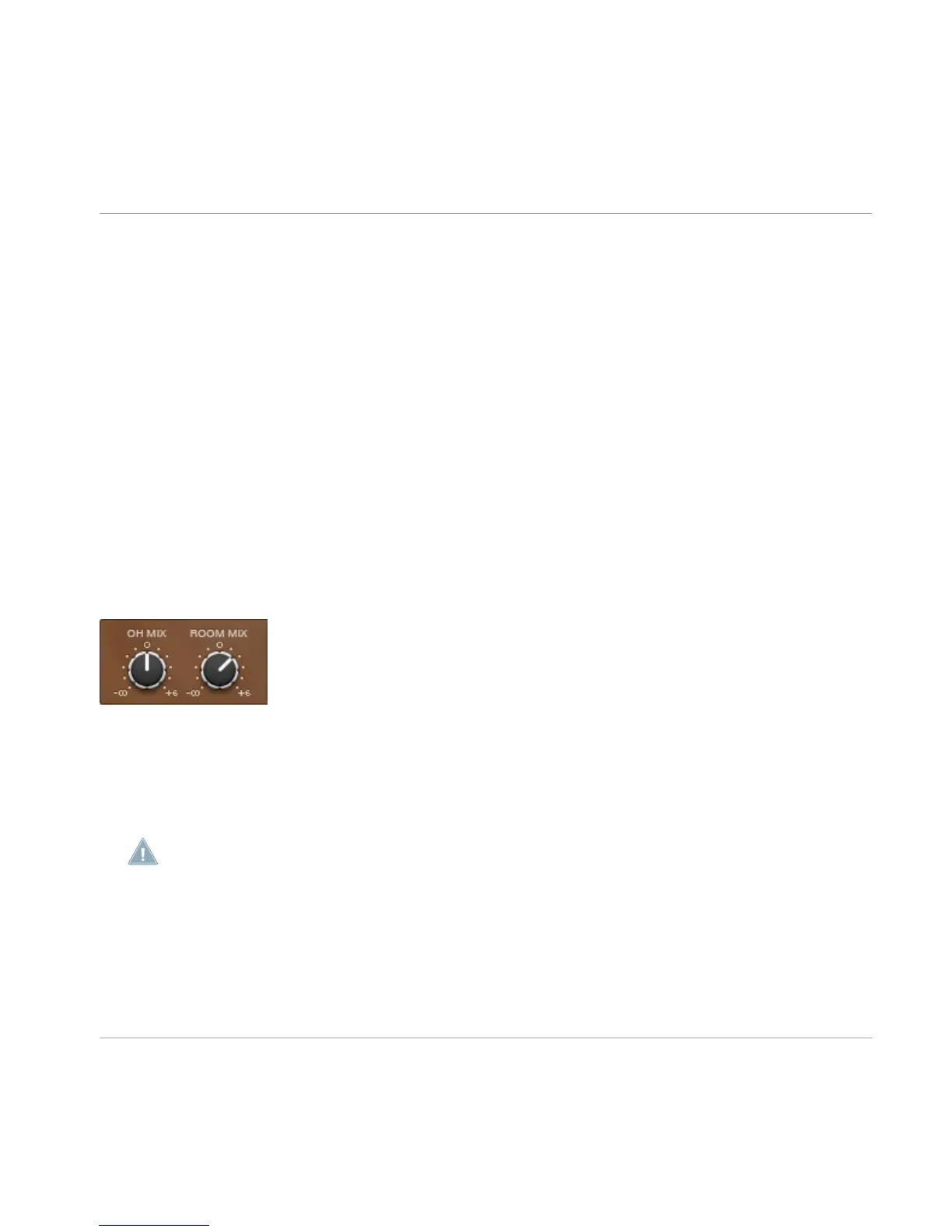Each kit has two snares to choose from. You can select the snare you want to use by se
lecting the snare and then clicking on the A and B buttons below the snare image. Switch
ing between the snares will unload the current snare from memory and load the other one,
and will change the image of the snare drum.
When the SELECT BY MIDI icon at the upper right of the Kit page is activated, the drums will
be selected depending on the notes played with your MIDI input device.
You can also select the kit pieces by using the INSTRUMENT drop-down menu at the left of
the panel at the bottom. There is also an option to load and unload the selected instru
ment from memory by clicking on the small memory chip icon to the right of the INSTRU
MENT
header. This is useful for freeing up computer memory by removing unused kit
pieces. You can always load them back at any time. When a kit piece is unloaded, its im
age turns dark.
The rest of the panel contains the controls for the Overhead (OH) and Room microphone
mixes, the drum Tuning, and the volume envelope of the drum with controls for the At
tack, Hold, and Decay (AHD envelope).
3.1.1 OH and ROOM MIX Knobs
OH MIX and ROOM MIX knobs
The OH MIX and ROOM MIX knobs adjust the volume levels of the Overhead microphone(s) and
the Room microphone(s) of the selected drum. This allows you to create your own custom
mix of those microphones for each individual drum, which is not possible in a traditional
studio recording.
Please note that this is a separate control from the overall level of the OH and Room mics.
These levels can be adjusted on the Mixer page.
The Performance View
Kit Page
STUDIO DRUMMER - Manual - 15
