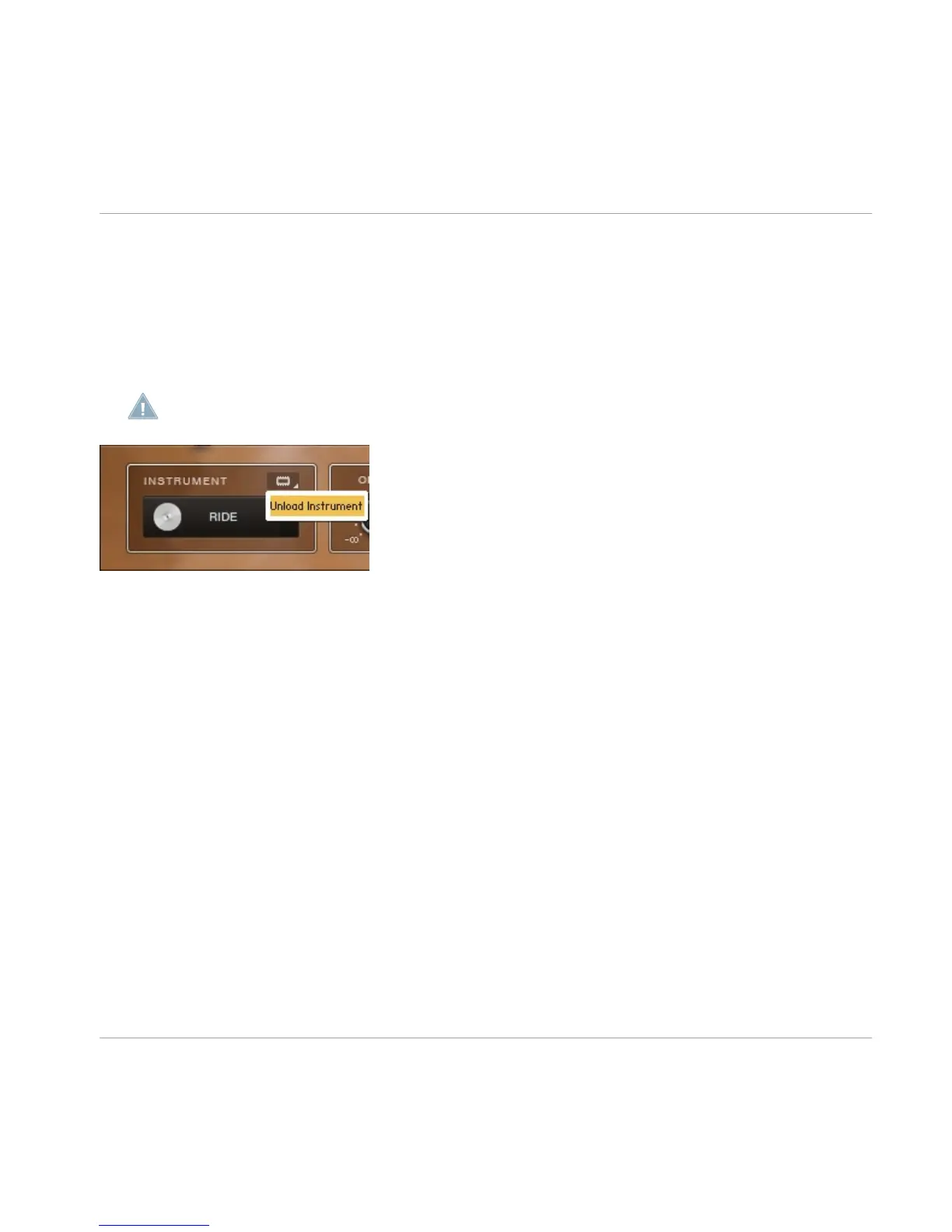2. Select the instrument that you want to remove.
3. Click on the small memory chip icon above the instrument name at the bottom left of
the page.
4. A drop-down menu will appear, giving you the option to add or remove the instrument
from the kit with Load Instrument and Unload Instrument options. When an instrument
is unloaded, a darkened version of it will replace the original image.
If you unload an instrument, you can always load it back again using the same method.
Unloading an instrument on the Kit page.
2.2.5 Preset Handling
► To step through the presets, simply click on the right and left arrows.
► To load a preset, simply select the preset from the drop-down menu.
Saving User Presets
You can save presets for the settings of the whole mixer on the Mixer page, as well as kit
mapping layouts on the Options page. Each of these preset menus contains a selection of
factory presets and allows you to save your own custom presets. Factory presets cannot be
overwritten (indicated by the darkened
Ø icon), but they can be adjusted and saved as a
new user preset.
To save a user preset:
1. Adjust the settings you want to save and recall for your preset.
2. Click in the text area on the preset drop-down menu.
3. Type in the name for the new preset and click on the Save icon above the drop-down
menu.
Quickstart
Editing the Drums
STUDIO DRUMMER - Manual - 11
