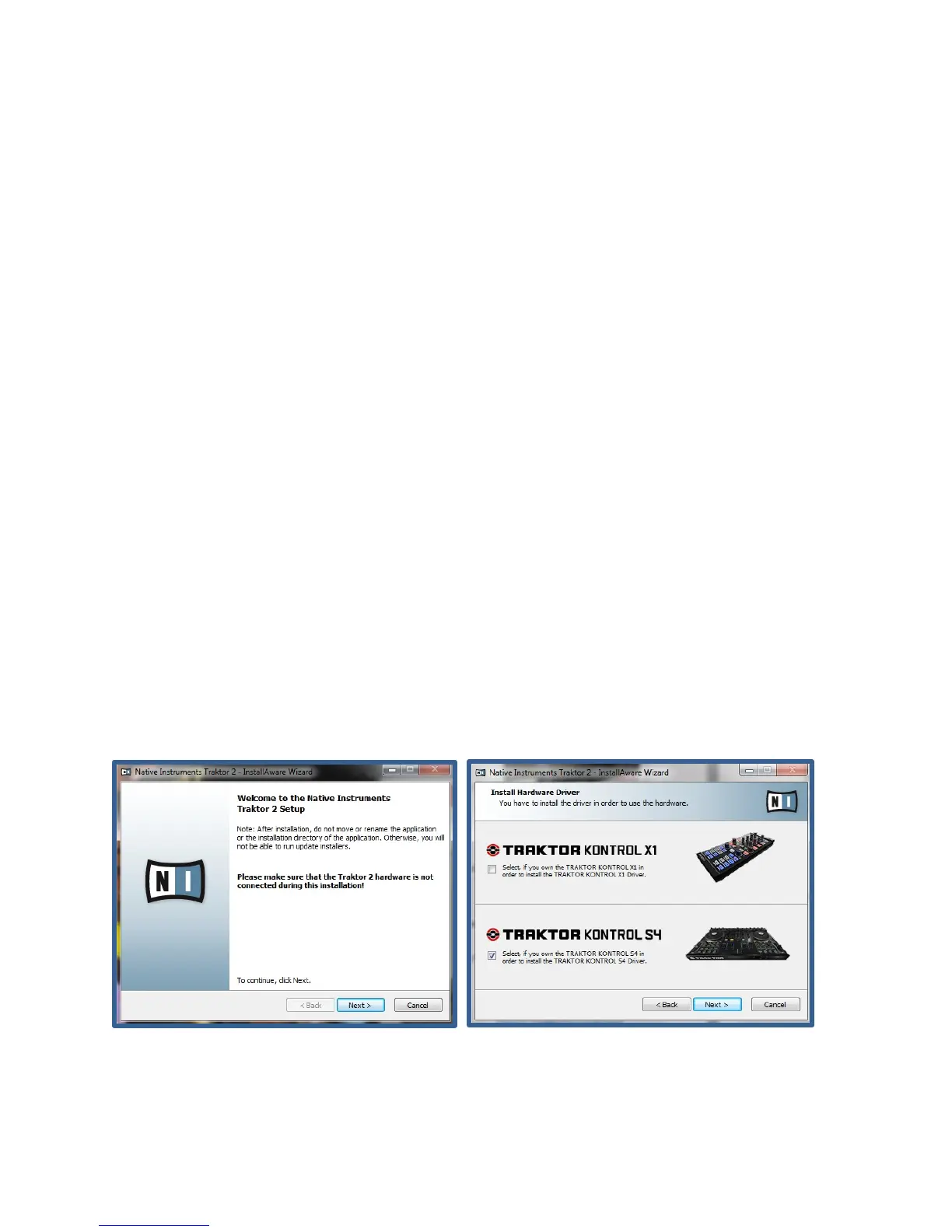4 Setting Up
Figure 3: Kontrol S4 Driver Option
Setting Up Traktor 2 with the Kontrol S4
This section of the chapter assumes that all necessary hardware and software are
accounted for. Setting up the software incorrectly can lead to poor sound quality or no
sound at all!
Installing Traktor 2
Installing this software requires the product key received upon the purchase of the
Kontrol S4 or standalone copy of Traktor 2. Copies are available for sale on the Native
Instruments website or one of many music stores. With the disk and associated key in
hand follow these steps for setup:
1. Insert disk into your computers disk drive
2. Auto-run the installer when prompted and wait
for the setup wizard to start (Figure 3)
3. Follow the on screen instructions until
prompted to install the Kontrol S4 driver
(Figure 4) and check the box
4. Continue following on screen instructions until
the installation has finished
The setup has now finished installing the Traktor 2 software as well as the hardware
driver for use with the Kontrol S4. You are now ready to run your version of Traktor 2.
Figure 4: Traktor 2 Setup Wizard