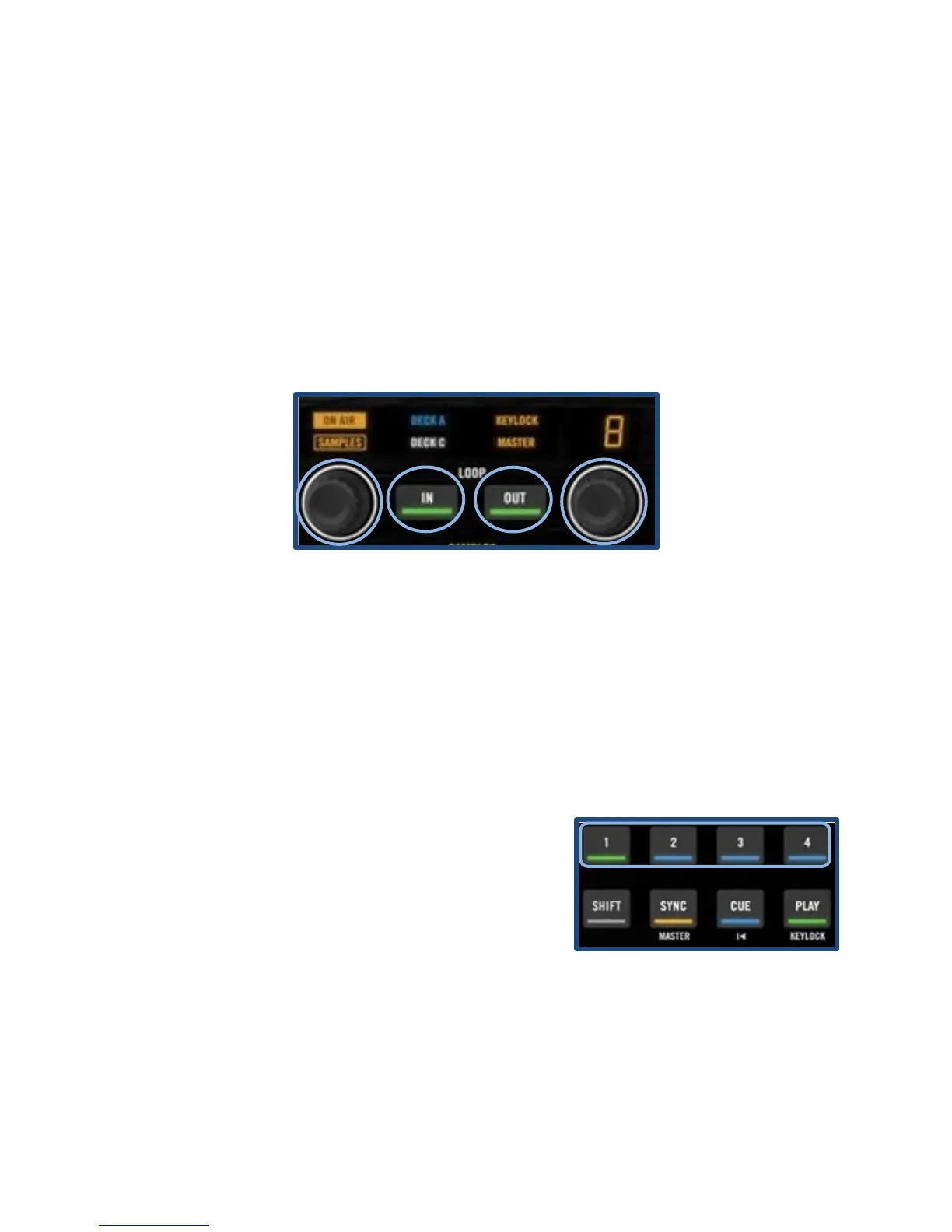24 Using the Features of the Kontrol S4
Starting and Stopping Loops
Loops can be started and stopped with each decks loop controls (Figure 29). To start
and stop loops follow these steps:
1. Set the loop length by turning the right loop knob (labeled as “D” in Figure 29)
2. Start a loop at the current point in a song by pressing in the right loop knob or
pressing the loop “IN” button (labeled as “B” in Figure 29)
3. Move the loop by turning the left loop knob (labeled as “A” in Figure 29)
4. Exit the loop by pressing in the right loop knob again or pressing the loop “OUT”
button (labeled as “C” in Figure 29)
Loops are useful for extending parts of songs in order to extend the mixing process and
can as many uses as you can come up with!
Setting and Using Cues
Cues can also be set and called easily with the Kontrol S4. To set and use cues follow
these steps:
1. Press cue buttons 1-4 (labeled as “A” in Figure
30) to set a cue at the current point in a song
2. Press any previously set cues at any point to
instantly skip to that section of the song again
Cues are great for repeating important parts of songs as well as quickly skipping to
where you want to start a song.
Figure 30: Cue and Play Buttons
