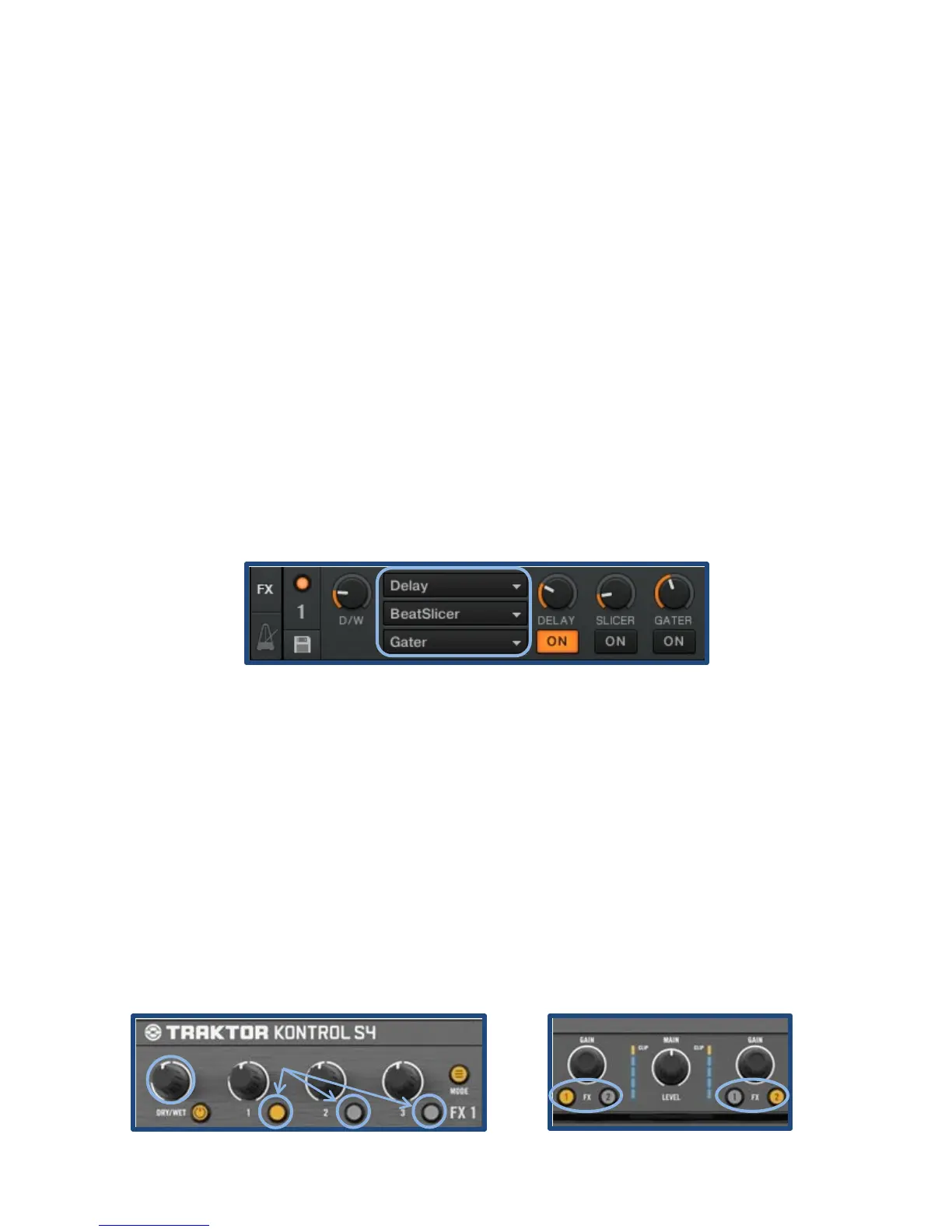Chapter 3 25
Using the Effects Rack
The effects racks for each deck (Figure 31) are used to add and stack varying audio
effects such as reverb and delay to each track separately or at the same time. These
effects can provide a creative dynamic to the mixing process.
Selecting Effects
Traktor 2 has three drop-down menus for each deck (labeled as “A” in Figure 31) that
allow the selection of three different effects to be used either separately or together.
Some common effects include:
• Delay
• BeatSlicer
• Gater
• Bouncer
Turning Effects On and Using Deck Focus
Each effect has its own knob and associated button (Figure 32). Turning on each effect is
as simple as pressing the buttons (labeled as “B” in Figure 32) next to each effects knob,
causing them to light up in the process. The volume of the effect can be changed as well
by using the “DRY/WET” knob (labeled as “A” in Figure 32).
The deck that is being affected by the running effects can be changed by pressing the
deck routing buttons (Figure 33). Selecting button 1 or 2 on the left (labeled as “A” in
Figure 33) will route the left (button 1) or right (button 2) effects groups to affect deck A
while button 1 and 2 on the right (labeled as “B” in Figure 33) will route them to deck B.
Figure 31: Traktor 2 Effects Rack
Figure 33: Effects Routing
Buttons
Figure 32: Effects Knobs and Buttons
