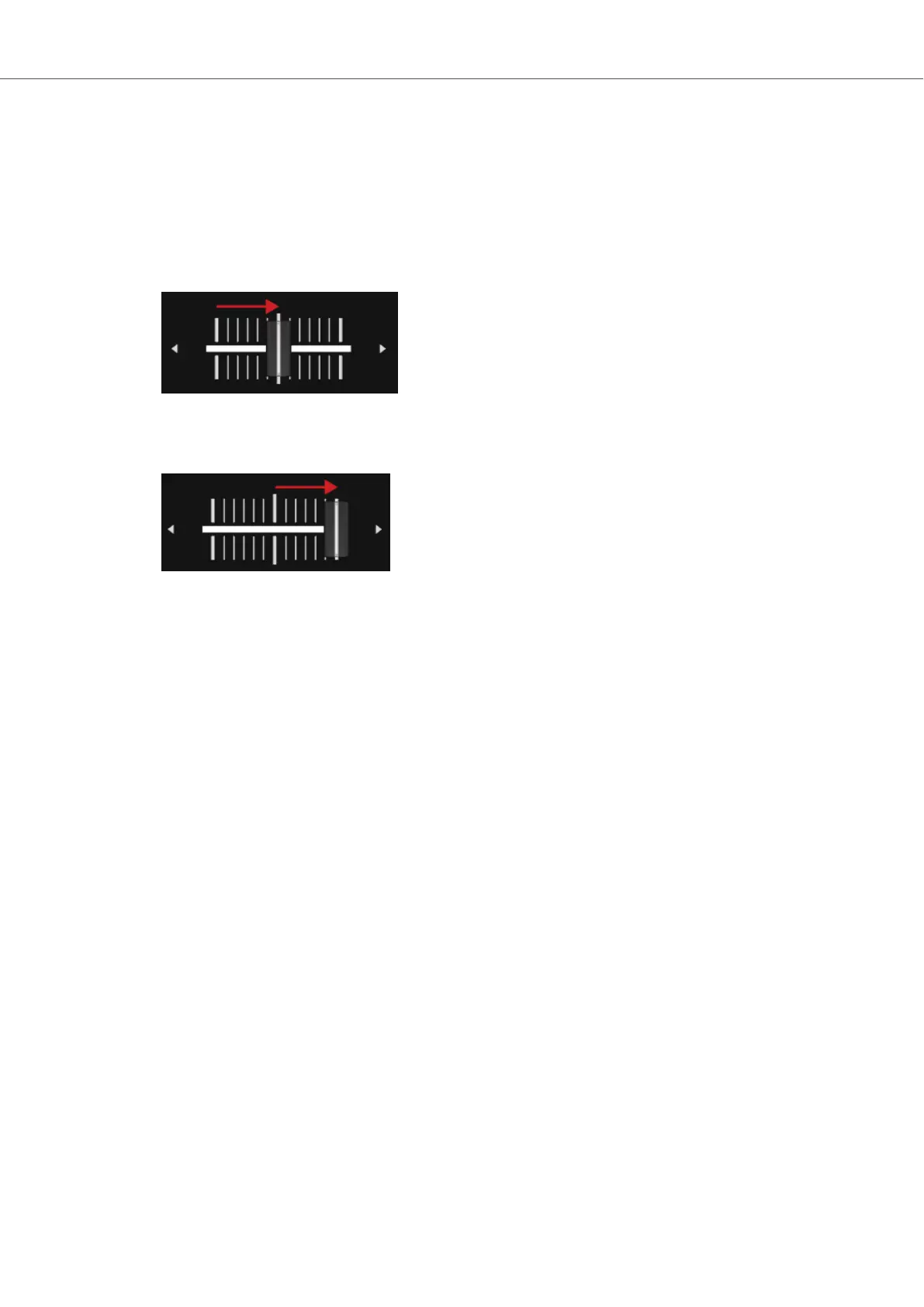Ideally the tracks now play in sync. If necessary nudge or bend the tempo by turning the Jog
Wheel using its rim.
5.12.7. Mixing in the Next Track
You can now mix in the next track by using the crossfader:
1. Move the crossfader slowly towards center position:
The audio signal of the track in Mixer channel B is fading into the MASTER signal.
2. While the track in Deck A reaches its end, slowly move the crossfader to the right-most posi-
tion.
The audio signal of Mixer channel A slowly fades out of the Master signal. Only Mixer chan-
nel B is now audible.
5.13. Using Flux and Reverse Modes
Flux mode lets you jump to Cue Points and Loops without loosing the phrasing of your tracks. It is
a timeline-based transport technique that enables you to interact with TRAKTOR's transport con-
trols, and then immediately jump back to the position in the timeline where the track would have
been if the transport action had not been used. In other words, it is as if a second, virtual playhead
continues forwards in the track, while TRAKTOR loops or jumps to a Cue Point.
When you release the Loop or Cue Point, by releasing the relevant Pad with the Hotcue, playback
resumes at this playhead position. The longer you loop, the further ahead the playhead position
will move and therefore the further ahead playback will jump to when you release Pad. The virtual
Flux mode timeline is represented by a green playhead in the Waveform view.
An expansion to the Flux mode is the Reverse mode. When you enable Reverse mode while in
Flux mode, you can let the track playback reversely from the current playhead position. The sec-
ond, virtual playhead continues forwards in the track.
Working with Flux Mode
To enable Flux mode for the selected Deck:
1. Press the FLX button on the selected Deck.
Flux mode is enabled. The second, virtual playhead continues forwards in the track.
2. Press and hold a Pad with the Hotcue.
The playback continues from the stored Cue Point or Loop.
3. Release the Pad.
Tutorials
34
