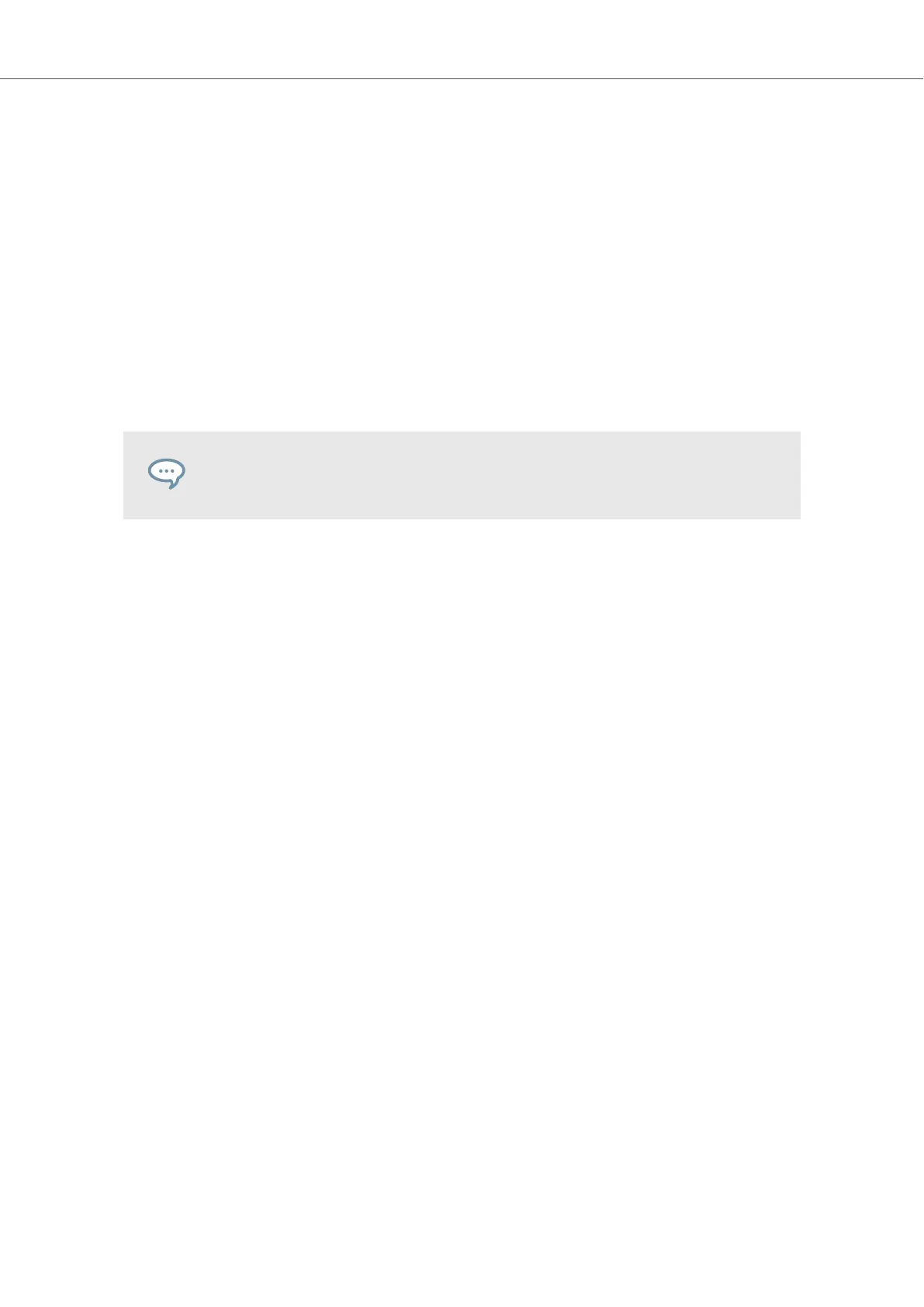The playback resumes to the original playback position.
Enabling Reverse Mode
To enable Reverse mode:
1. Press and hold the REV mode button on the selected Deck.
The track begins to playback in reverse. The second, virtual playhead continues forwards in
the track.
2. While holding the REV button, press and hold a Pad with a stored Hotcue.
The playback reversely continues from the stored Cue Point or Loop.
3. Release the REV button.
The playback resumes at the playhead position created by Flux mode.
Enabling Reverse mode also enables Flux mode.
5.14. Working with the Preparation List
In TRAKTOR's Browser you can prepare for your next mix by adding tracks to it's Preparation List.
In TRAKTOR you can do this by tagging the selected track in the Track List. The track is then add-
ed to the Preparation List. When you select the Preparation List in the Browser, you are then provi-
ded with all the tracks contained in the Preparation List. On your S2 you can add the selected
track in the Track List to the Preparation List using the Preparation List buttons on the S2 Decks.
Adding Tracks to the Preparation List
To add tracks to the Preparation List:
1. Turn the BROWSE encoder to select a track in the Track List.
2. Press the Preparation List button on the Deck.
The track is added to the Preparation List. A diamond icon appears in the first column in the
Track List in TRAKTOR indicating that track is added to the Preparation List.
Displaying the Preparation List
To display the Preparation List:
• Press and hold SHIFT and press the BROWSE encoder to directly select the Preparation
List in the Browser.
5.15. Correcting Beatgrids of Tracks
When a track contains a complex rhythm or an uneven timing, it can happen that the Beatgrid cal-
culated by TRAKTOR does not precisely match the beat of the track. It is then not possible to
match the beats of that track when mixing it using the SYNC function. Miscalculated Beatgrids can
be corrected using the GRID mode on the S3.
Tutorials
35
