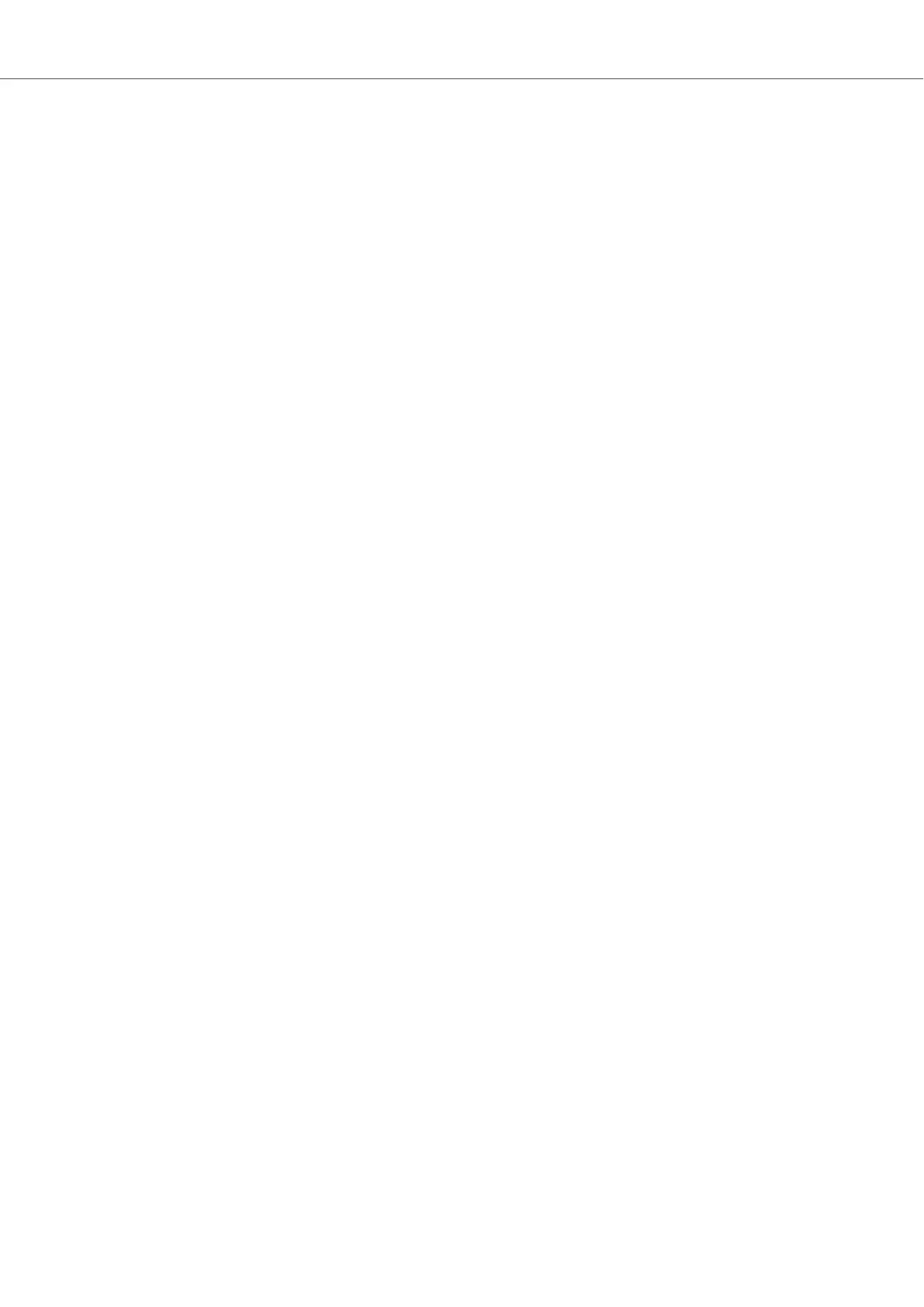Checking Beatgrid
To check the Beatgrid for the selected track:
1. Load the track into a Deck.
2. Press Play/Pause to start playback of the track.
3. Press the CUE button of the Mixer channel corresponding to that Deck.
4. Press and hold the GRID button on that Deck to make the Beatgrid tick audible.
Besides the beat of the track, you now hear a second beat tick (like a metronome tick) repre-
senting the Beatgrid. If the beat tick does not match the beat of the track, the Beatgrid is set
incorrectly.
Correcting Beatgrid
To correct the Beatgrid setting, proceed as follows:
1. While holding the GRID button, slightly turn the Jog Wheel clockwise or counterclockwise to
move the Beatgrid forward or backward, respectively.
By turning the Jog Wheel you are able to adjust the Beatgrid, so that the beat tick matches
the beat of the track.
2. Release the GRID button.
The track's Beatgrid is corrected and saved with the track.
Tutorials
36