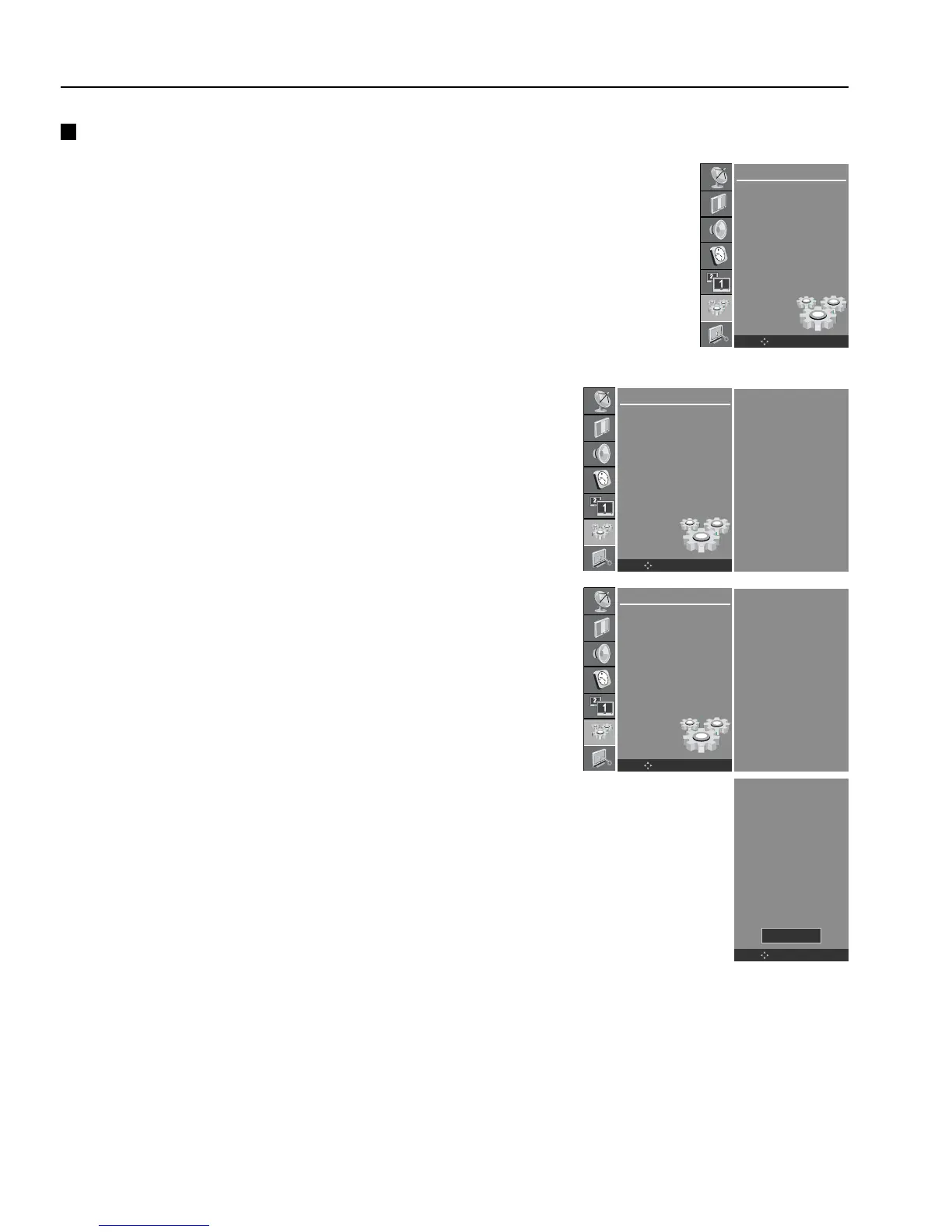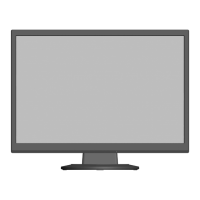English-36
Basic Operation - continued
SETUP
Language
PC Control
WXGA
VGA
Child Lock
Front Light
Caption
Set ID
SETUP
Language
PC Control
WXGA
VGA
Child Lock
Front Light
Caption
Set ID
Caption F Service4 G
Caption Option GGG
OK MENU
OK MENU
SETUP
Language
PC Control
WXGA
VGA
Child Lock
Front Light
Caption
Set ID
Caption F Service4 G
Caption Option GGG
OK MENU
Style User
Size Small
Font Font4
Text Color Yellow
Text Opacity Solid
Bg Color Black
Bg Opacity Solid
Edge Type Raised
Edge Color White
Sample
OK MENU
Closed Caption (Digital Mode)
Press the D / E button to select Closed Caption Option.
Press the
G button and then D / E button to select the desired font
style item.
Press the F / G button to make appropriate adjustments to the font
style.
A preview icon is provided at the bottom of the screen, use it to see
the closed caption language.
Repeatedly press the MENU button to return to normal DTV viewing.
Caption Option
Press the CC button repeatedly to select Closed Caption method.
Customize The DTV/CADTV captions that appear on your screen.
Not available in Component and RGB-PC modes.
Press the MENU button and then
D / E button to select the SETUP
menu.
Press the G button and then D / E button to select Caption.
Press the
G button and then D / E button to select your caption
selection.
Your choices are: OFF, English, Spanish, French, Service4,
Service5, and Service6.