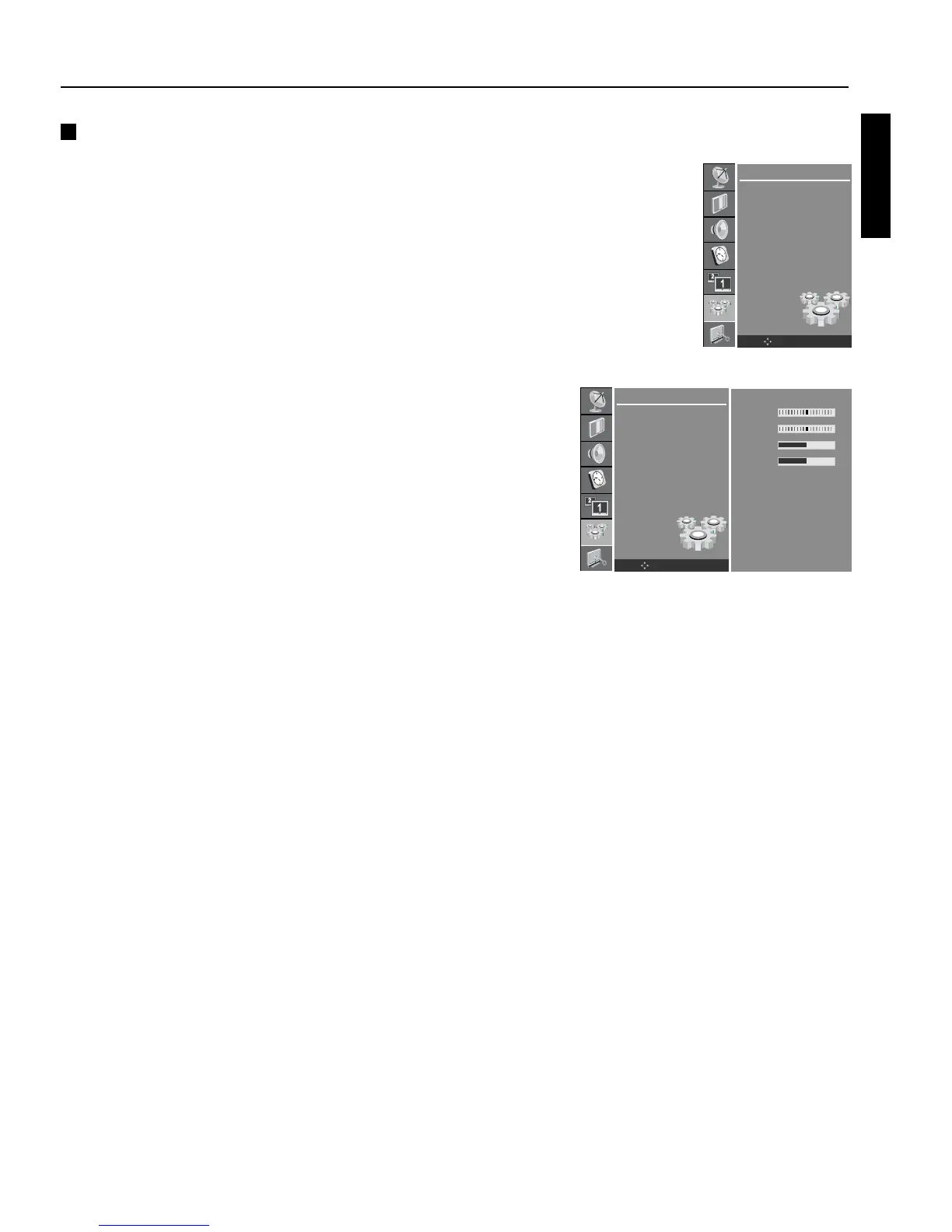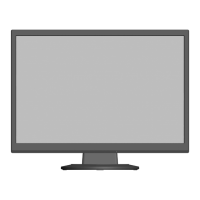English
English-41
Basic Operation - continued
PC Setup
The following items can be selected or adjusted: Horizontal/Vertical
position, Clock, Phase, and Auto Program.
Press the MENU button and then use D / E button to select the
SETUP menu.
Press the G button and then use D / E button to select PC Control.
Press the
G button and then D / E button to select the desired
picture item.
Press the D / E button to make appropriate adjustments.
H-Position / V-Position
Adjusts picture to left/right and up/down as you prefer.
Clock
This function is to minimize any vertical bars or stripes visible on
the screen background. Horizontal screen size will also change.
Phase
Removes any horizontal noise. Clears or Sharpens text.
Auto Program
This function is for the automatic adjustment of the screen position,
clock and phase. The displayed image will disappear for a few
seconds while the Auto Program is in progress.
Reset
Restores factory settings.
NOTE: Some signals from some graphics boards may not function
properly. If the results are unsatisfactory, adjust your monitor’s H/V
position, Clock and Phase manually.
Press the OK button to store settings.
Press the EXIT button to return to PC mode.
SETUP
Language
PC Control
WXGA
VGA
Child Lock
Front Light
Caption
Set ID
OK MENU
SETUP
Language
PC Control
WXGA
VGA
Child Lock
Front Light
Caption
Set ID
H-POS. 0
V-POS. 0
Clock 0
Phase 0
Auto Program
Reset
OK MENU