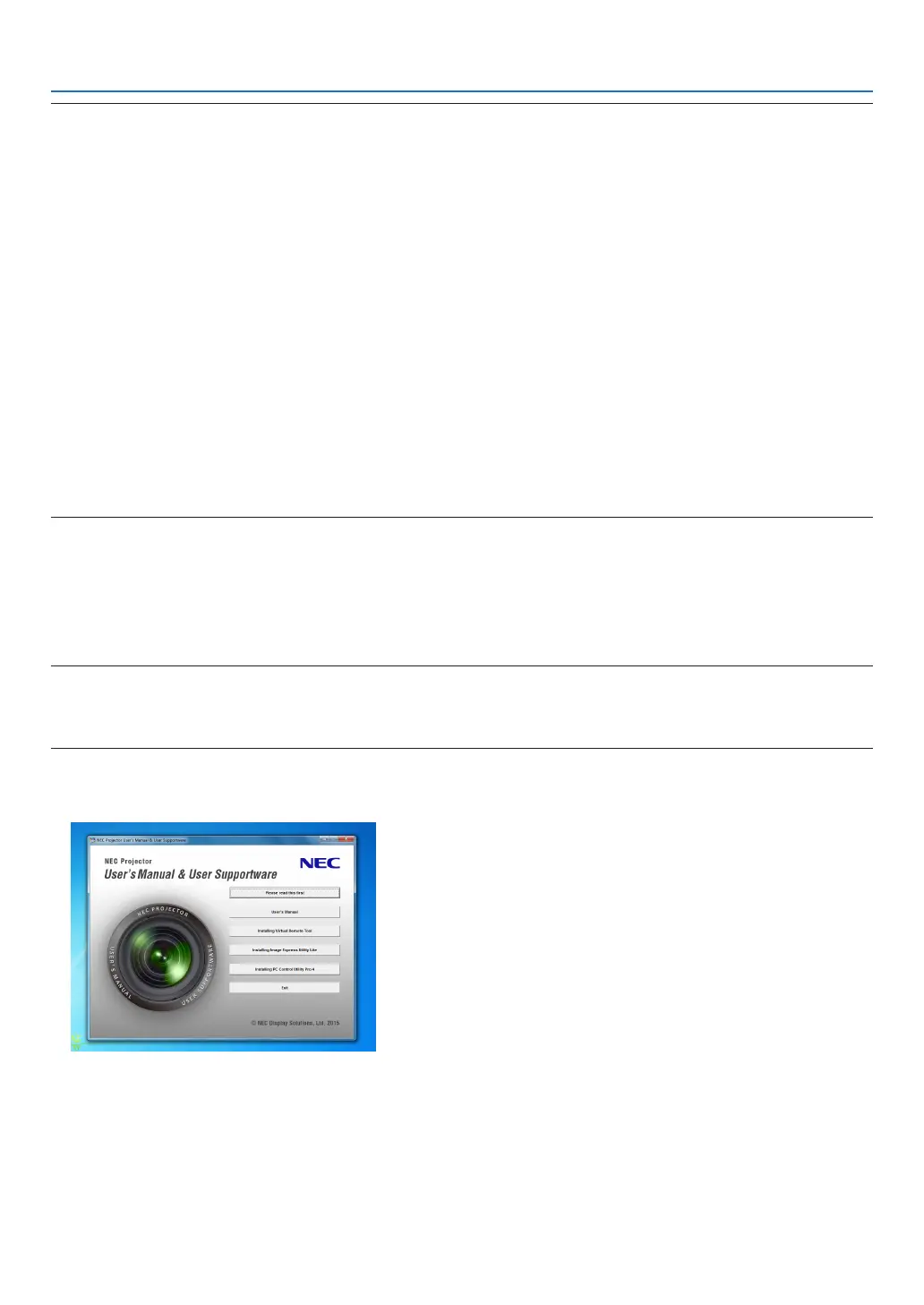37
3. Convenient Features
NOTE:
• When[COMPUTER]isselectedfromyoursourceselection,theVirtualRemotescreenorthetoolbarwillbedisplayedaswellas
yourcomputerscreen.
• Usethesuppliedcomputercable(VGA)toconnecttheCOMPUTERINterminaldirectlywiththemonitoroutputterminalofthe
computertouseVirtualRemoteTool.
Usingaswitcherorothercablesthanthesuppliedcomputercable(VGA)maycausefailureinsignalcommunication.
VGAcableterminal:
PinNos.12and15arerequiredforDDC/CI.
• VirtualRemoteToolmaynotworkdependingonyourcomputer’sspecicationsandversionofgraphicadaptersordrivers.
• TorunVirtualRemoteToolonWindows8,“Microsoft.NETFrameworkVersion2.0”isrequired.TheMicrosoft.NETFramework
Version2.0,3.0or3.5isavailablefromMicrosoft’swebpage.Downloadandinstalltheitonyourcomputer.
• Logodata(graphics)thatcanbesenttotheprojectorwithVirtualRemoteToolhasthefollowingrestrictions:
(Onlyviaserial)
- Filesize:Lessthan768KB
- Imagesize(resolution):
M403X/M363X/M323X/M283X/M333XS:Horizontal1024×vertical768dotsorless
M403W/M363W/M323W/M353WS/M303WS:Horizontal1280xvertical800dotsorless
M403H/M323H:Horizontal1920×vertical1080dotsorless
• Toputthedefault"NEClogo"backinthebackgroundlogo,youneedtoregisteritasthebackgroundlogobyusingtheimage
le (M403W/M363W/M323W/M353WS/M303WS: NEC_logo2011_1280x800.bmp, M403X/M363X/M323X/M283X/M333XS:
NEC_logo2011_XGA.bmp,M403H/M323H:NEC_logo2012_1920x1080.bmp)incluldedonthesuppliedNECProjectorCD-ROM.
TIP:
• Theprojector’s COMPUTERINterminal supportsDDC/CI (Display DataChannel CommandInterface).DDC/CIis astandard
interfaceforbidirectionalcommunicationbetweendisplay/projectorandcomputer.
Step 1: Install Virtual Remote Tool on the computer
NOTE:
• ToinstallVirtualRemoteTool,theWindowsuseraccountmusthave“Administrator”privilege.
• ExitallrunningprogramsbeforeinstallingVirtualRemoteTool.Ifanotherprogramisrunning,theinstallationmaynotbecom-
pleted.
1 InserttheaccompanyingNECProjectorCD-ROMintoyourCD-ROMdrive.
The menu window will be displayed.