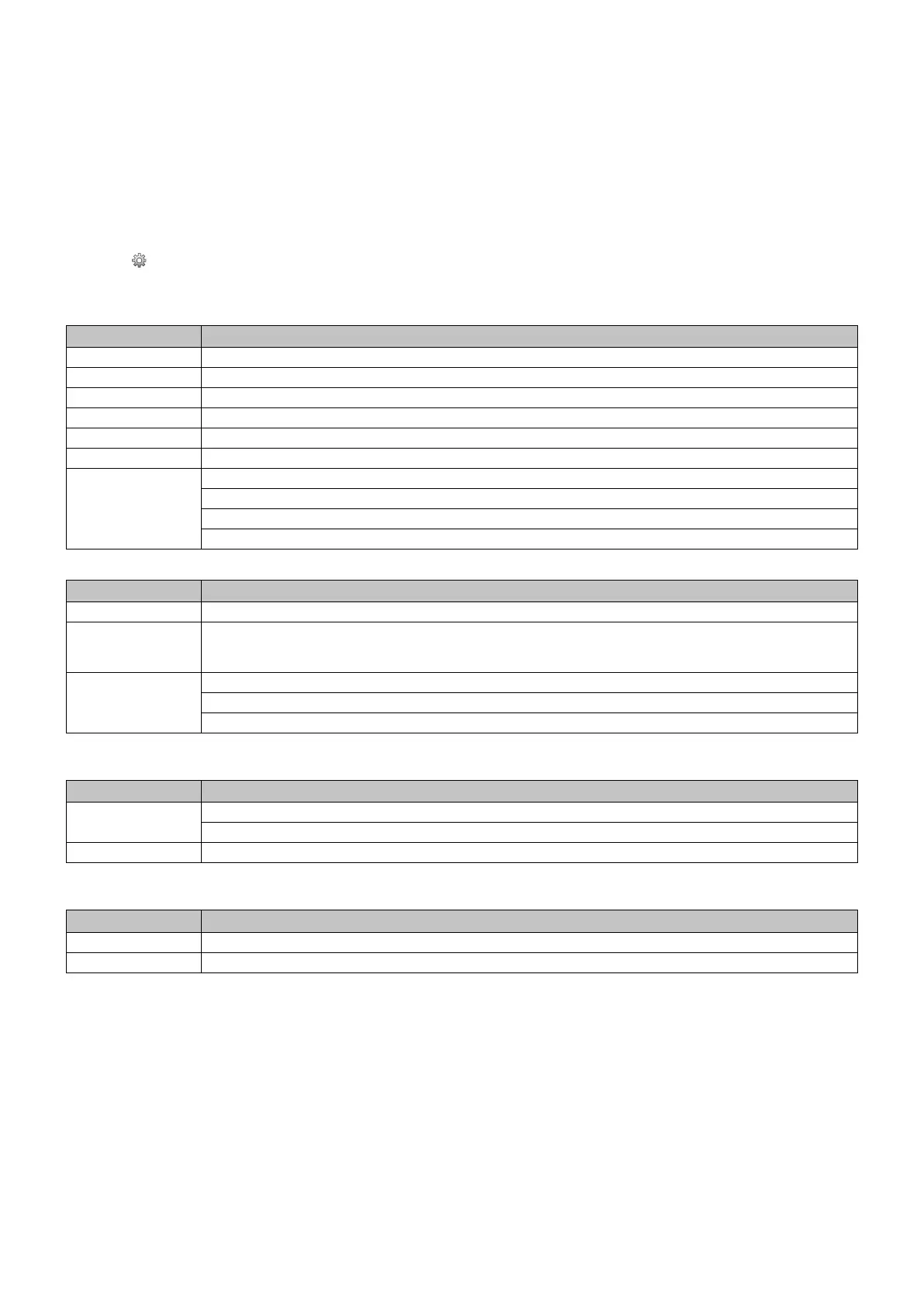English-24
Slideshow display
• Select a folder, in which is saved image or movie.
• A slideshow can be displayed using “MANUAL” in which the images are switched by operating a button on the remote
control, or “AUTO” in which the images are switched automatically at a set interval (PLAY MODE is “AUTO”).
• The default factory setting is “MANUAL”. To perform “AUTO”, set the “PLAY MODE” to “AUTO”.
• The images will be displayed in the order selected under “Sort” on the fi le display screen.
• When still images in high resolutions are displayed as the Slideshow, it may back to the fi le display screen.
Media Player settings
Select the icon in the fi le list screen or top screen of the Media Player to display the confi guration screen of the Media Player.
The following settings can be confi gured on the confi guration screen.
SLIDESHOW
Menu Function
SCREEN SIZE Selects ACTUAL SIZE or BEST FIT.
PLAY MODE Selects AUTO or MANUAL.
INTERVAL Sets interval time.
REPEAT Check the check box to repeat slideshow.
AUDIO FILE Selects an audio fi le.
BGM Check the check box to enable BGM.
PLAY END SCREEN Selects a setting after slideshow is down.
BLACK SCREEN: After slideshow has been done, black is displayed on the screen.
FILE LIST: Gets back to the fi le list screen.
SAVE LAST SCREEN: The last slideshow image is kept on the screen.
MEDIA PACKAGE
Menu Function
SCREEN SIZE Selects ACTUAL SIZE or BEST FIT.
INTERLOCK POWER Check the check box to enable the monitor to be turned ON or STANDBY by the media package schedule.
If the POWER SAVE is set to DISABLE, even if a content stops playing by a media package schedule, the monitor
does not go into standby mode.
PLAY END SCREEN Selects a setting after slideshow is down.
BLACK SCREEN: After slideshow has been done, black is displayed on the screen.
FILE LIST: Gets back to the fi le list screen.
AUTO PLAY
Automatically displays selected folder when the monitor is turned on the select MP as input.
Menu Function
AUTO PLAY OFF: Automatic play mode is off.
SLIDESHOW: Automatically plays a selected fi le.
FOLDER Select a fi le.
PRESET CONTENTS
Plays selected folder when the monitor has no signal input.
Menu Function
ENABLE Check the check box to enable preset contents.
FOLDER Select a fi le.
Please press OK to activate above settings.
If OK is not pressed, settings that you set are not activated.