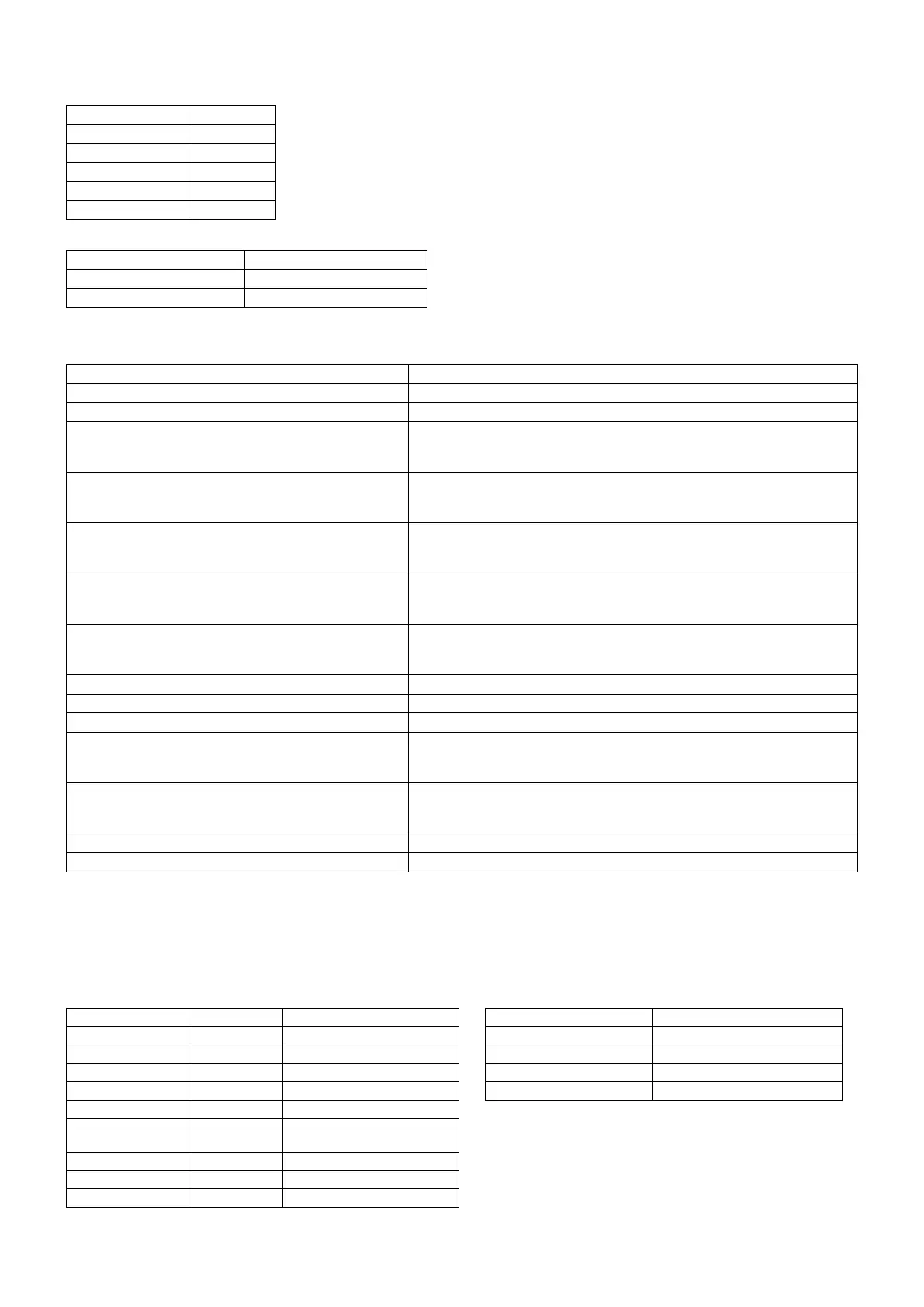English-56
Connecting interface
RS-232C Interface
PROTOCOL RS-232C
BAUD RATE 9600 [bps]
DATA LENGTH 8 [bits]
PARITY NONE
STOP BIT 1 [bit]
FLOW CONTROL NONE
LAN interface
PROTOCOL TCP
PORT NUMBER 7142
COMMUNICATION SPEED AUTO setting (10/100Mbps)
Control command diagram
For other commands, please see “External_Control.pdf” fi le on the CD-ROM supplied with the monitor.
Function (Monitor ID = 1) Code Data
Power ON 01 30 41 30 41 30 43 02 43 32 30 33 44 36 30 30 30 31 03 73 0d
Power OFF 01 30 41 30 41 30 43 02 43 32 30 33 44 36 30 30 30 34 03 76 0d
Input Source Select DisplayPort1
01 30 41 30 45 30 41 02 30 30 36 30 30 30 30 46 03 04 0d
or
01 30 41 30 45 30 41 02 31 31 30 36 30 30 30 46 03 04 0d
Input Source Select DisplayPort2
01 30 41 30 45 30 41 02 30 30 36 30 30 30 31 30 03 73 0d
or
01 30 41 30 45 30 41 02 31 31 30 36 30 30 31 30 03 73 0d
Input Source Select DVI
01 30 41 30 45 30 41 02 30 30 36 30 30 30 30 33 03 71 0d
or
01 30 41 30 45 30 41 02 31 31 30 36 30 30 30 33 03 71 0d
Input Source Select HDMI1
01 30 41 30 45 30 41 02 30 30 36 30 30 30 31 31 03 72 0d
or
01 30 41 30 45 30 41 02 31 31 30 36 30 30 31 31 03 72 0d
Input Source Select HDMI2
01 30 41 30 45 30 41 02 30 30 36 30 30 30 31 32 03 71 0d
or
01 30 41 30 45 30 41 02 31 31 30 36 30 30 31 32 03 71 0d
Input Source Select VGA (RGB) 01 30 41 30 45 30 41 02 30 30 36 30 30 30 30 31 03 73 0d
Input Source Select VGA (YPbPr) 01 30 41 30 45 30 41 02 30 30 36 30 30 30 30 43 03 01 0d
Input Source Select VIDEO 01 30 41 30 45 30 41 02 30 30 36 30 30 30 30 35 03 77 0d
Input Source Select MP
01 30 41 30 45 30 41 02 30 30 36 30 30 30 38 37 03 7D 0d
or
01 30 41 30 45 30 41 02 31 31 30 36 30 30 38 37 03 7D 0d
Input Source Select OPTION
01 30 41 30 45 30 41 02 30 30 36 30 30 30 30 44 03 06 0d
or
01 30 41 30 45 30 41 02 31 31 30 36 30 30 30 44 03 06 0d
Sound Mute ON 01 30 41 30 45 30 41 02 30 30 38 44 30 30 30 31 03 09 0d
Sound Mute OFF 01 30 41 30 45 30 41 02 30 30 38 44 30 30 30 32 03 0a 0d
ASCII Control command
This monitor supports control command which is listed on “External_Control.pdf” fi le on the CD-ROM supplied with the monitor,
but also supports common ASCII control command which is used for controlling the NEC monitor or projector from a connected
PC. For further information please visit our website.
Parameter
Input command Status command
Input signal name Response Parameter Response Error status
DVI dvi dvi or dvi1 error:temp Temperature abnormal
HDMI1 hdmi1 hdmi1 or hdmi error:fan Cooling fan abnormal
HDMI2 hdmi2 hdmi2 error:light Inverter or backlight abnormal
DisplayPort1 DisplayPort1 DisplayPort1 or DisplayPort error:system System error
DisplayPort2 DisplayPort2 DisplayPort2
VGA vga vga, vga1, computer,
computer1, rgb or rgb1
VIDEO video video or video1
MP mp mp
OPTION option option
