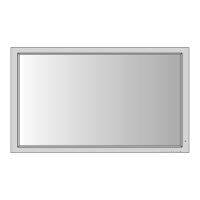How to fix poor picture with VIDEO signal input on NEC Monitor?
- LlwadeSep 7, 2025
If you are experiencing a poor picture with VIDEO signal input on your NEC monitor, adjust the picture control as needed. Also, try another location for the monitor and ensure all connections are secure.