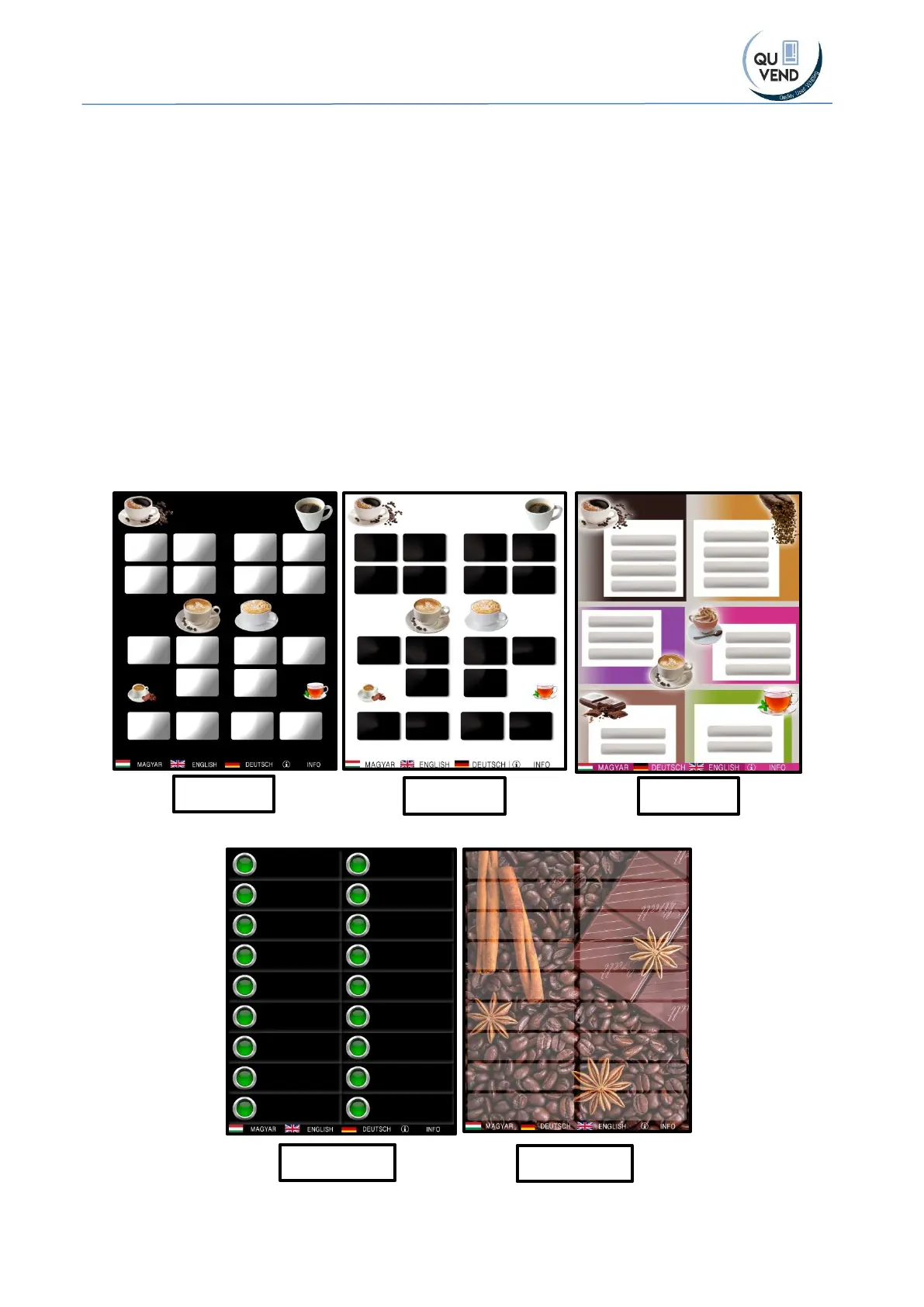Necta ASTRO Touch screen upgrade kit by QUVEND Zrt.- MANUAL
11
4.2 Programming/custom fitting
A. Choose from the 5 themes which you wish to use. Each theme has a folder in the sd card.
Now we continue with “touchsoft_v3_Buttons” theme
B. Copy and replace all files and folders from the selected folder (“touchsoft_v3_Buttons”) to
the \Storage Card\touchsoft\ folder
C. Check that in the \Storage Card\touchsoft\ you have the selected .exe file (in this example
touchsoft_v3.exe)
D. Check the content of the autoexec.bat file in the \Storage Card\. It should be “EXE="\Storage
Card\touchsoft\touchsoft_v3.exe"
E. Now you can replace the startup Logo in \Storage Card\touchsoft\logo.jpg. WHEN
REPLACING ANY JPEG FILE, YOU NEED TO MAKE SURE THAT THE NEW FILE HAS EXACTY THE
SAME RESOLUTION (main pictures: 1280*1024) and should be 32bit file. You can easily edit
files with MS paint or any other software
F. You can replace and custom fit complete display, replace all jpg files, all buttons,
backgrounds.
