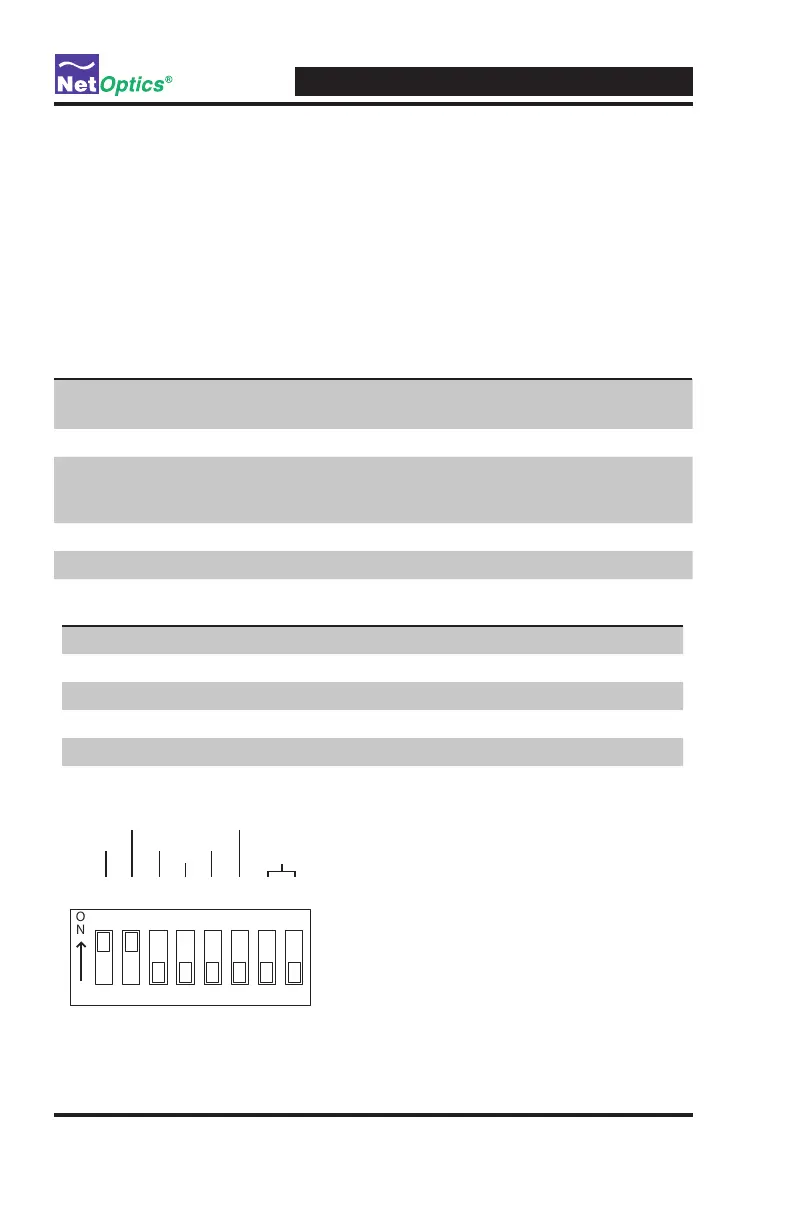Gig Zero Delay Tap & 10/100/1000BaseT Tap
10
DIP Switch Settings
The 8-position DIP switch located on the rear panel or the side of the device
sets its communication parameters, as specied in the following table.
Note: _______________________________________________________________
The settings apply to all ports on the Tap (except for Switch 1, Link Fault
Detect, which applies only to the Network Ports). If you use xed settings,
connected devices must match the settings you select for the Tap.
______________________________________________________________________
Switch Position Description
1
ON
OFF
Link Fault Detect (LFD) is active on the Network Ports.
Link Fault Detect (LFD) is inactive on the Network Ports.
2-5 See following table
6
ON
OFF
Full-duplex is active for all ports.
Half-duplex is active for all ports.
If switch 2 is ON, this switch is ignored
7 - Reserved
8 OFF MUST BE OFF
NOTE: To activate, push buttons UP.
(This diagram shows all segments
in the OFF position)
1 3 4 5 6 7 8 2
ON
LINK
FAULT
DETECT
ON
OFF
ON
OFF
ON
OFF
ON
OFF
FD
HD
ON
OFF
ON
OFF
10
100
1000
ON
OFF
RESERVED
DUPLEX
AUTO
NEGOTIATION
2 3 4 5 Line speed for all ports
ON X X X Auto-negotiation
OFF ON X X 1000BaseT (Gigabit)
OFF OFF ON X 100BaseT (100Mbps)
OFF OFF OFF ON 10BaseT (10Mbps)
OFF OFF OFF OFF DO NOT USE
Figure 9: DIP Switch Settings
Note:
If you are using a xed-speed setting, all
devices connected to the Tap should also be set
to that same speed. Furthermore, you should
set only one speed switch to ON. If more than
one speed switch is set to ON, the Tap uses the
fastest speed.
Note (TP-CU3 & TP-CU3-DC only):
Following any modications to the DIP switch
settings, it is necessary to power cycle the Tap
for the changes to take affect.