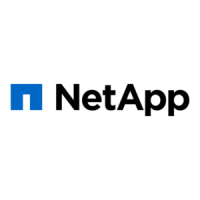
Do you have a question about the NetApp FAS22 Series and is the answer not in the manual?
Ground yourself, turn off power, remove cord, and release PSU from midplane.
Slide the power supply out of the system, supporting its weight, and repeat for remaining supplies.
Ground yourself, unplug cables/SFPs, and remove cable management arms.
Release the module using the cam handle and pull it out of the chassis.
Remove bezel, press release button, and slide drives out of the chassis.
Align drives in new chassis, push them in, and lock the cam handles securely.
For FAS2240-2, remove the operator display panel and install it in the new chassis.
Insert controller modules, seat cam handles, and reinstall cable management arms.
Connect power supplies, turn them on, and boot to Maintenance mode.
Display the HA state of the local controller module and chassis using the ha-config show command.
Update the HA state if it does not match the system configuration using the ha-config modify chassis command.
Exit Maintenance mode by entering the halt command to reach the LOADER prompt.
Enter boot_diags at LOADER prompt and sldiag at Maintenance prompt.
Clear logs, run environmental tests, and view status using sldiag commands.
Verify hardware status, proceed based on test completion or failures, and rerun if necessary.
