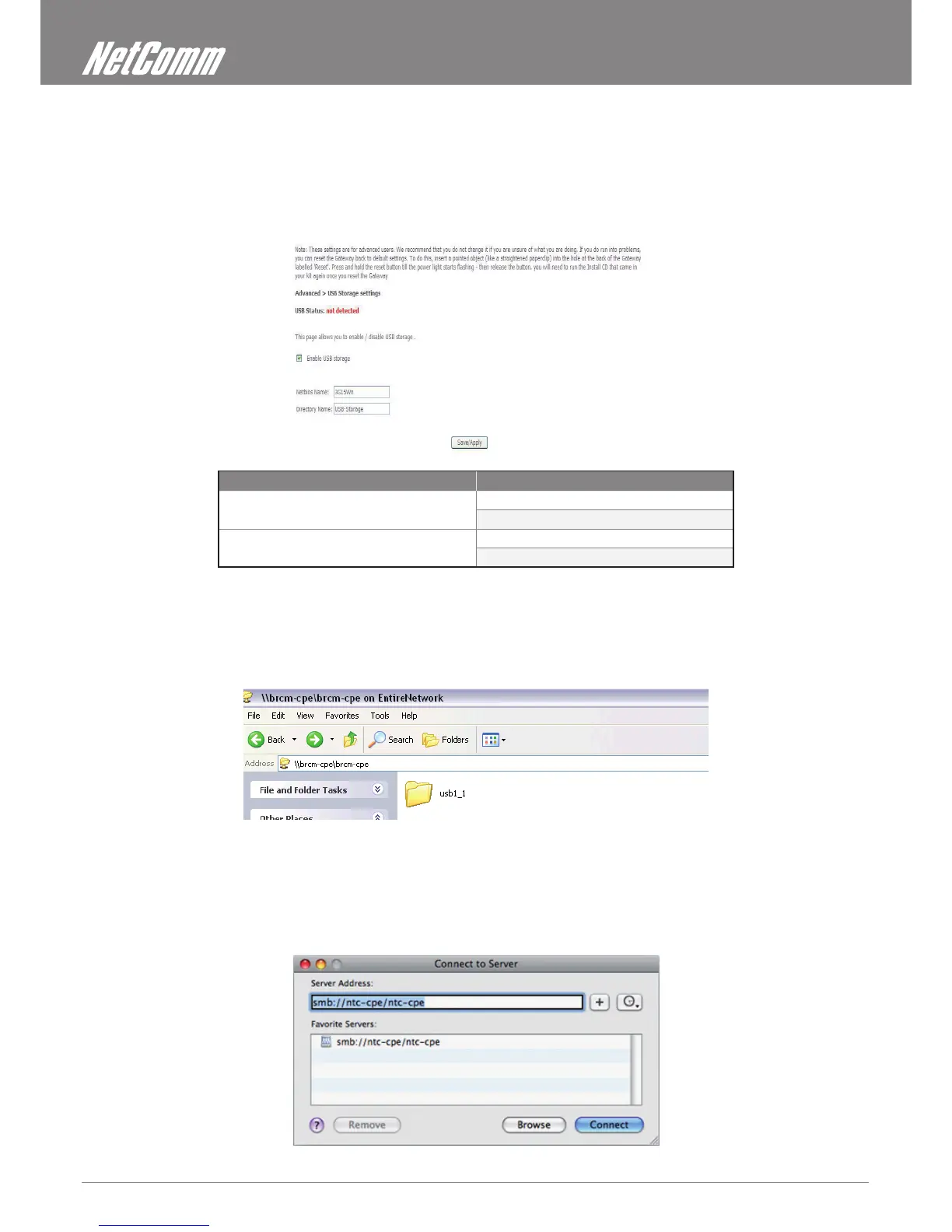ADSL2+/3G Wireless N300 4-Port Modem Router YML15WN
68 www.netcomm.com.au
Appendix B: USB Storage
These steps explain the procedure for enabling the USB Storage.
1. Enable USB storage from Web User Interface.
Select Enable USB storage checkbox and enter Netbios name and Directory Name
Field Description
Netbios Name It is the hostname of the PC
The default name is “3G15Wn”
Directory Name The folder name of “root” directory.
The default name is “USB-Storage”
For Windows XP:
2. Open a web-browser (such as Internet Explorer, Firefox or Safari) and type in the address. \\”NetbiosName”\”DirectoryName”\
(eg. \\3G15Wn\USB-Storage)
Note: There is no username and password required to access the USB drive, the user will be able to read/write the folder/les in the USB drive.
For Mac OSX:
2. From the Finder, select the Go and then click Connect to Server
3. In the address eld of the Connect to Server dialog, type in the address:
smb:// “NetbiosName”/“DirectoryName” (eg smb://3G15Wn/USB-Storage)
