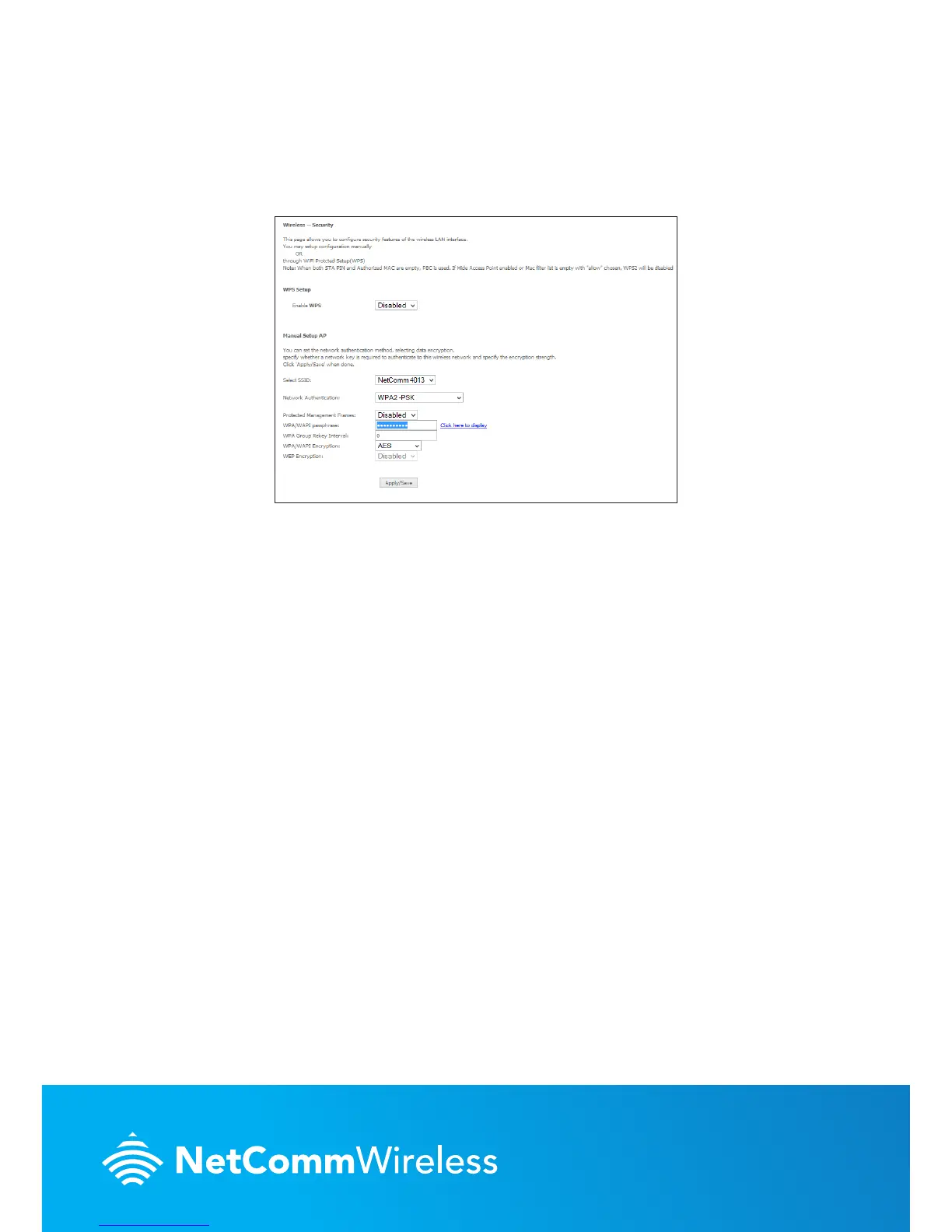QSG-00063 rev1
CHANGING THE WIRELESS PASSWORD
If you would like to change the wireless password to something easier to remember, follow
these steps.
1. Select the Wireless menu from the left side of the screen, then select the Security option
below it. The Wireless Security page is displayed.
2. In the WPA/WAPI passphrase eld, enter the desired password to use for the wireless
network. When choosing a password, try to ensure that it
• is unique;
• is sufciently long (at least 8 characters in length);
• uses a mix of letters, numbers and symbols;
• does not contain any personal information or common words.
3. Click the Apply/Save button.