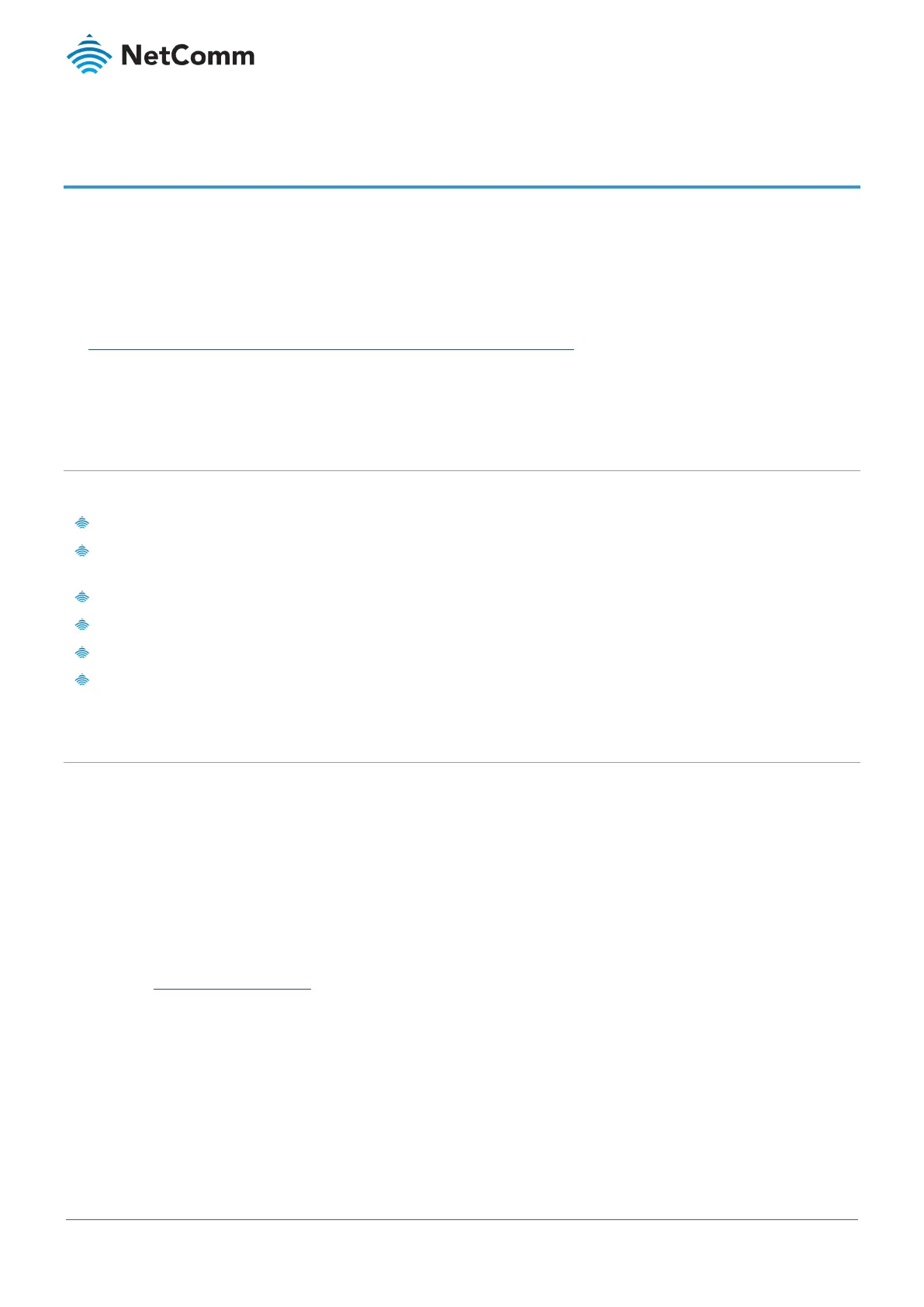NTC-220 Series Router – Firmware Upgrade Guide
FI01138 v. 1.0 April 2019
Upgrading the firmware
Over the lifetime of your NTC-220 router NetComm will periodically produce updates of the NTC-220 router’s
firmware.
Files containing the latest firmware releases will be published on NetComm’s support website and will be available
to you for download and installation.
To see the most recent firmware version for your model NTC-220 router, go to:
https://support.netcommwireless.com/product/ntc-220-series
The procedures outlined in this guide will install the latest firmware while preserving and reapplying your current
settings.
Process overview
Take the following steps to upgrade the firmware:
Log in to the NTC-220 router's web interface
Check the currently installed firmware and download most recent firmware from the NetComm support
website
Back up your current settings and save them on your computer (optional step)
Upload and install the latest firmware
Restore your saved settings (optional)
Confirm firmware upgrade
Log in to web interface
In order to perform a firmware update, you must be logged into the router with the root manager account.
To access the NTC-220 series router’s web interface:
1 Connect one end of the RJ-45 (Ethernet cable) to the Ethernet port of the NTC-220 Series Router and the
other end to the Ethernet port of your computer.
2 Connect the power adapter to the DC power jack of the NTC-220 Series Router and plug it into an available
wall socket. Wait approximately 1 minute for the router to start up.
3 Open a web browser (such as Google Chrome or Mozilla Firefox), type following address into the address
bar and press
Enter.
https://192.168.1.1
4 The Log in page will display:
