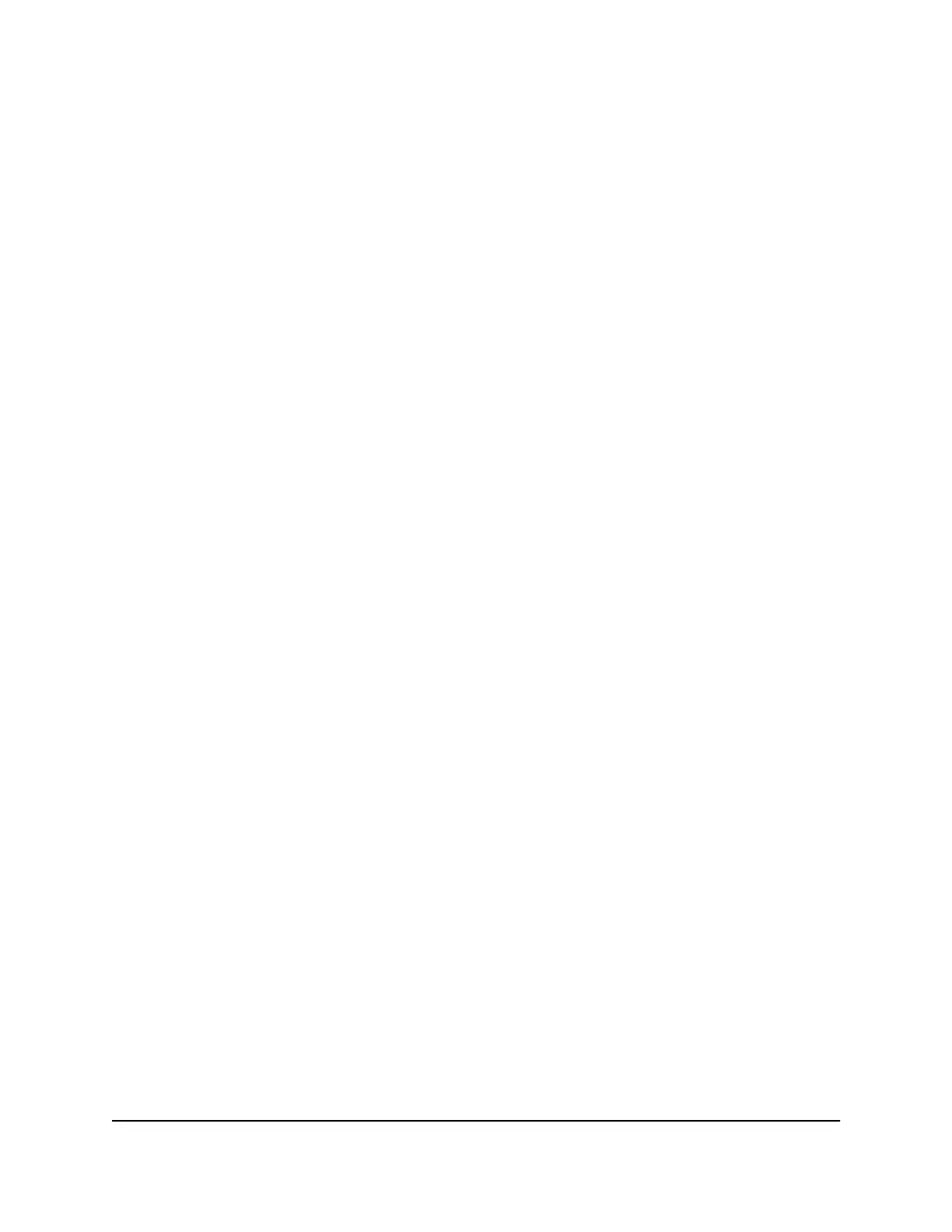7.
Scroll down and select the radio button for the IP address setting that you want to
use:
•
Get dynamically from existing router. The other router on the network assigns
an IP address to the router while the router functions in access point mode. This
is the default setting.
•
Use fixed IP Address (not recommended). Use this setting if you want to manually
assign a specific IP address to the router while it functions in access point mode.
Using this option effectively requires network experience.
Note: To avoid interference with other routers or gateways on your network, we
recommend that you use different WiFi settings on each router. You can also turn
off the WiFi radio on the other router or gateway and use the router only for WiFi
client access.
8. Click the Apply button.
The IP address of the router changes, and you are disconnected.
9. To reconnect, close and restart your web browser and enter
http://www.routerlogin.net.
User Manual111Manage the Advanced WiFi
Features
AC1000 WiFi Router Model R6080
