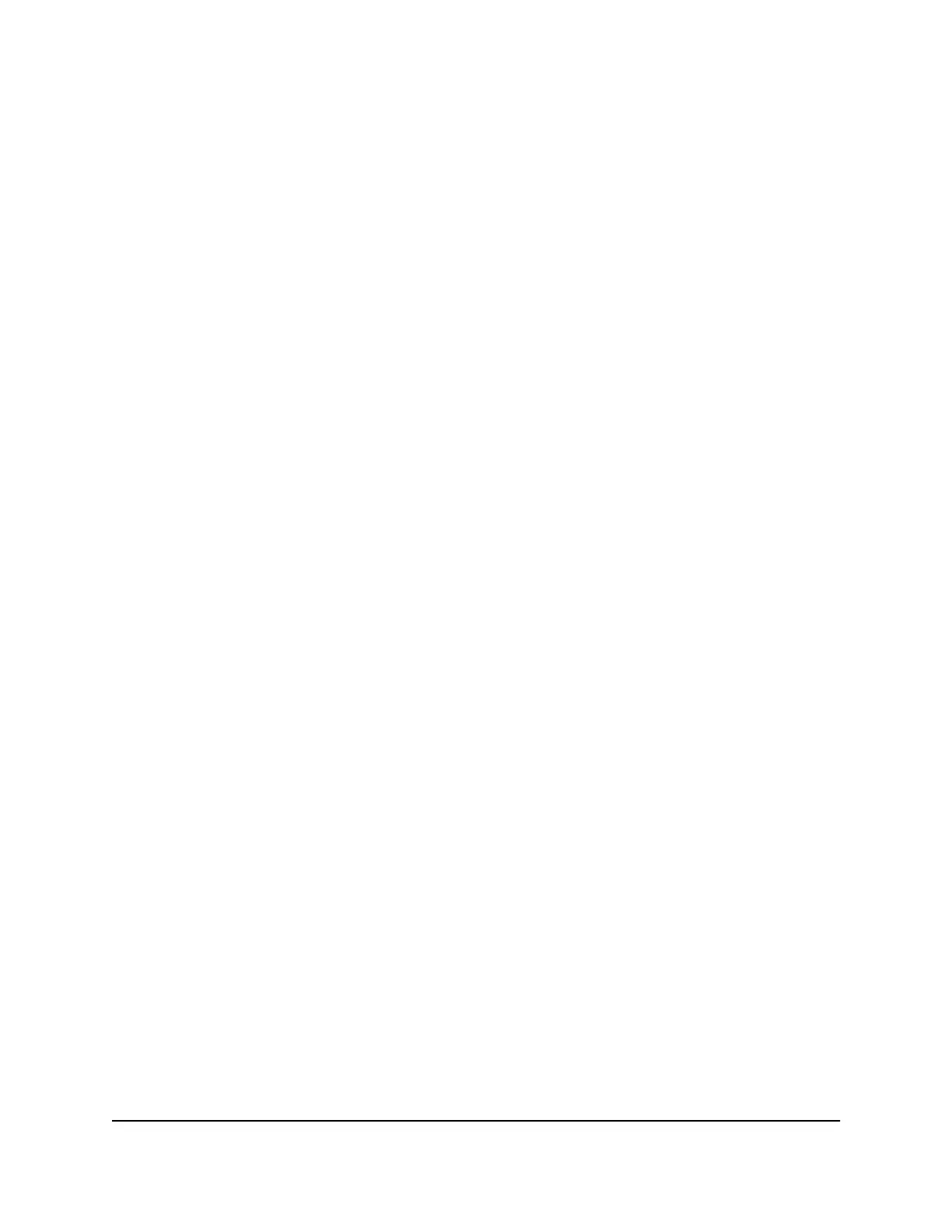Manage IGMP Proxying
IGMP proxying allows a computer on the local area network (LAN) to receive the multicast
traffic it is interested in from the Internet. If you do not need this feature, leave it disabled,
which is the default setting.
To enable IGMP proxying:
1.
Launch a web browser from a computer or mobile device that is connected to the
network.
2.
Enter http://www.routerlogin.net
A login window opens.
3. Enter the router user name and password.
The user name is admin. The default password is password. The user name and
password are case-sensitive.
The BASIC Home page displays.
4. Select ADVANCED > Setup > WAN Setup.
The WAN Setup page displays.
5. Clear the Disable IGMP Proxying check box.
By default, the Disable IGMP Proxying check box is selected and IGMP proxying
is disabled.
6. Click the Apply button.
Your settings are saved.
Manage VPN Pass-Through
VPN pass-through allows a computer on the local area network (LAN) to receive VPN
traffic from the Internet over an IPSec, PPTP, or L2TP connection. Under normal
circumstances, leave VPN pass-through enabled, which is the default setting. If you
disable VPN pass-through, VPN traffic is blocked.
To disable VPN pass-through:
1.
Launch a web browser from a computer or mobile device that is connected to the
network.
2.
Enter http://www.routerlogin.net
A login window opens.
User Manual73Manage the WAN and LAN
Network Settings
AC1000 WiFi Router Model R6080
