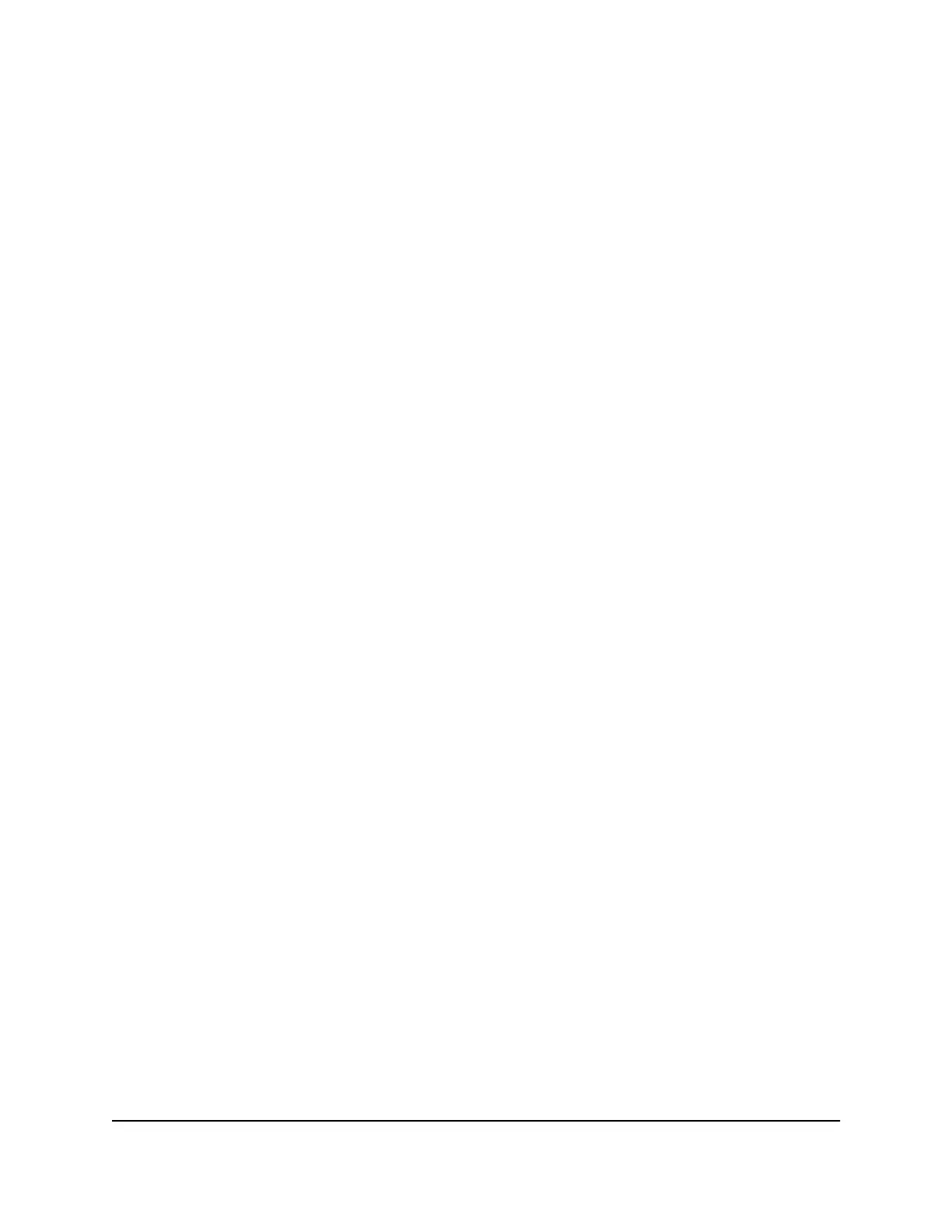7. To stop the polling entirely, click the Stop button.
Check the Internet Connection Status
To check the Internet connection status:
1.
Launch a web browser from a computer or mobile device that is connected to the
network.
2.
Enter http://www.routerlogin.net.
A login window opens.
3. Enter the router user name and password.
The user name is admin. The default password is password. The user name and
password are case-sensitive.
The BASIC Home page displays.
4. Click the ADVANCED tab.
The ADVANCED Home page displays.
5. In the Internet Port pane, click the Connection Status button.
If the ISP assigned an IP address to the router dynamically (the most common
situation), the following information displays:
•
IP Address. The IP address that is assigned to the router.
•
Subnet Mask. The subnet mask that is assigned to the router.
•
Default Gateway. The IP address for the default gateway that the router
communicates with.
•
DHCP Server. The IP address for the Dynamic Host Configuration Protocol server
that provides the TCP/IP configuration for all the computers that are connected
to the router.
•
DNS Server. The IP address of the Domain Name Service server that provides
translation of network names to IP addresses.
•
Lease Obtained. The date and time when the lease was obtained.
•
Lease Expires. The date and time that the lease expires.
Note: If the Internet connection is PPPoE, PPTP, or L2TP, other information might
display.
6. To release (stop) the Internet connection, click the Release button.
7. To renew (restart) the Internet connection, click the Renew button.
User Manual102Manage the Router
AC1000 WiFi Router Model R6080
