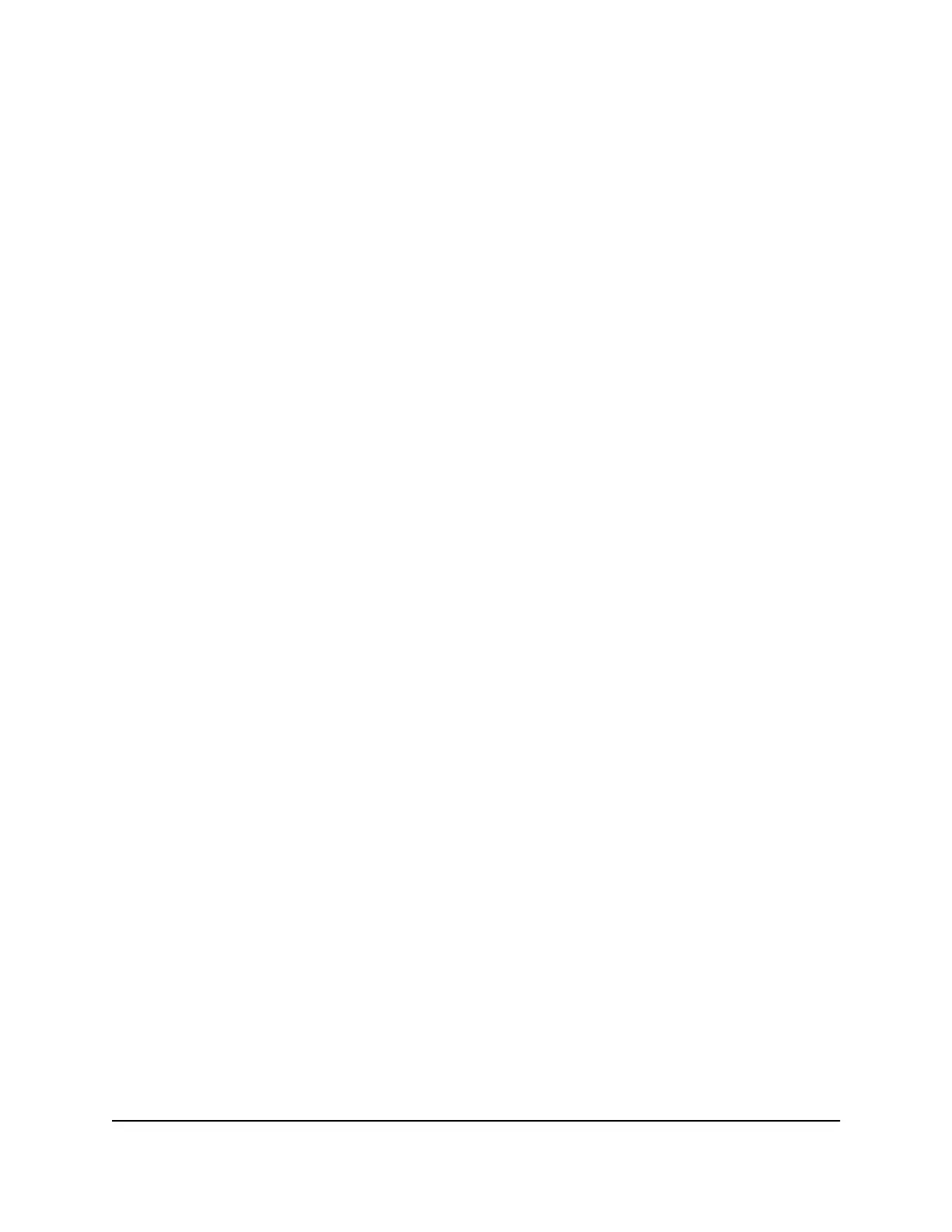5. Clear the Use Router as DHCP Server check box.
6. Click the Apply button.
Your settings are saved.
Change the Router’s Device Name
The router’s default device name is its model number.
This device name displays in a file manager when you browse your network.
To change the router’s device name:
1.
Launch a web browser from a computer or mobile device that is connected to the
network.
2.
Enter http://www.routerlogin.net.
A login window opens.
3. Enter the router user name and password.
The user name is admin. The default password is password. The user name and
password are case-sensitive.
The BASIC Home page displays.
4. Select ADVANCED > Setup > LAN Setup.
The LAN Setup page displays.
5.
Type a new name in the Device Name field.
6. Click the Apply button.
A pop-up window displays.
7. Click the Yes button.
The router restarts.
User Manual82Manage the WAN and LAN
Network Settings
AC1000 WiFi Router Model R6080
