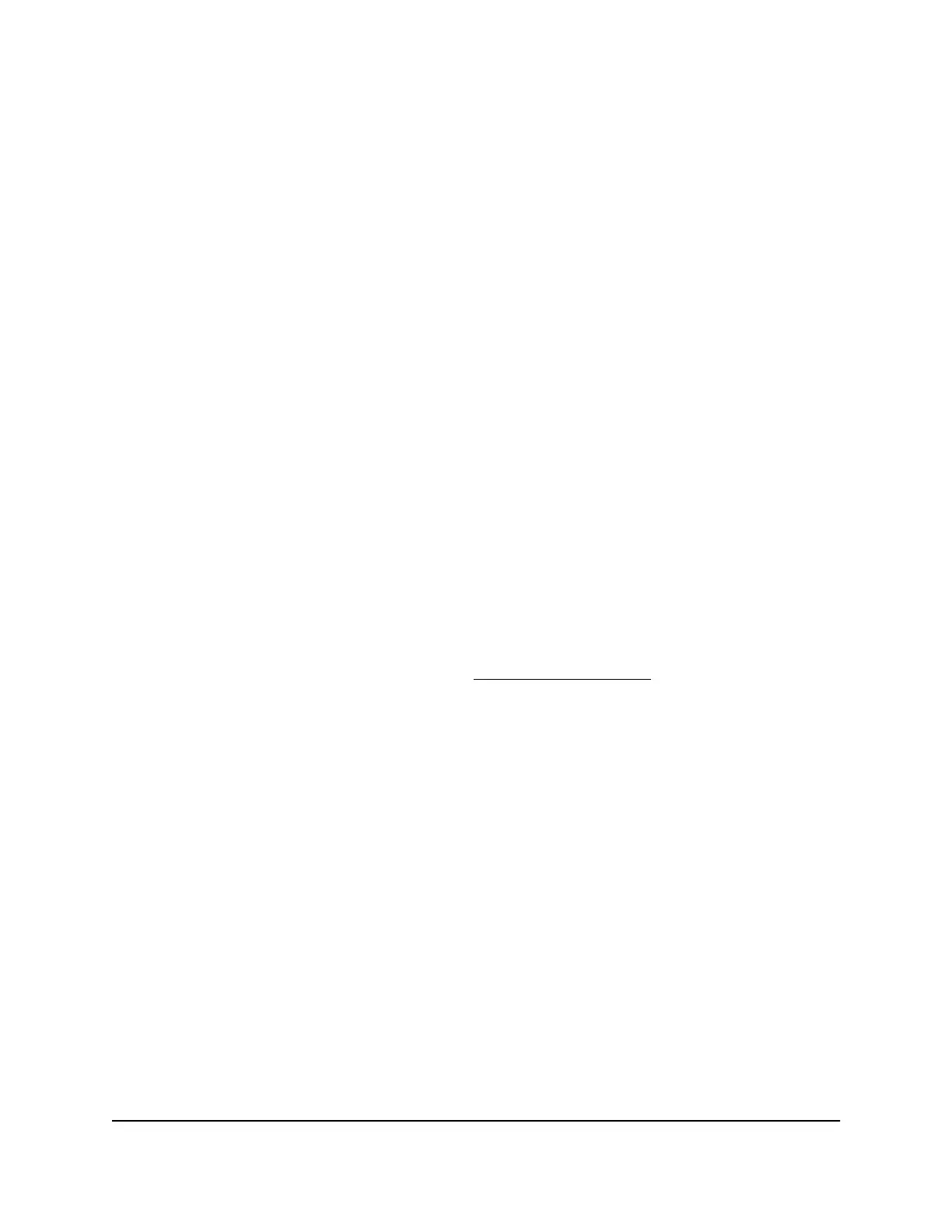Change a Static Route
You can change an existing static route.
To change a static route:
1.
Launch a web browser from a computer or mobile device that is connected to the
network.
2.
Enter http://www.routerlogin.net.
A login window opens.
3. Enter the router user name and password.
The user name is admin. The default password is password. The user name and
password are case-sensitive.
The BASIC Home page displays.
4. Select ADVANCED > Advanced Setup > Static Routes.
The Static Routes page displays.
5.
In the Static Routes table, select the radio button for the route.
6. Click the Edit button.
The page adjusts.
7.
Change the settings for the route.
For information about the settings, see Set
Up a Static Route on page 83.
8. Click the Apply button.
The route is updated in the table on the Static Routes page.
Remove a Static Route
You can remove an existing static route that you no longer need.
To remove a static route:
1.
Launch a web browser from a computer or mobile device that is connected to the
network.
2.
Enter http://www.routerlogin.net.
A login window opens.
3. Enter the router user name and password.
The user name is admin. The default password is password. The user name and
password are case-sensitive.
User Manual85Manage the WAN and LAN
Network Settings
AC1000 WiFi Router Model R6080
