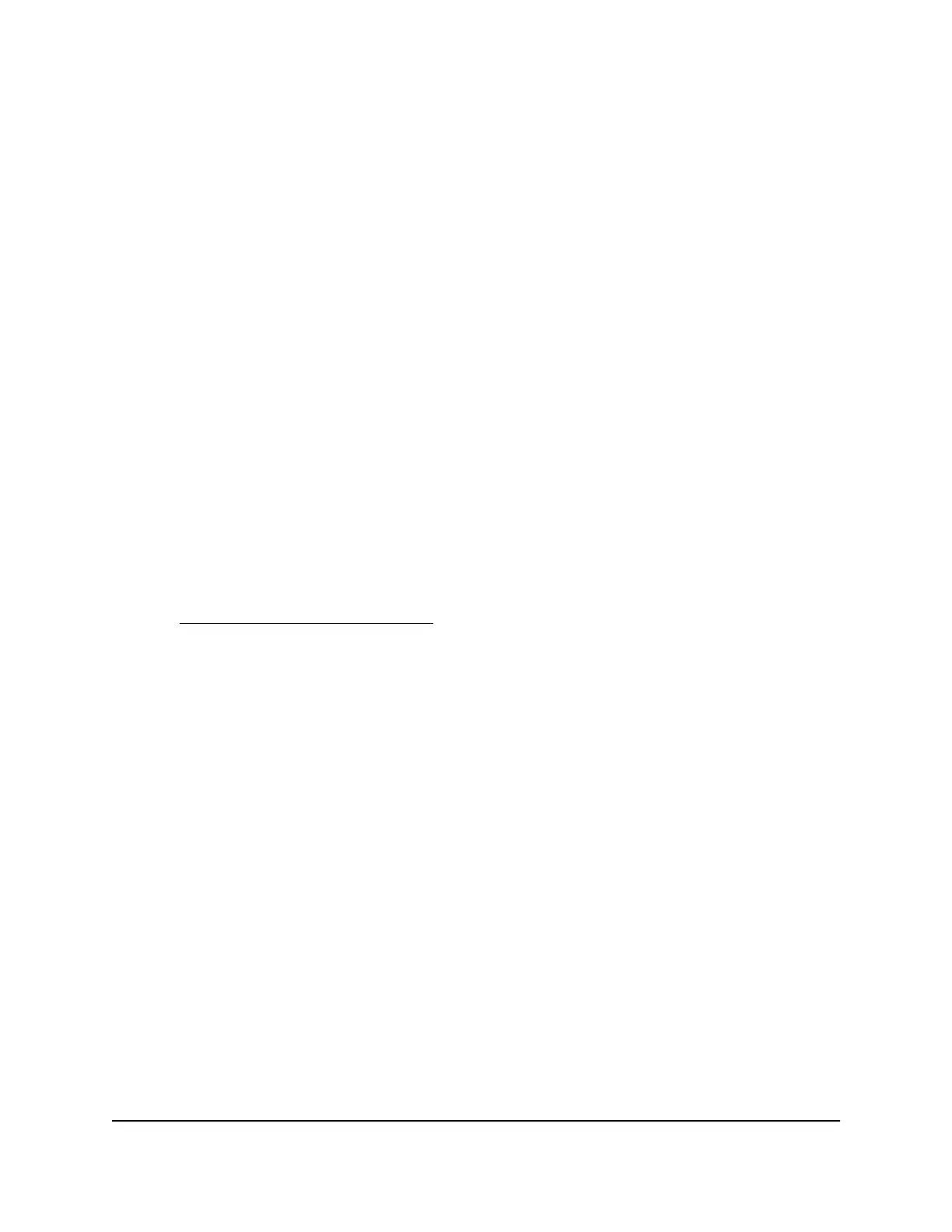7.
Verify that the router is running the new firmware version:
a.
Launch a web browser from a computer or mobile device that is connected to
the network.
b.
Enter http://www.routerlogin.net.
A login window opens.
c. Enter the router user name and password.
The user name is admin. The default password is password. The user name and
password are case-sensitive.
The BASIC Home page displays. The firmware version is stated in the top right,
under the Logout button.
8.
Read the new firmware release notes to determine whether you must reconfigure
the router after updating.
Manually Upload New Firmware and Update the Router
Downloading firmware and updating the router are two separate tasks that are combined
in the following procedure.
To download new firmware manually and update your router:
1.
Visit downloadcenter.netgear.com
, locate the support page for your product, and
download the new firmware.
2.
Read the new firmware release notes to determine whether you must reconfigure
the router after updating.
3.
Launch a web browser from a computer or mobile device that is connected to the
network.
4.
Enter http://www.routerlogin.net.
A login window opens.
5. Enter the router user name and password.
The user name is admin. The default password is password. The user name and
password are case-sensitive.
The BASIC Home page displays.
6. Select ADVANCED > Administration > Firmware Update.
The Firmware Update page displays.
7.
Locate and select the firmware file on your computer:
a. Click the Browse (or Choose File) button.
b.
Navigate to the firmware file.
User Manual93Manage the Router
AC1000 WiFi Router Model R6080
