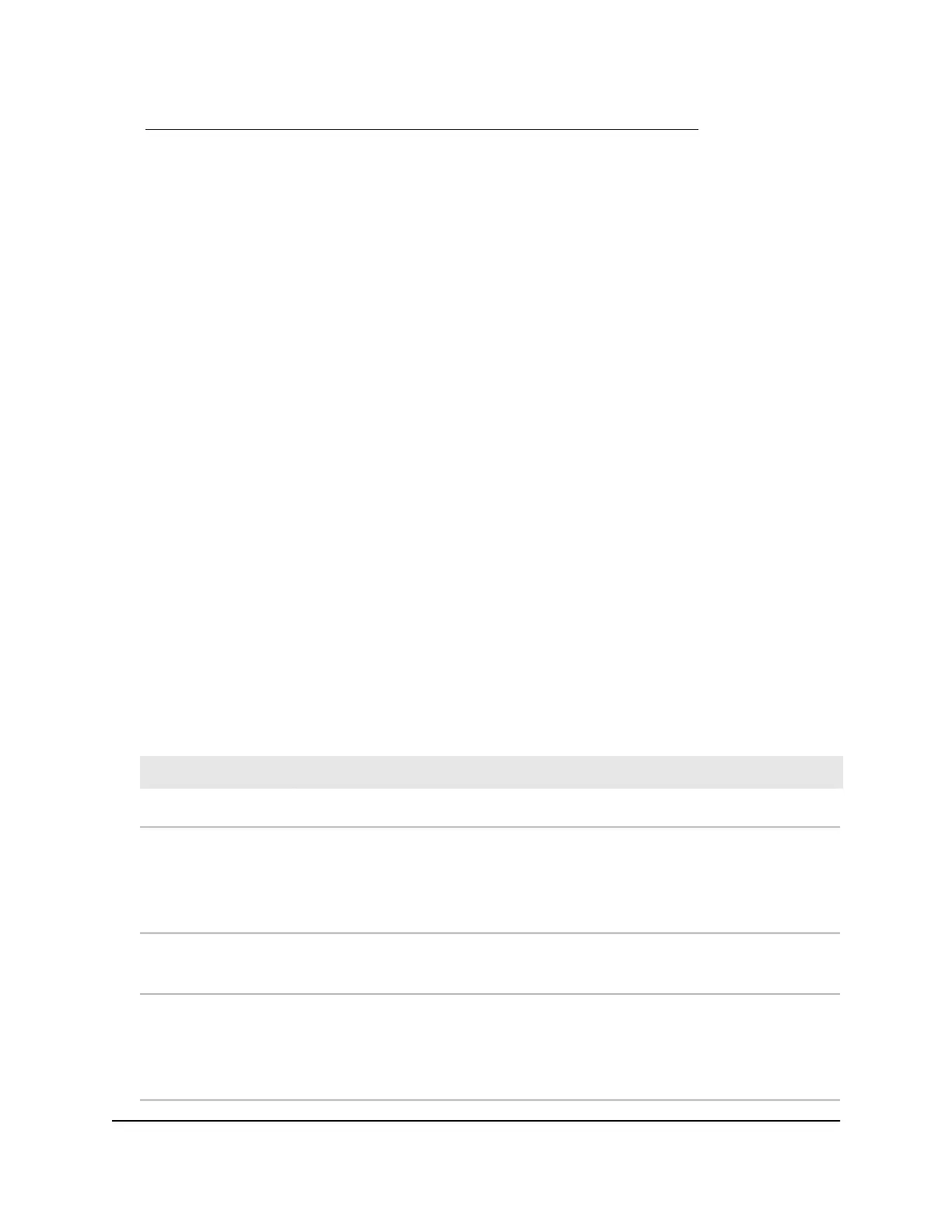see View or Change the Basic WiFi Settings and WiFi Security Settings on page 52. The
channel also depends on the channel selection of the main WiFi network.
The router provides two default guest networks with the following names (SSIDs):
•
2.4 GHz band. NETGEAR_Guest
•
5 GHz band. NETGEAR-5G_Guest
By default, these networks are configured as open networks without security but are
disabled. You can enable one or both networks. You can also change the SSIDs for
these networks.
To set up a guest network:
1.
Launch a web browser from a computer or mobile device that is connected to the
network.
2.
Enter http://www.routerlogin.net.
A login window opens.
3. Enter the router user name and password.
The user name is admin. The default password is password. The user name and
password are case-sensitive.
The BASIC Home page displays.
4. Select Guest Network.
The Guest Network Settings page displays.
5.
Enable the guest network and configure its WiFi settings as described in the following
table.
DescriptionField
Wireless Network (2.4GHz b/g/n)
The SSID is the 2.4 GHz WiFi band name. If you did not change the SSID, the default
SSID displays, which is NETGEAR_Guest.
To change the SSID in the 2.4 GHz WiFi band for the guest WiFi network, enter a
32-character (maximum), case-sensitive name in this field.
Name (SSID)
By default, the guest WiFi network is disabled. To enable the guest WiFi network for
the 2.4 GHz WiFi band, select the Enable Guest Network check box.
Enable Guest Network
By default, the router broadcasts the SSID of the 2.4 GHz WiFi band so that WiFi
stations can detect the WiFi name (SSID) in their scanned network lists. To turn off
the SSID broadcast for the 2.4 GHz WiFi band for the guest WiFi network, clear the
Enable SSID Broadcast check box.
Enable SSID Broadcast
User Manual66Manage the Basic WiFi Network
Settings
AC1000 WiFi Router Model R6080
